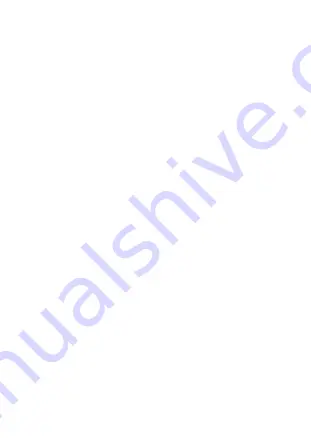
5
navigation key to move the cursor to delete the
contents of the back, and then press the power
button to clear, long press the right function key
to delete all content. When finished, send a message,
press the left soft key "OK".
Send: sending a number of interface, direct enter
the number you want to send from contacts, call
history, add a number. Selection is complete, press
the left soft key "OK" to send a message. Select a
recipient the option to do the following:
Send: send a message to the corresponding
recipient.
Edit: you can edit the recipient's number.
save
Save to Drafts.
using a template: selectable built-in templates to
send SMS.
Edit Language: set the language need to edit.
association option: Set to open or close
association function.
2.2 Inbox
In standby screen, select Menu → Message → Inbox,
you can view the SIM card inbox SMS has been received, as
the following options:
View: You can view a received message.




















