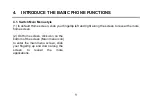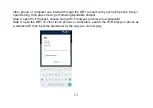Reviews:
No comments
Related manuals for AX681

Treo 270
Brand: Handspring Pages: 2

Treo 600
Brand: palmOne Pages: 14

W92159B3
Brand: Verykool Pages: 23

W56B
Brand: Yealink Pages: 12

au S007
Brand: KDDI Pages: 63

SS4445T
Brand: M4 Pages: 22

HANNSzephyr
Brand: HANNspree Pages: 75

Xperia X10
Brand: Sony Ericsson Pages: 113

Faraday Bag
Brand: GoDark Pages: 2

Sprint Torcque XT
Brand: Kyocera Pages: 209

Comfort Pro P100
Brand: T-Comfort Pages: 148

FOMA P906i
Brand: NTT docomo Pages: 201

DASH 4.0
Brand: Blu Pages: 54

Digi Walker 8870
Brand: Mio Pages: 223

66403
Brand: MAXTEK Pages: 12

940SH
Brand: SoftBank Pages: 9

UTT-562
Brand: Ultrative Pages: 97

You Color P550
Brand: NGM Pages: 166