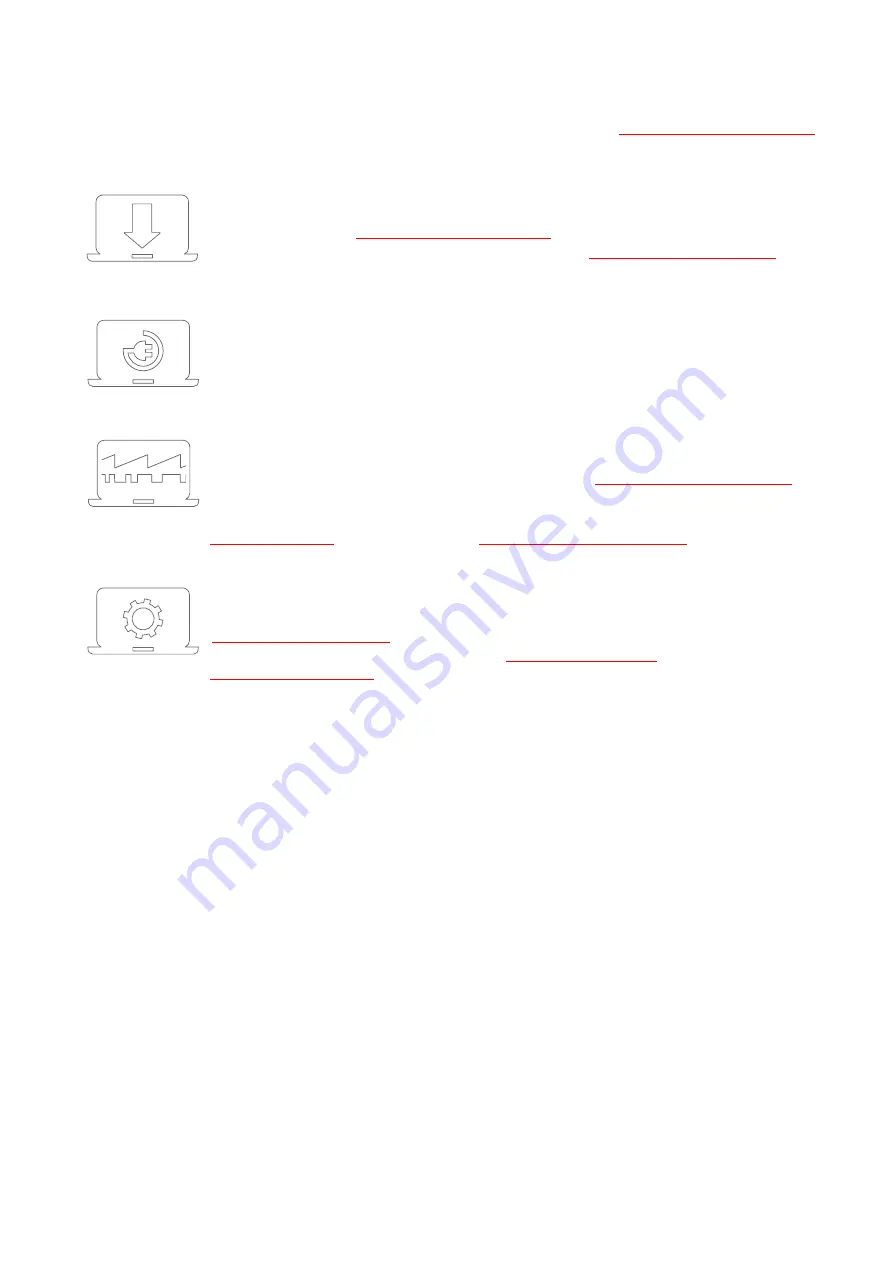
USB-OI16
Seite 2
1
Start-up procedure
All available software and documentation for the USB-OI16 are located on
in the tab Downloads.
1. Step: Installation device driver
Install the latest driver package in order to use the USB measurement device. You will
find the package on
in the tab Downloads in the category
BMCM
–
Drivers. Open the manual device drivers on
more information.
2. Step: Connect up
Connect the provided USB cable to the device and to a free USB port of the PC.
Then start the plug and play installation. The device gets its power supply through the
USB connection. If the digital outputs require a switching voltage higher than the 5V
of the USB interface, an external power supply providing 7..32V can be connected.
3a. Step: Measuring with NextView
To be able to use your measurement system with NextView, you just need to
download and install the latest version of NextView on
. In
case you did not buy NextView, request a free of charge trial version when first
starting NextView. Find more information about NextView and its installation on
3b. Step: Measuring with API
In case you want to use the measurement device without NextView, you need to download
and install the free of charge programming interface LIBAD4. You can find this on
in the tab Downloads in the category LIBAD
–
Programming
Interface (API), too. Find more information on








