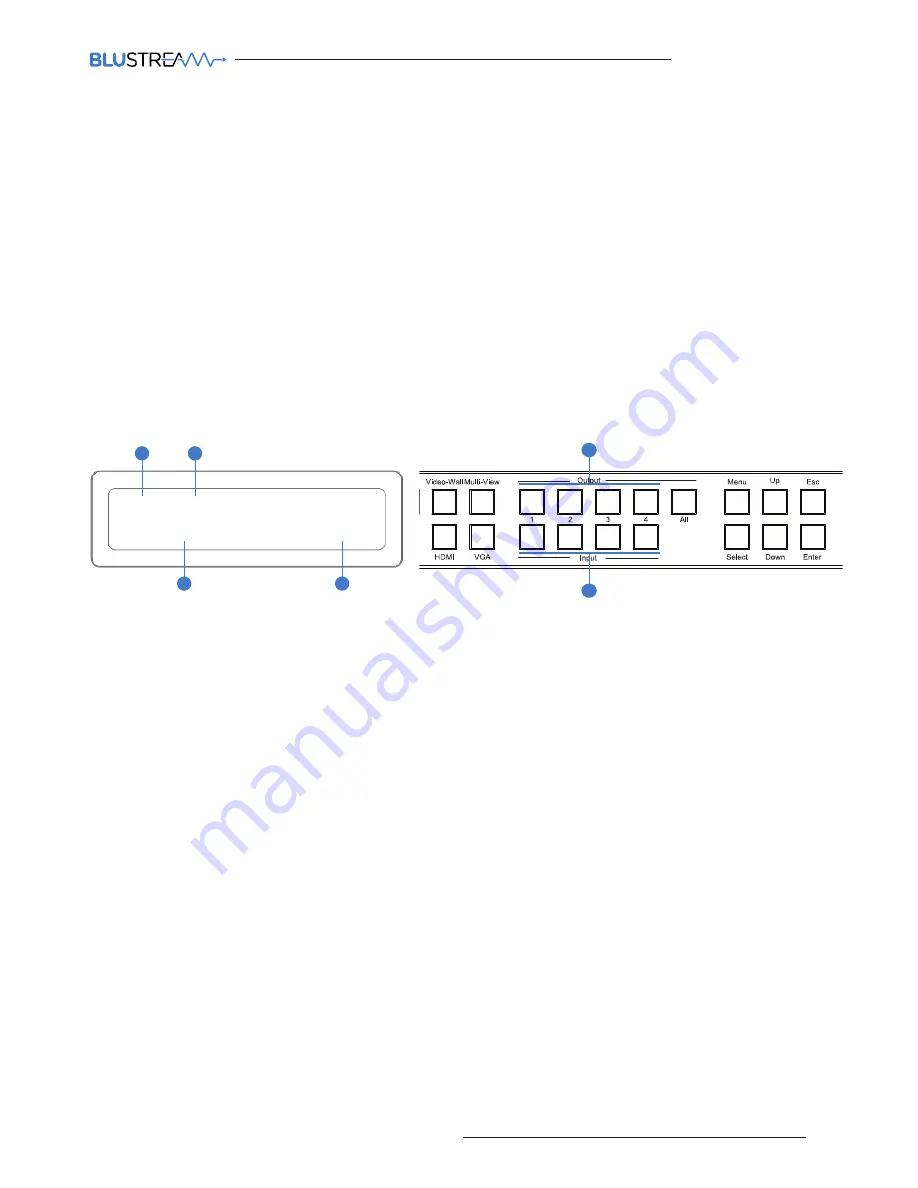
11
contact
[email protected] / [email protected]
MX44VW
USER MANUAL
Matrix Front Panel Control
Multi-View Mode
Changing Source inputs when in Multi-View mode:
The ‘OUTPUT’ buttons are used to adjust the Window layouts when in Multi-View mode. Output 1 = Window 1, Output 2 = Window 2 etc...
Please see page 10 for Window positions per layout.
To allocate a source input to a particular Window:-
1.
Press the desired ‘OUTPUT/Window’ button (1-4).
2.
Press desired source ‘INPUT’ button .
The display will show both the source input selected and if this is HDMI (H) or VGA (V) video type.
Note: The master Window/output is always Window 1. The source allocated for Window 1 cannot be replicated on any other output Window.
The secondary Windows (2-4) can display the same source input as each other should this be required.
Should you try to allocate the same source that is selected for Window 1 to another Window (2-4) an error message will appear.
Changing Source input video types between HDMI and VGA when in Multi-View mode:
See page 7 - ‘Video input type selection’
MV8: 1M 2
3
4
A
1
2
C
D
Understanding the display:
A.
‘MV8’ shows that the product is in Mult-View mode and in the above example, layout 8 has been selected.
B.
‘M’ indicates that this is the main Window/Output
C.
Indicates the Source input selected
D.
Indicates the video signal type (V or H). H=HDMI, V=VGA
IN: 1 H 2H 3V 4H
B
Summary of Contents for MX44VW
Page 1: ...MX44VW User Manual...






















