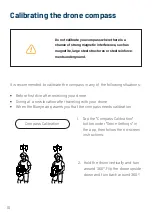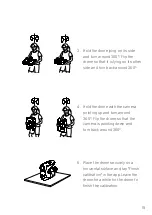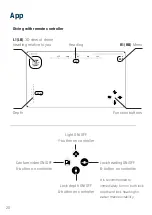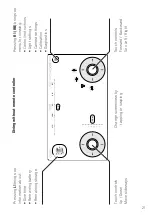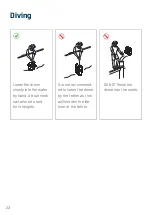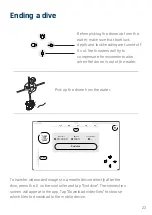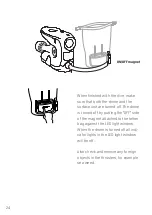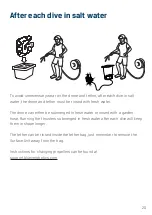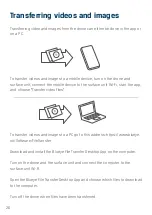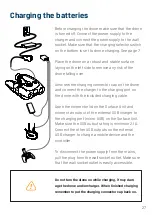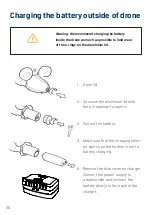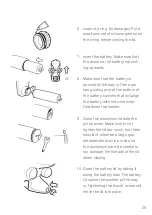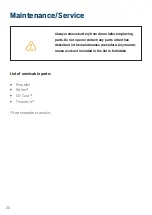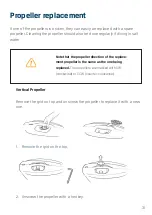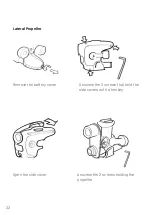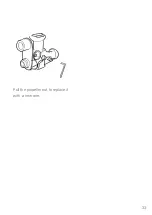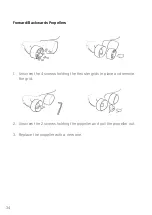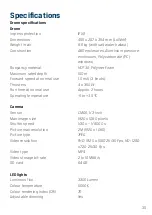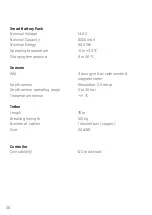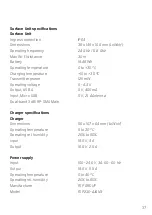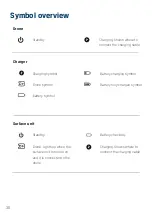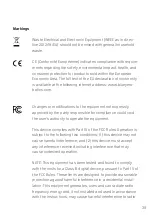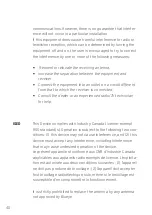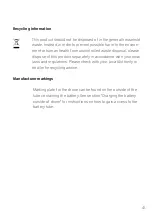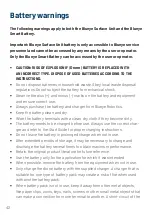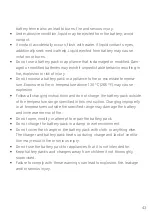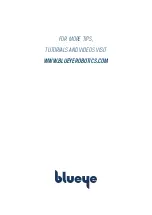Reviews:
No comments
Related manuals for Pioneer

Skydio X2
Brand: Skydio Pages: 80

LOG1612-JR
Brand: SYMA Pages: 3

Dreamer Mini
Brand: Potensic Pages: 12

DTG2
Brand: Deep Trekker Pages: 52

TWIN SHARK HPH 304TS
Brand: Kavan Pages: 16

E58
Brand: Eachine Pages: 12

TYRO79
Brand: Eachine Pages: 12

CX010
Brand: CX Model Pages: 9

V-LA01
Brand: Valore Pages: 8