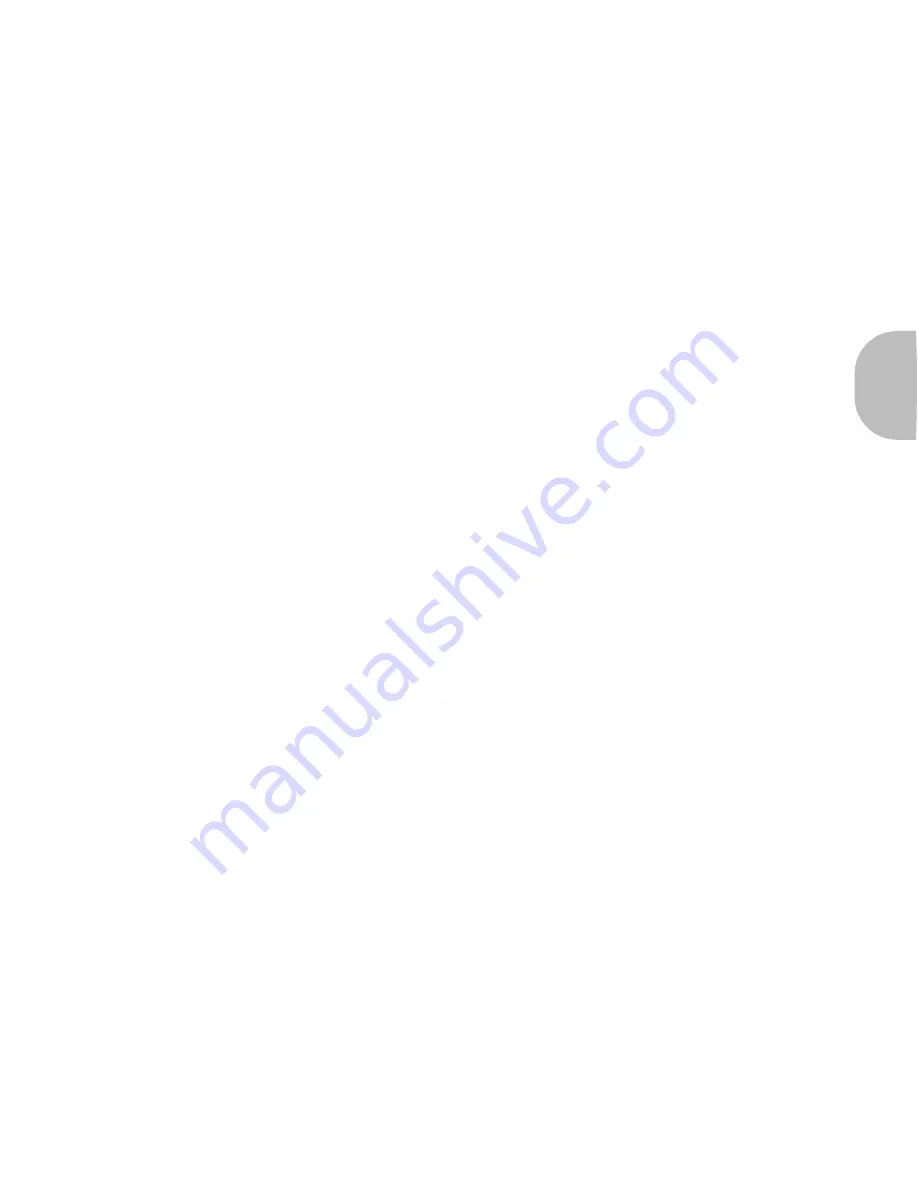
“Talk” button
Englis
h
BLUETREK METAL I 6
Making a call
Mobile phone with voice recognition
• Make sure the voice recognition function on your mobile is activated and your voice tags
have been recorded with the phone. To enter these, please refer to your phone’s manual
• When there is no incoming or active call, press once on the TALK button
• Wait for the audio signal sent by the mobile phone (generally a short tone).
• Speak the name of person you wish to call.
Mobile without voice recognition
• Make sure both the headset and the mobile phone are ON and in stand-by mode.
• Dial the number on the phone keypad, after approximately 2 seconds the audio connection
will be established.
Answering a call
When the headset rings, press once on the TALK button to take the call.
Ending a call
Press once on the TALK button to end an active call.
This function may not be available on some phones, please refer to the trouble shooting
frequent asked questions in our website:
www.bluetrek.com
. to find out more.
Summary of Contents for Metal
Page 1: ......












