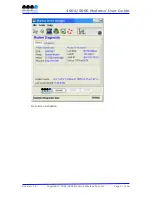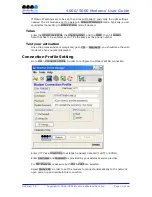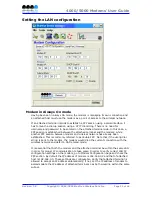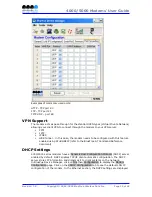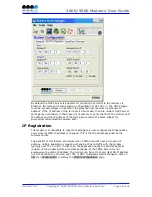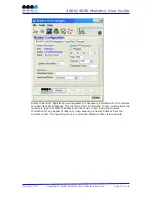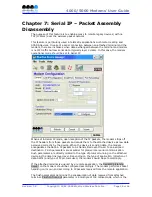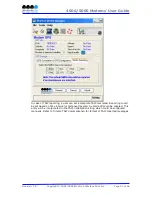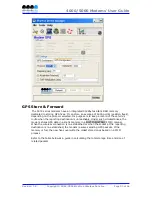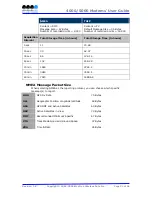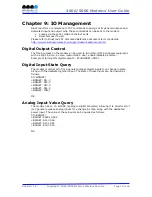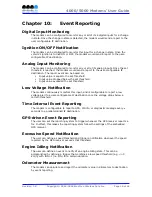4000/5000 Modems’ User Guide
Chapter 5:
LAN Setup
Dialup Networking
Some attached terminals do not have RJ45 Ethernet connectors and demand using a
DB9 RS232 standard serial connector for proper interface with the modem. The most
common use of this is in a PC environment and what is commonly referred to as dial-
up networking. A user must install a standard modem driver at the appropriate COM
port at which the modem is physically connected then create a dial-up connection
running on that driver. The dial-up connection dials #777 to reach to the modem so
that a PPP session is established between modem and PC. In the mean while, an
already established PPP session between modem and wireless network is underway.
There are 2 steps in setting up a PPP connection from your PC. They are described
here using Windows XP OS.
Adding a modem driver
3.
Click Start > Settings > Control Panel > Phone and Modem Options
4.
On the Phone and Modem Options box, click the Modems tab and then click Add
5.
Check the box labeled Don’t detect my modem… and then click Next
6.
Select the Standard 33600 bps Modem and click Next
7.
Select the COM port that the modem is attached to then click Next
8.
Click Finish to complete the addition of the modem in Windows
9.
Click the Modem tab and confirm that the Maximum Port Speed is set to 115,200
10.
Click OK
The modem profile is now configured.
Creating a DUN session
11.
Click Start > Settings > Control Panel > Network Connects > New Connection
Wizard
12.
On the New Connection Wizard welcome box click Next
13.
On the Network Connection Type box select Connect to the Internet, and then click
Next
14.
On the Getting Ready box select Set up my connection manually, and then click
Next
15.
On the Internet Connection box select Connect to a dialup modem, and then click
Next
16.
On the Select a Device box select the Standard 33600bps modem and then click
Next
17.
On the Connection Name box, type in a name for the connection (for example:
CDMA) and then click Next
18.
On the Phone Number to Dial box type the phone number, as supplied by your
wireless service provider. For example, type #777 for 1xRTT or 1xEvDO packet
data connections
19.
On the Internet Account Information box, type the username and password in the
corresponding fields and then click Next
The DUN connection is now set up and ready to connect to the wireless network.
Revision 1.0
Copyright © 2004-2006 BlueTree Wireless Data Inc.
Page 21 of 44