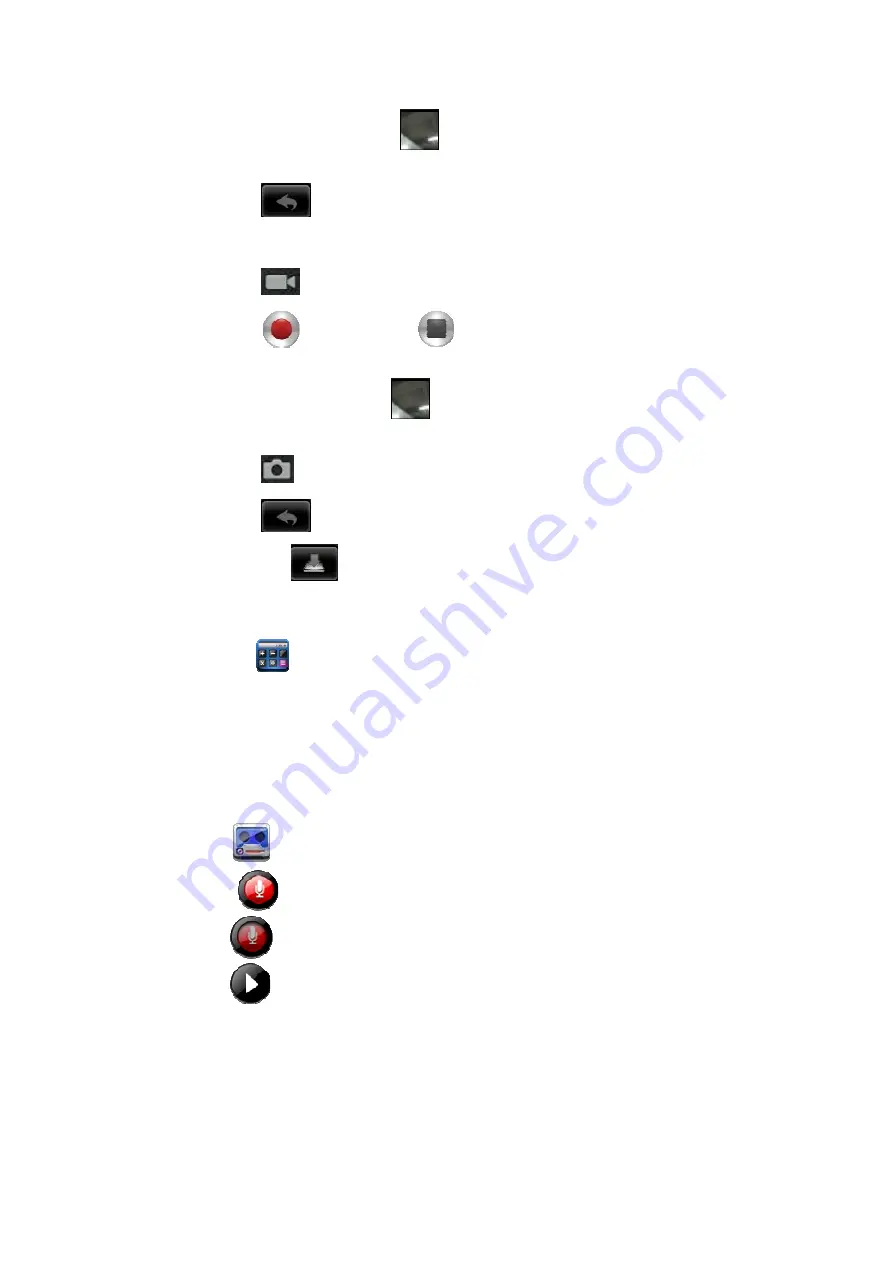
3.
Tap the picture thumbnail
to enter
My Photo
to scan the picture.
4.
Press
Back
to the
Camera
.
5.
Tap
to exit the
Camera
and back to the
Desktop
.
Take Videos
1.
Tap
switch to video, and you can take videos.
2.
Tap
to begin and tap
to stop.
3.
The video will be saved.
4.
Tap the video thumbnail
to play the video.
5.
Press
Back
to the
Camera
.
6.
Tap
switch back to camera.
7.
Tap
to exit the
Camera
and back to the
Desktop
.
Note:
You can tap
to choose to save the files in the Localdisk or the SD card.
16 CALCULATOR
1.
Tap the
Calculator application icon.
2.
Tap the numbers and sign of operation to do the calculation.
3.
Tap
CLEAR
to clear the result one by one, tap and hold
CLEAR
to clear all.
17 RECORDER
1. Tap the
recorder icon.
2. Tap the
record icon to start recording.
3. Tap the
record icon to stop record.
4. Tap the
play button to play the voice of recording.
18 EMAIL
☆
POP3 and SMTP accounts are supported.
Add Email accounts
16
Summary of Contents for MID700GBT001
Page 1: ...MID700GBT001 USER MANUAL CODE 297 50 1 ...
Page 33: ...MID700GBT001 MANUEL D UTILISATION CODE 297 50 1 ...
Page 36: ...1 Description de l apparence Face Côté droit Dessus 4 ...
Page 65: ...MID700GBT001 BEDIENUNGSANLEITUNG CODE 297 50 1 ...
Page 68: ...1 Ansichtsbeschreibung Vorderseite Rechte Seite Oben 4 ...
Page 99: ...MID700GBT001 GEBRUIKSAANWIJZING CODE 297 50 1 ...
Page 102: ...1 Beschrijving van het Uitzicht Voorkant Rechterkant Bovenkant 4 ...






























