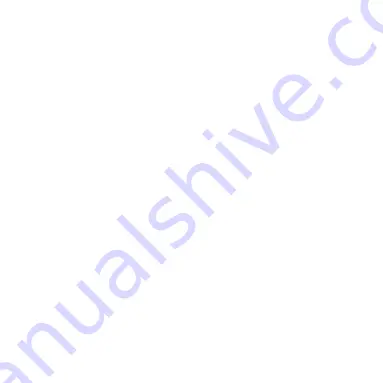
4
- Product Introduction -
Gain more freedom with the novel Bluetooth® Headset BT400 G5 while you’re out for an
amble or in for a meeting.
The imperceptible wireless connection is reach to 10 meters and needs no any line of sight of
your mobile phone, free your hands. Moderate talk and standby time add to the easy and
pleasurable experience.
A flexible ear hook which not only provides wear elasticity but also gives a cosy wear
experience, additionally the sturdy conjunction makes the BT400 G5 stays in the place even
when you’re in motion.
- Mobile Phone Compatibility –
The headset is compatible to most Bluetooth mobile phones that support Bluetooth Headset
and/or Hands-Free profile(s). Please make sure that your Bluetooth mobile phone has Bluetooth
function by either visiting the phone manufacturer’s website or consulting the store that you
purchased the phone.
- Package Contents -
. Bluetooth Headset
x1
. AC/DC Power Adapter
x1
. User Guide
x1














