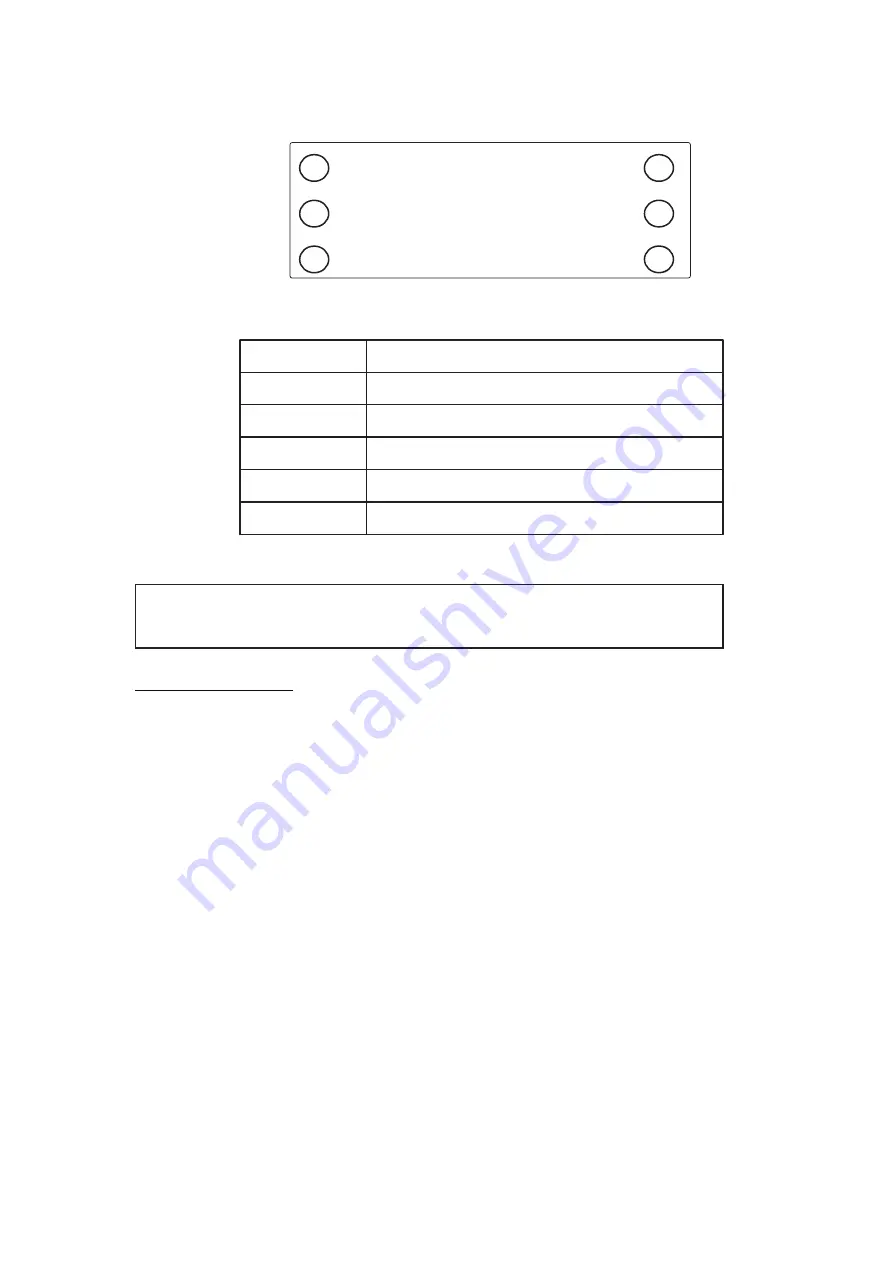
NOTE: Some buttons have multiple functions based on if the function requires a
“Press” (Press & Immediately Release the button) command or a “Press & Hold”
(Press & Hold the button for 1-2 seconds) command.
SETTING THE ALARM
CAUTION: Before setting the Alarm make sure the correct TIME is shown on the LED
Display.
NOTE:
Before setting the TIME make sure all of the non-clock functions (BLUETOOTH, FM,
AM) are turned OFF. If any of the non-clock functions are playing, turn the function OFF by
simply pressing & holding the
FUNCTION
button
(1).
1. Press & hold the
VOLUME DOWN / ALARM-1
button
(3)
until the time flashes on the
LED display and the
ALARM-1 BUZZER
Indicator Light
(B)
flashes. Once the time is
flashing you can release the
VOLUME DOWN / ALARM-1
button
(3)
.
2. Press the
PREV / HOUR
button
(6)
repeatedly until the correct HOUR is shown on the
LED display.
•
NOTE: The “AM” Indicator Light (A) will turn ON when the hour is set to AM.
For PM hours the “AM” Indicator Light (A) will turn OFF.
3. Press the
NEXT / MINUTE
button
(7)
repeatedly until the correct MINUTE is shown on
the LED display.
4. After setting the HOURS & MINUTES press the
VOLUME DOWN / ALARM-1
button
(3)
to confirm the ALARM-1 time.
5. The clock will automatically set the Alarm-1 for BUZZER and the
ALARM-1 BUZZER
Indicator Light
(B)
will turn
ON
.
6. To choose to wake to
RADIO
simply press the
VOLUME DOWN / ALARM-1
button
(3)
until the
ALARM-1 RADIO
Indicator Light
(C)
turns
ON
.
7. To turn the ALARM OFF press the
VOLUME DOWN / ALARM-1
button
(3)
until both the
ALARM-1 Indicator Lights (B & C)
turn
OFF
.
12:34
B
C
F
E
A
EXPLANATION OF DISPLAY LIGHTS
LETTER
DESCRIPTION
A
B
C
D
E
“AM” INDICATOR LIGHT
ALARM-1 BUZZER INDICATOR LIGHT
ALARM-1 RADIO INDICATOR LIGHT
ALARM-2 BUZZER INDICATOR LIGHT
ALARM-2 RADIO INDICATOR LIGHT
F
D
BLUETOOTH INDICATOR LIGHT
5




























