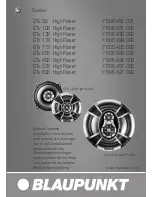POWER
•
To power the unit ON press the
POWER/CONNECT
button
(2)
and
t
he b
lue indicator
lights on the buttons will light up.
•
To power the unit OFF press the
POWER/CONNECT
button
(2)
and
the blue indicators
on the buttons will turn off.
VOLUME
•
Adjust the volume using the
(3)
and
VOLUME
-
(1)
buttons.
BLUETOOTH CONNECTION
•
Power the unit ON by pressing the
POWER/CONNECT
button
(2).
The
POWER/CONNECT
button
(2)
will begin to flash
and the speaker will make a
beeping sound to indicate it has entered the Bluetooth “pairing” (connection)
mode.
•
On your compatible Bluetooth devi
ce (smartphone,
iPhone®,
iPod®, iPad®,
etc.), the item will appear in the device list as
100B
. Select “connect” and your
device will automatically be paired.
•
Once the compatible device pairs with the speaker, the speaker will confirm with
another beeping
sound.
•
After pairing for the first time, the speaker
automatically “
pair
”
with the same
Bluetooth
device. Just
select
1
00B
from the Bluetooth device list on your
compatible device and
the
speaker will automatically
be
pair
ed
.
•
NOTE: Contact the manufactur
er of your Bluetooth compatible device or
check the
manual
from your device
for instructions on pairing
.
AUXILIARY CONNECTION
•
Connect the supplied 3.5mm stereo audio cable from the headphone jack, or other audio
output, on your compatible device into the
AUXILIARY INPUT (5)
on the rear of the
speaker.
•
Adjust the volume control on the connected device to an acceptable level.
•
Use the controls of the connected device to control audio playback.
•
NOTE:
When a
3.5mm cable is connected,
the Bluetooth® signal
wi
ll be
automatically
disconnected and cannot be wirelessly paired while the plug is in the AUX jack. To
resume Bluetooth® wireless playback, unplug the audio cable from the
AUXILIARY
INPUT (5)
on the back of the unit and “pair” the device again.
TROUBLESHOOTING
Question: Can’t pair successfully after multiple connections
?
Solution
:
(
1
)
Check
if the blue indicator on the buttons lights on, if the indicator goes off, please press
the power button, if the blue power indicator doesn
’
t
flash,
please m
ake sure USB
cable
is connected tightly
or the batteries in the unit
are
properly
working.
(
2
)
There may be other
Bluetooth devices
near the speaker causing
interfere
nce
with
the
connection
. P
lease
turn off
the Bluetooth function on the
other
device
s
you
are not using
.
(
3
)
Power off and then power on the unit, to restart the Bluetooth function on the unit or on
your Bluetooth device.
(
4
)
Unplug the AUX cable from the unit, and re-pair the unit and the Bluetooth device.