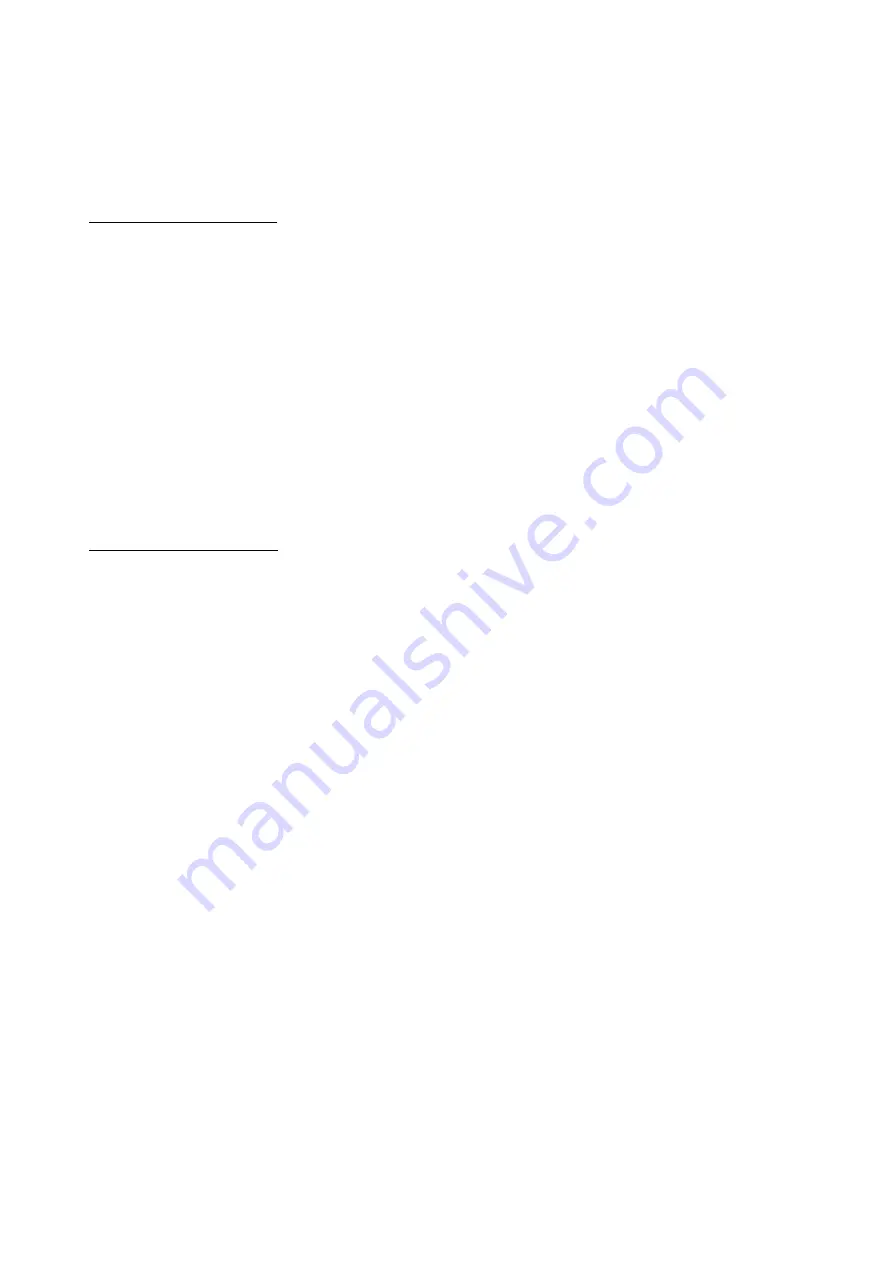
The FM antenna (3) is located on the rear of the unit. To improve reception move the
position the antenna until reception improves. It may be necessary to move the entire unit
to a new location (ex: near a window) for reception to improve.
SETTING THE CLOCK
1. Turn the unit power OFF before setting the time.
2. To set the time, press the
Clock Set/Sleep
button
(9)
on the main unit or the
Time
Display/Set
button on the Remote
(26)
. The Hour number will begin blinking.
3. Use the
Next/Fast Forward
button
(14)
or
(29)
or the
Previous/Rewind
button
(13)
or
(30)
to find the correct hour and then press the
Clock Set/Sleep
button
(9)
on the main unit or the
Time Display/Set
button on the Remote
(26)
to enter. The
Minutes number will begin blinking.
4. Use the
Next/Fast Forward
button
(14)
or
(29)
or the
Previous/Rewind
button
(13)
or
(30)
to find the correct minutes and then press the
Clock Set/Sleep
button
(9)
on the main unit or the
Time Display/Set
button on the Remote
(26)
to enter.
The time is now set.
SETTING THE ALARM
1. Turn the unit power OFF before setting the alarm.
2. Press the
Alarm / Volume-
button
(16)
on the main unit, or the
Alarm
button on
the Remote
(25)
. The Hour number will begin blinking.
3. Use the
Next/Fast Forward
button
(14)
or
(29)
or the
Previous/Rewind
button
(13)
or
(30)
to find the correct hour and then press the
Alarm / Volume-
button
(16)
on the main unit, or the
Alarm
button on the Remote
(25)
to enter. The Minutes
number will begin blinking.
4. Use the
Next/Fast Forward
button
(14)
or
(29)
or the
Previous/Rewind
button
(13)
or
(30)
to find the correct minutes and then press the
Alarm / Volume-
button
(16)
on the main unit, or the
Alarm
button on the Remote
(25)
to enter.
5. Use the
Next/Fast Forward
button
(14)
or
(29)
or the
Previous/Rewind
button
(13)
or
(30)
to choose which type of alarm you would like to set from the list below.
a. “BU” is the Buzzer Alarm
b. “RAD” is the Radio Alarm. (Make sure the Radio is tuned to the station you
wish to use for the alarm)
c. “CD” is the CD Alarm. (Make sure the CD you wish to use for the alarm is
inserted. The alarm will begin with the first track)
6. Press the
Alarm / Volume-
button
(16)
on the main unit, or the
Alarm
button on
the Remote
(25)
to enter and finalize the alarm setting. You will see a new icon
(Bell – for Buzzer, Antenna – for Radio, or Music Note – for CD) in the LCD Display
that indicates that an alarm is set.
7. To cancel an alarm, first turn the unit OFF entirely. Then press and hold the
Alarm
/ Volume-
button
(16)
on the main unit, or the
Alarm
button on the Remote
(25)
unitl the icon (Bell – for Buzzer, Antenna – for Radio, or Music Note – for CD) in the
Summary of Contents for BS030MS
Page 4: ......














