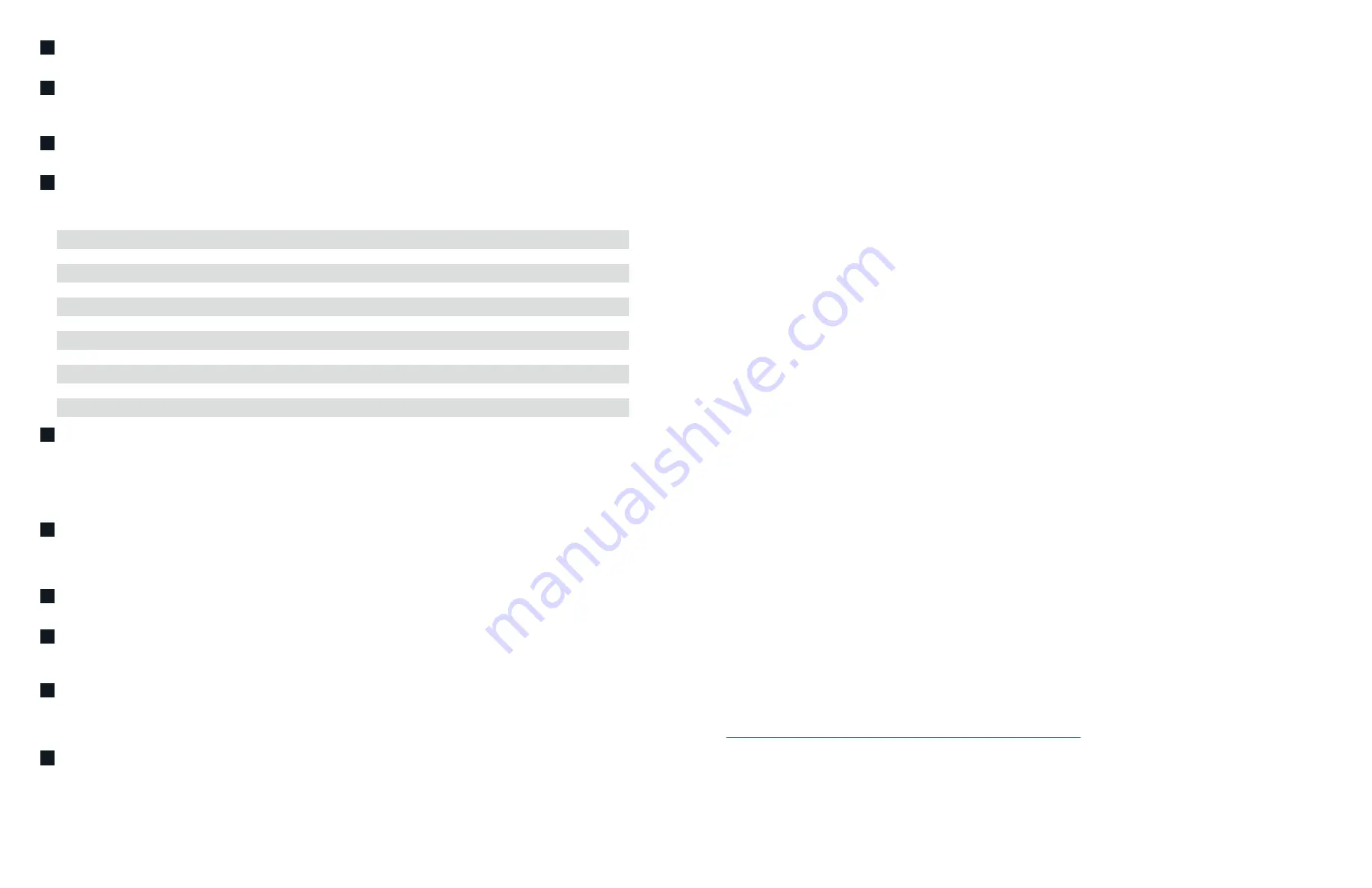
4
5
PRESETS
The PULSE M has 5 programmable preset buttons. These presets are configured using the presets menu in the
BluOS App.
VOLUME SLIDER/TAP
Use the LED slider to vary volume level. Tap the • buttons at either end of the slider to vary the volume
level in 1db intervals, or tap the slider in the direction you wish to adjust to vary the level by 3db intervals. These volume tap
methods allow you to fine-tune your volume setting.
PREVIOUS TRACK/NEXT TRACK
These buttons can be used to go back to the previous track
<
or skip to the next track
>
in your
current play queue.
STATUS INDICATOR
Below is a table of the LED blink codes and their corresponding descriptions.
LED
BLINK
CODE DESCRIPTION
Short blue flash, then red
Powering up rebooting the unit
Solid
green
Hotspot
Mode
Flashing
green
Connecting
to
Network
White
pulse
Software
update
available
Solid
red
Upgrade
Mode
Alternate flashing red and green
Upgrading
Flashing
blue
Mute
Mode
Solid
white
Indexing
Solid blue
Connected to Network - ready to use with BluOS App
Flashing
red
Factory
Reset
in
process
Solid
Purple
Hotspot
Mode
timed
out
PLAY/PAUSE BUTTON
This button has multiple functions – a visual indicator of player status and a PLAY/PAUSE button. For a
full listing of LED Blink Codes, please see #1 – Status Indicator. For an ungrouped player, press the button to Play and Pause the
stream. If listening to an internet radio stream, the Pause function will work for 30 seconds. At this point, the buffer is full and the
stream will Stop. When a player is grouped, pressing the PLAY/PAUSE button will Mute that player while other players continue
the stream. The player’s LED will flash blue when muted. The PLAY/PAUSE button is also used for Factory Reset functions. See
steps for Factory Reset later in this manual.
OPTICAL/ANALOG IN
Using a 3.5mm stereo audio cable (not provided), connect one end to the OPTICAL/ANALOG IN of the
PULSE M and the other end to the corresponding analog output of your source device. This will appear as Analog Input in the
BluOS App. Using the 3.5mm Mini Jack to Toslink adaptor (included with the PULSE M), a digital optical source can also be
added. This will appear as Optical Input in the BluOS App.
HEADPHONE JACK
A 3.5mm headphone jack is located on the back of the PULSE M. When headphones are connected, the
PULSE M will automatically switch from speaker output to headphone output, and the speaker output will be muted.
USB (TYPE A)
Connect a USB mass storage device to the USB input. Typical USB mass storage devices compatible with the
PULSE M include portable flash memory devices and external hard drives (FAT32 formatted). Use the USB (Type A) port for
manual software upgrades. This is only necessary in specific cases with authorization from the Bluesound Support Crew.
LAN PORT
To setup the PULE M using the LAN Port a Wired Ethernet connection is required. Using the Ethernet cable
provided, connect one end of the Ethernet cable to the LAN port of your wired Ethernet broadband router and the other end
to the PULSE M’s LAN port. The LAN PORT is an optional connection, but for the best network performance an Ethernet
connection is recommended.
AC MAINS INPUT
The PULSE M comes supplied with two separate AC power cords. Select the AC power cord appropriate for
your region. Before connecting the plug to the wall outlet, connect firmly the other end of the AC power cord to PULSE M’s AC
Mains input socket. Never force the plug into a wall outlet. An adaptor may be necessary in certain regions. Always disconnect
the plug from the wall outlet first, before disconnecting the cable from the AC Mains input socket.
1
2
3
4
5
6
7
8
9
10
SETUP
PLACEMENT
The PULSE M is designed to fill your space with sound. Common placement is a countertop or sideboard in a living area of the home.
Be sure to consider the distance from the player to AC power. The PULSE M comes supplied with a 2m/6ft power cable.
Room Acoustics
The sonic characteristics of the PULSE M are tied closely to its placement in the room. If you are critical about frequency response,
there’s quite a bit of useful experimentation you can do with speaker placement.
Begin by considering the size of the listening room. The larger the volume of air a speaker must move, the more acoustic output is
required to achieve the sound levels you want. In smaller rooms, sound attenuation tends to be offset by reinforcement from wall
reflections. In larger spaces, sound has further to travel to reach the reflecting surfaces and then to your ears, which means it has to be
louder to begin with.
After size, the most important aspect of a listening room is its shape. In any room, sound reflects off the walls, ceiling, and floor. If the
distance between two opposite parallel surfaces is a simple fraction of the wavelength of a particular frequency, notes of that frequency
will bounce back and forth in perfect phase—an effect called a standing wave or room mode. At some point in the room, this note will
be reinforced substantially; at others it will cancel out almost entirely. Almost all rooms are susceptible to some standing waves at low
frequencies, but careful positioning of the PULSE M in relation to the typical listening area can minimize the effects. The only way to
find out what works best is by experimentation.
In a very general sense, you will notice the following:
•
Corner placement:
Reinforces the low frequency output and deep bass. Could also emphasize the male vocal region.
•
Along a wall:
Less reinforcement of the deep bass, but still male vocal emphasis.
•
In room:
More neutral response and less of the deep bass emphasis.
Mounting
A simple mounting mechanism is built into the bottom of the PULSE M, allowing the player to be wall-mounted using the Bluesound
WM230 or stand-mounted using the Bluesound FS230 (each accessory sold separately). Remove the rubber insert and the assembly
screw/plate from the bottom of the PULSE M. Follow the assembly instructions included with the mounting accessory you are using.
Take note of the following if wall-mounting the PULSE M with the WM230:
• Mark the location of the pilot holes where you want to place the PULSE M. Ensure the selected drilling locations do not
conceal electrical wiring or plumbing. Be sure to leave enough space to plug in the cables.
• Pre-drill each hole for the mounting screws (not included).
• Secure the WM230 bracket to wall or other surface using the appropriate fasteners for the selected surface material
Fasteners and tools are not included.
NETWORK
The PULSE M is a network audio player and relies on a well-implemented local area network to operate correctly. Internet access is
required for software updates and to use many of the player’s features, like cloud-based music streaming.
Visit the Bluesound Knowledge Base for more help, tips, and tricks to improve network setup.
https:/support.bluos.net/hc/en-us/sections/360000042348-Networking-101
Once your PULSE M is connected to loudspeakers and AC power, you need to add it to your network. Watch for the front panel LED
to turn Solid Green, indicating it is ready for network connection in ‘Hotspot’ mode. You can add your player to the network via wired
Ethernet, or wirelessly via Wi-Fi. If using Ethernet, simply plug in an Ethernet cable to the PULSE M’s LAN Port. The LED will turn Solid
Blue, indicating network connection. If using Wi-Fi, open the BluOS App on a phone or tablet, and use the ‘Add A Player’ wizard to
guide you through the steps. Whether connecting via Ethernet or Wi-Fi, you must finalize setup by initializing your PULSE M within the
BluOS App.




