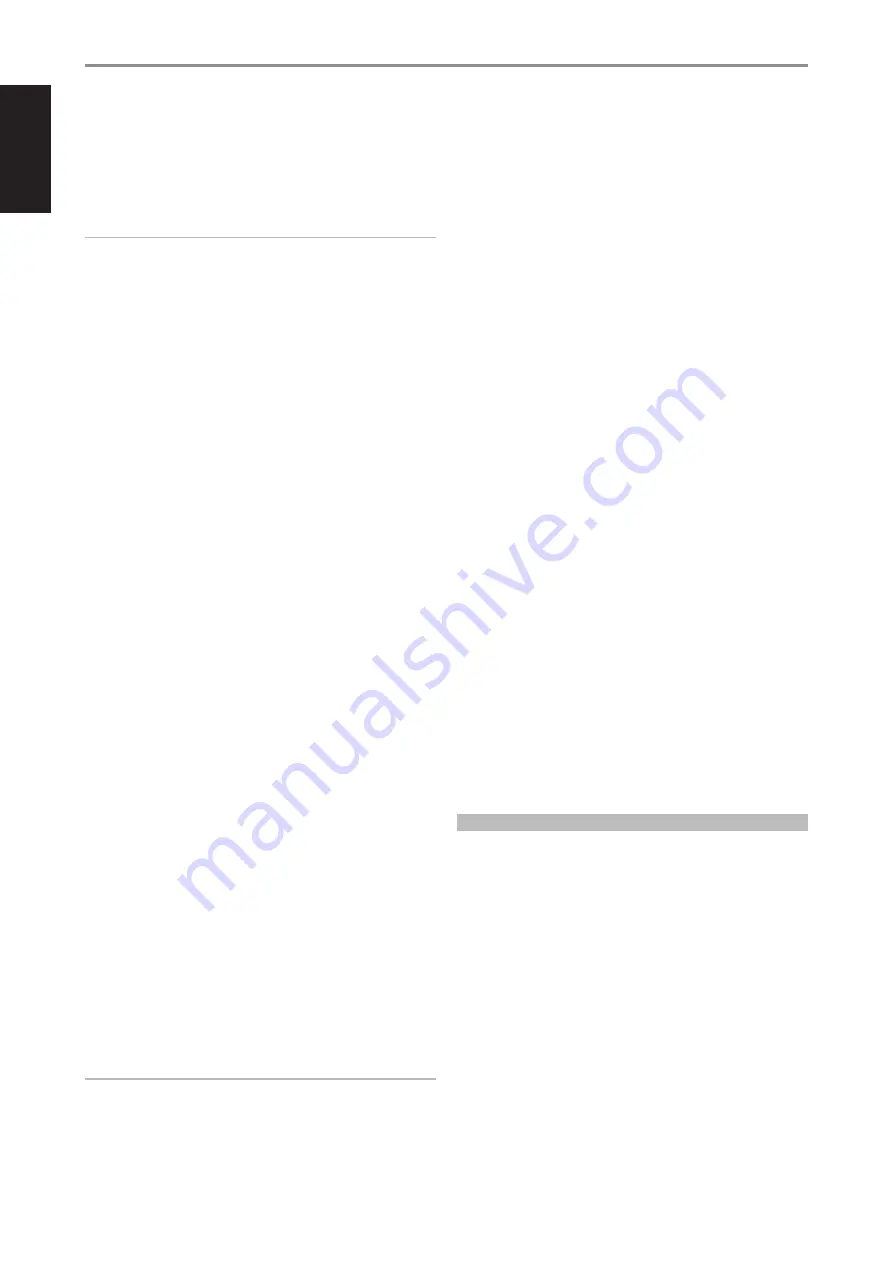
ENG
LIS
H
6
SPEAKER OUT SETTING
•
4 / 8 ohms
•
70V - Maximum 100 W per channel - recommended load to
80 W per channel
•
100V - Maximum 100 W - recommended load to 80 W
IMPORTANT NOTE
For above Speaker Out setting, connect your speaker to B170S
Speaker Out terminals marked “L+” and “R+” ensuring that “L+” is
connected to the “-” terminal of your speaker and “R+” is connected
to your speaker’s “+” terminal.
4 SERVICE
•
These USB port and tact switch are for servicing purposes only.
Not for consumer use.
5 LINE/MIC IN
•
Ensure that the supplied LINE/MIC IN terminal block’s “+, -,
GND” are wired accurately to corresponding output terminals of
external analog device or source for locally attached microphone
that requires phantom power.
•
Install the wired up LINE/MIC IN terminal block to B170S' LINE/
MIC IN terminal.
6 RESET
•
Use the RESET button to switch B170S from operating mode to
standby mode.
Switch from operating mode to standby mode:
While at
operating mode, press and hold RESET button until the
illuminated blue LED status indicator turns off. B170S is not
accessible via BluOS app while at standby mode.
Switch from standby mode to operating mode:
While at standby
mode, short press RESET button – LED status indicator will turn
red to flashing green if there is no wired internet connection or
turn to red, flashing green and then solid blue with wired internet
connection.
•
Use the RESET button to restore B170S to its factory default
settings.
•
Factory Reset is recommended if your B170S is not functioning
or internet firmware upgrade has failed. All customization,
configuration, file shares and saved playlists will be lost. They
have to be re-created once factory reset is completed.
FACTORY RESET PROCEDURE
a
Disconnect AC power cord’s plug from the mains power outlet.
b
Press and hold rear panel RESET button and while doing so
reconnect the AC power cord’s plug to the mains power outlet.
c
The front LED indicator turns red, immediately turns green and
then back to red - do not release hold of the RESET button.
d
After about 30 seconds of holding down the RESET button, the
front LED indicator blinks red.
e
Release the RESET button as soon as the front LED indicator
blinks red.
f
Factory reset is completed once the front LED indicator turns
solid blue.
IMPORTANT NOTE
Releasing the RESET button at any time before the front LED
indicator starts flashing red will cancel the factory reset and leave the
B170S at Upgrade Mode. Just start again the procedure for Factory
Reset.
7 SUBWOOFER OUT
•
Ensure that the supplied SUBWOOFER OUT terminal block’s “+,
-, GND” are wired accurately to corresponding low level input
terminal of corresponding powered subwoofer.
•
Install the wired up SUBWOOFER OUT terminal block to B170S'
SUBW OUT terminal.
8 IR IN
•
This input is connected to the output of an IR (infrared) repeater
(Xantech or similar) or IR output of a compatible device to allow
control of B170S from a remote location.
•
To program IR Remote commands into your B170S via IR IN,
go to the
Settings
menu of the BluOS App, select
Player
and
then
IR remote
. Simply select the function desired from the IR
Remote menu, point an IR remote control at the IR repeater and
press the button to perform that function. Once successful, a
check-mark will appear beside the programmed function. You can
now use the IR remote control to command the B170S with the
programmed functions.
9 PHANTOM
•
B170S is equipped with switchable Phantom power.
•
With LINE/MIC switch set to MIC and Phantom switch at ON
position, +48V Phantom power is supplied to a connected
microphone that requires phantom power for operation. The
adjacent LED is also illuminated red to indicate that +48V
Phantom power is being supplied. Set Phantom switch to OFF
position for microphones that do not require Phantom power.
•
Retain default settings of LINE/MIC switch set to LINE and
Phantom switch at OFF position in the absence of microphone
input.
10 AC MAINS INPUT
•
The B170S comes supplied with two separate AC power cords.
Select the AC power cord appropriate for your region.
•
Before connecting the AC power cord plug to the mains power
source, ensure that it is firmly connected to B170S' AC Mains
input socket first.
•
Always disconnect the AC power plug from the mains power
source first, before disconnecting the other end of the AC power
plug from the B170S' AC Mains input socket.
MAKING THE MOST OF YOUR B170S
Download the BluOS Controller App from the respective App stores of
Apple iOS devices (iPad, iPhone and iPod), Android devices, Kindle Fire
and Windows or Mac desktops.
Launch the BluOS Controller App and explore everything from your
streaming music services, internet radio stations, networked music
collections and favorites with quick and easy single-search discovery.
Visit
for more information about setup and
operation guidelines of your B170S.
IDENTIFICATION OF CONTROLS








