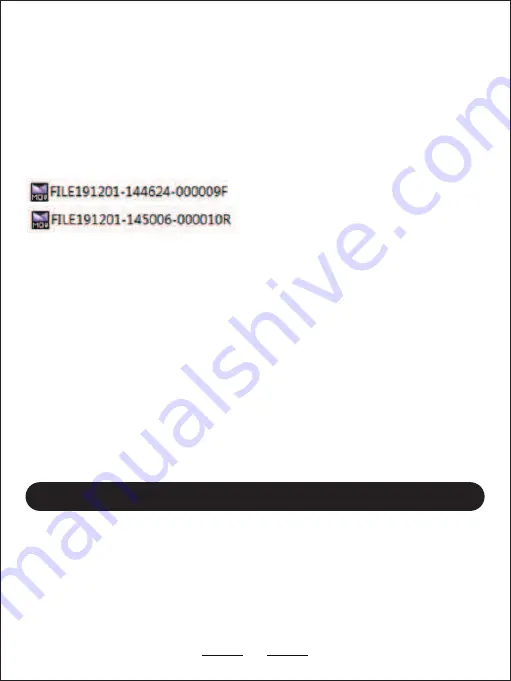
Playback on PC:
You can obtain information from the video file name, for example:
GPS logger Playback:
1. Remove the Micro SD card and Connect to the computer USB socket via a
micro SD card reader. Once connected, open a file browser and navigate to the
SD card.
APP Install:
1.
Search the app "RoadCam" on your phone, download and install it.
2.
Turn on the
Wi-Fi
function via the
Wi-Fi
menu on the DVR.
3.
To connect your phone to the wireless network NPD_CarDV_WiFi
(default password is 12345678).
4.
Open the Motorcycle camera App and Connect to the DVR Unit.
2. You will find Normal, Photo and a Sos folder. There will be three file folders
when you access the memory card on the computer.
"191201_144624" indicates date/time
"000009" indicates Video serial number
"F" is for front camera video files
"R" is for rear camera video files
"Sos" file folder contains any videos that have been locked.
The GPS signal will be saved in the video file if you connect a GPS module with
the camera and it is receiving a GPS signal successfully.
The GPS route will be displayed on Google maps when you playback the video in
GPS Player.
(Please download GPS Player software at
https://www.blueskysea-inc.com
)
APP Install & Use
09
micro SD card reader. Once connected, open the file browser and navigate to the
2. You will find Normal, Photo and a SOS folder. There will be three file folders
the camera, and it is receiving GPS signal successfully.
To connect your phone to the wireless network, connect to NPD_CarDV_WiFi




















