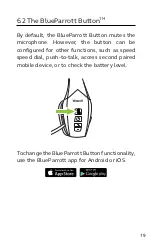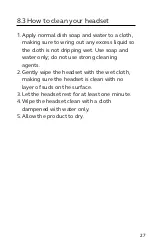Reviews:
No comments
Related manuals for B650-XT

Industrial Handset
Brand: Nortel Pages: 1

PELTOR HRXD7A-01
Brand: 3M Pages: 18

MOOH-BE00BT
Brand: M&O Electronics Pages: 18

SH105
Brand: Southwing Pages: 2

talkpro max
Brand: Parrott Pages: 2

HSC 100
Brand: AKG Pages: 20

TRASLU45285
Brand: Tracer Pages: 58

VOX150
Brand: Philips Pages: 2

SHQ4017/98
Brand: Philips Pages: 1

SHQ4007/98
Brand: Philips Pages: 1

SHU3000
Brand: Philips Pages: 2

US2-VOX120
Brand: Philips Pages: 3

SHQ3017
Brand: Philips Pages: 2

SHQ1007/28
Brand: Philips Pages: 2

SHM3400
Brand: Philips Pages: 1

SHM6100
Brand: Philips Pages: 1

SHM6105 - Headset - Behind-the-neck
Brand: Philips Pages: 2

SHM3300
Brand: Philips Pages: 1