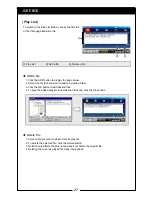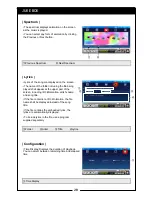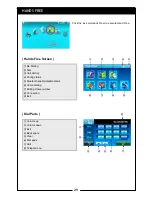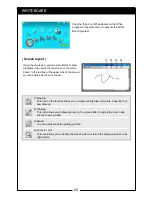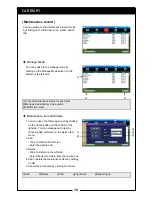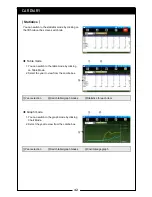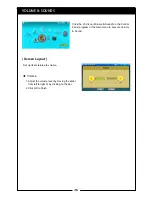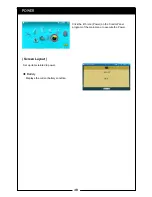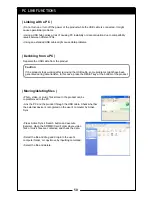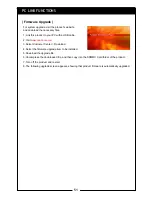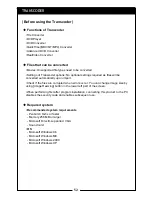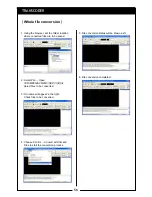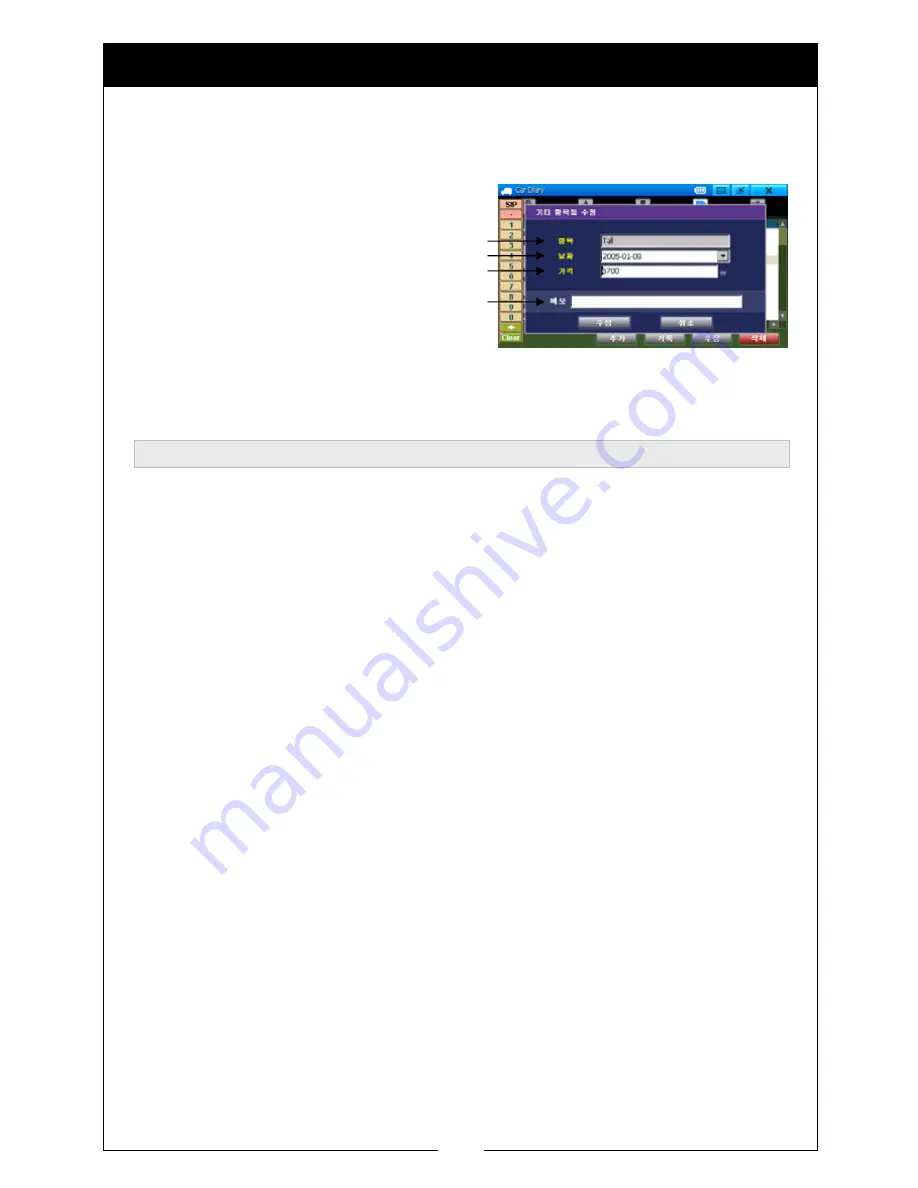
41
②
③
④
①
CAR DIARY
1. You can enter the following screen by
double clicking on the item to modify or by
clicking on the Modify button after click-
selecting an item.
2. Modify the data.
3. You can modify the expense data by
clicking on the Modify button.
4. You can cancel the procedure by clicking
on the Cancel button.
Modify
①
Inspection points
②
Inspection date
③
Amount
④
Memo
1. Click on Delete after click-selecting an item to delete.
2. You can delete other expense data by clicking on the OK button in the confirmation window.
3. You can cancel the procedure by clicking on the Cancel button in the confirmation window.
Delete
Summary of Contents for N4410
Page 2: ...2 ...
Page 10: ...10 ...
Page 11: ...11 BEFORE STARTING ...
Page 18: ...18 ...
Page 19: ...19 USING THE BASIC FUNCTIONS ...
Page 49: ...49 ADDITIONAL FUNCTIONS ...
Page 66: ...66 MEMO ...