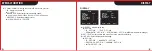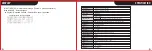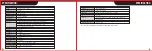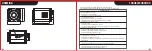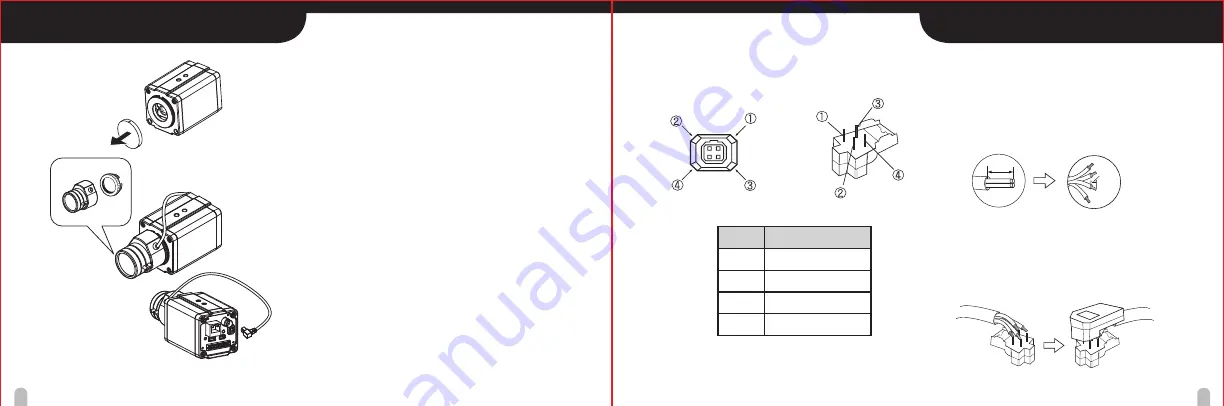
14
15
MOUNTING THE LENS
MOUNTING THE LENS
1. Remove the lens mount cap from the camera.
2. Install the auto-iris lens.
CS Mount Lens
Install the CS Mount Lens by attaching the lens
straight to the camera lens holder then slowly turn
the lens until it is in place.
3. Connect the lens plug to the lens iris output connector
(LENS) on the rear of the camera.
When using lenses from other makers, the plug shape
may not correspond to the terminal on the camera.
In such a case, remove the original plug and using a
soldering iron, connect a lens iris plug according to the
diagram. (Refer to next page.)
Pin layout for the lens iris output connector
No.
1
2
3
4
DC type lenses
Damping -
D
Drive +
Drive -
Rewire the lens iris plug
1. Cut off the plug of the lens cable, cut off approximately
8mm of the insulation, and then strip approximately
2mm of the ends of the cable sheaths.
2. Solder the ends of the cable wires to the ends of the
pins, and then attach the cover of the lens iris plug.
8mm
2mm
2
3
1