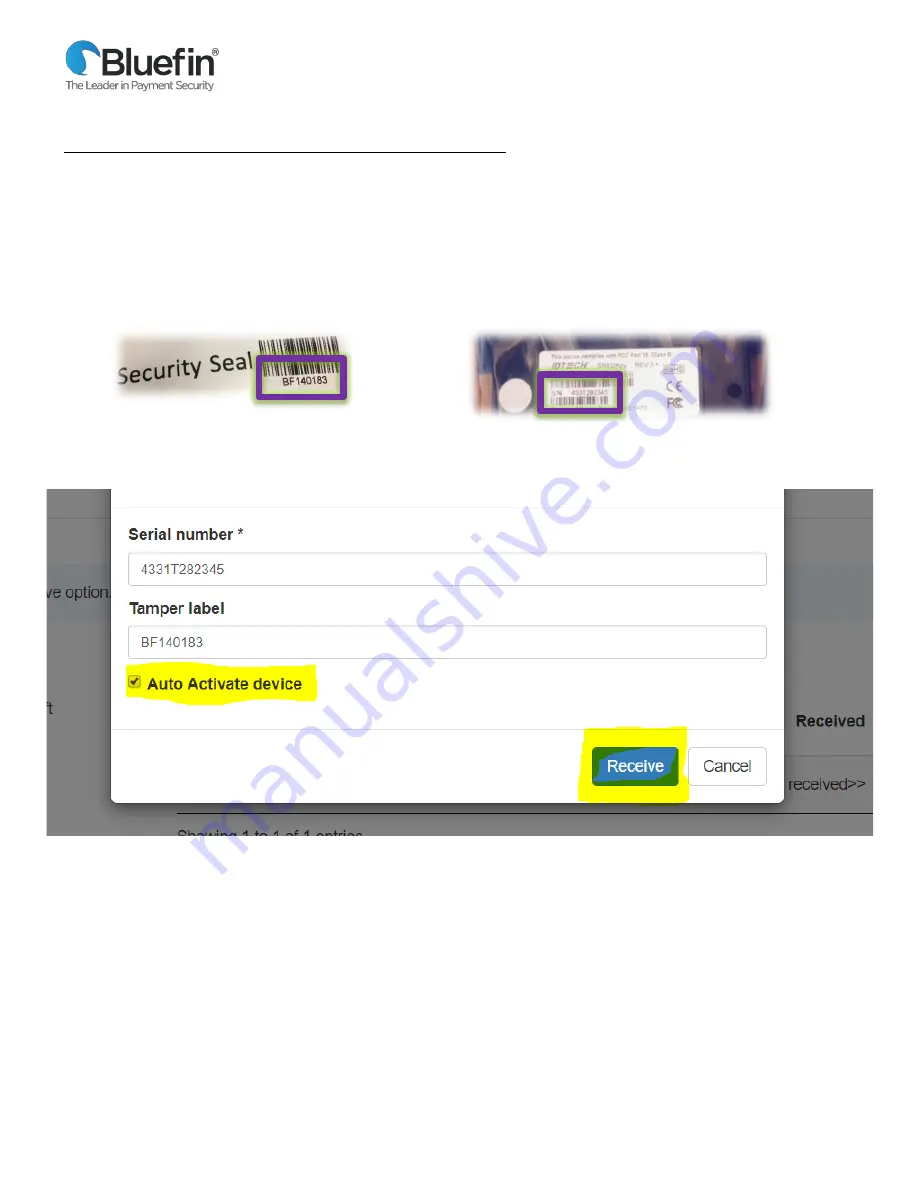
4
Bluefin /Springbrook P2PE Implementation Guide
© 2021 Bluefin Payment Systems.
All Rights Reserved. Privileged and Confidential.
4)
IMPORTANT: Open the box but DO NOT OPEN THE TAMPER BAG
. Your P2PE hardware will be wrapped in a tamper
evident bag with a numbered tamper seal on the closure. You will need to input information from both the hardware unit
and tamper seal into the P2PE Manager.
DO NOT REMOVE THE DEVICE FROM THE BAG UNTIL AFTER STEP 6.
5) Look through the bag to find the serial number on the device and tamper label number from the outside of the bag.
Tamper Label Number:
On the outside of the tamper bag
Serial Number:
Viewable through the tamper bag
6) Enter both the serial number and tamper label number into P2PE Manager.
7) If you are ready to activate the device immediately and process payments, then check the box to auto activate the
device and then click
“Receive
.
”
If you are not ready to activate the device at this time, then leave the box unchecked and click “Receive
.
”
8) The device will be received and
put into a “stored” state. When you are ready to use your device, please continue with
the next step on how to activate your device.
PLEASE NOTE: You will not be able to use your device until it is
in an “Activating” state.










