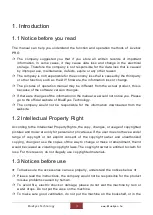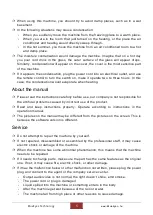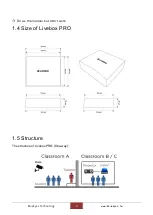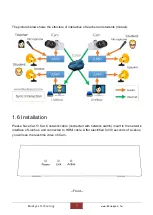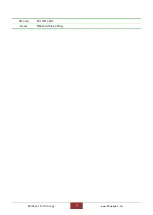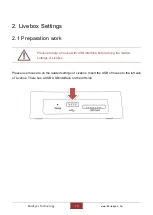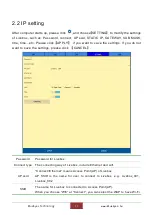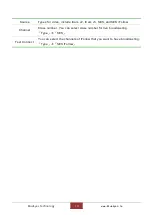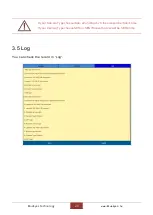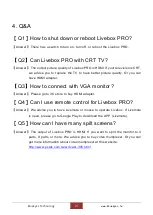BlueEyes Technology
8
www.BlueEyes.tw
Words
Illustrate
Power
Power on, light on.
Link
Light on when connection with internet.
Active
Light shining when saving system.
--back--
Words
Illustrate
DC IN
Connect to adapter.
LAN
Connect to LAN.
HDMI
Connect HDMI to monitor.
USB
For USB.
Words
Illustrate
USB
Connect to USB mouse.