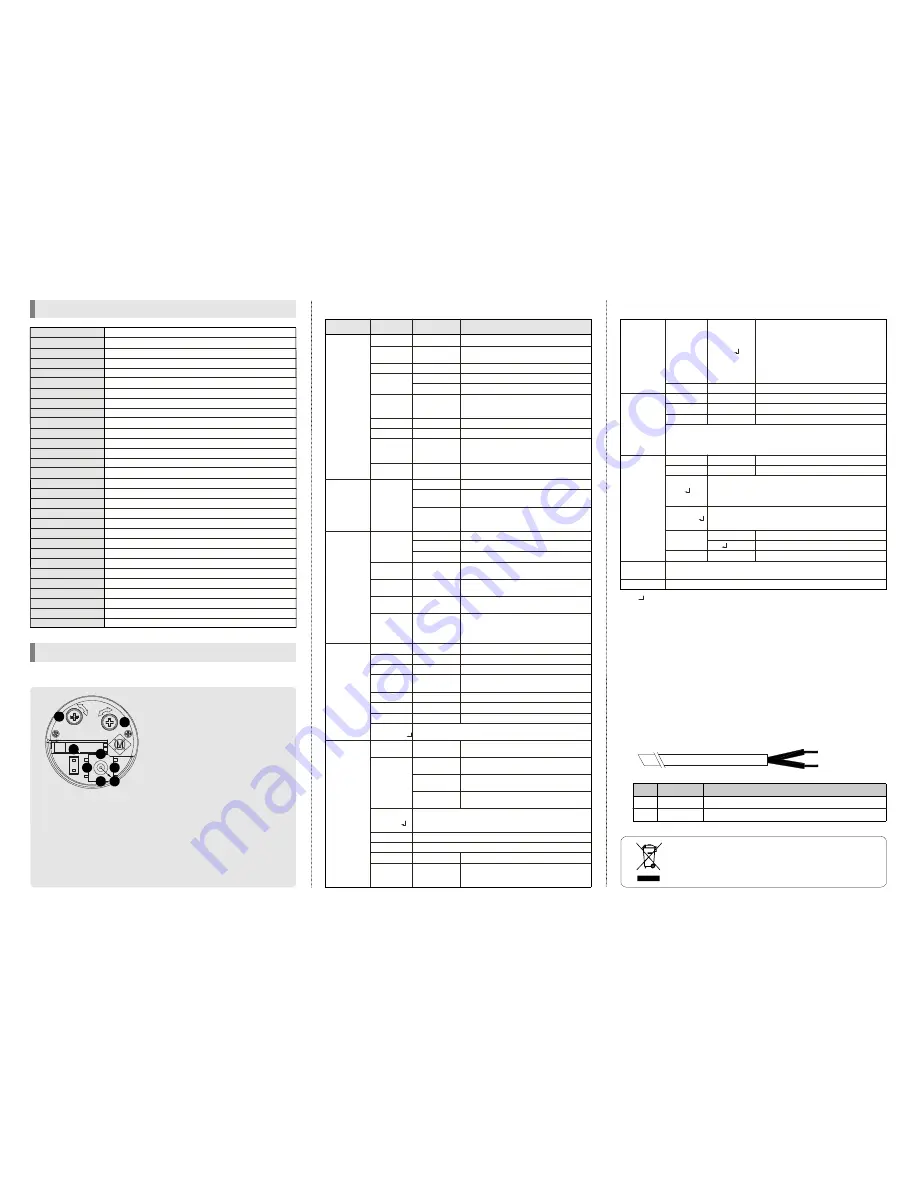
Display each privacy mask or not. Press the
enter button to move into the privacy mask
setting section, whenever you press the enter
button, the mask color is changed. When the
mask color is red you can adjust the size by
up, down, left and right button. When the mask
color is blue you can set the position of mask
by up, down, left and right button. Press the
enter button for a few second to escape
Select mask color
Selectthe camera ID for RS-485 communication
Select baud rate
Select protocol
Select language
Display the camera ID on the screen
Internal Sync with 12V DC power
Line-Lock(Not available)
Not available
OFF, ON
BLACK, GRAY…
1~ 255
2400 ~ 9600
ENGLISH, …
OFF, ON
INT
L/L
0 ~ 255
MASK
1, 2, 3, 4
CAM ID
BAUDRATE
PROTOCOL
LANGUAGE
SYNC
EDIT
POSITION
VPHASE
FUNCTION SETTING
1. How to use the jog lever
SPECIFICATION
3. How to control through RS-485 communication(Option)
4. Cable array(Option)
1) Match the camera with controller's ID, baudrate and protocol
2) Up, Down, Left and right of Jog lever is same as Up, Down, Left and
right of RS-485 controller
3)Enter ofJog lever is the same as menu key or IRIS open key ofRS-485
controller
4) Return to previous menu from motion detection setting section and
privacy mask setting section :Iris close or Iris open for a few second.
Or press the button as Up
Right
Down
Left successively
→
→
→
2. OSD menu structure
If the product is to be put out of operation definitively,
take it to a local recycling plant for a disposal which
is not harmful to the environment.
Function
RX +
RX -
Remark
RS-485A
RS-485B
No.
A
B
A : ORANGE(RX +)
B : WHITE(RX -)
6.PRIVACY
ZONE
MANUAL, DC
0 ~ 100
0 ~ 20
AUTO
OFF, LOW,
MIDDLE, HIGH
OFF, ON
OFF, ON,
AUTO
0 ~ 100
ATW
MANUAL
AWC
AUTO
COLOR
B&W
OFF, ON
85 ~ 170
50 ~ 135
3 ~ 15
OFF, ON
OFF, ON
0 ~ 50
OFF, ON
0 ~ 50
0 ~ 200
0 ~ 200
OFF, ON
NONE
MESSAGE
MASK
0 ~ 255
1~ 15
Fixed focal lens or Vari-focal auto iris lens
In case of manual lens selection, adjust the
brightness
In case ofDC lens selection, adjustthe brightness
Shutter speed auto adjustable
Select shutter speed manually
Determines that use the AGC function or not
and AGC level selectable(You can not use the
Auto D&N change mode when AGC is off)
Digital Wide Dynamic Range
BLC function
High Light Mask function
In case of AUTO mode, the function will off in
daytime and on at night
According to the threshold value, the camera
will recognize as High light or not.
Color temperature 2500 ~ 9500°K
Adjust the Red or Blue values to shift the color
of the object
Move the camera lens toward to white paper
then press the set button to find the optimal
white balance for current environment
Auto day&night switching mode
Fixed at color
Fixed at B/W
Determines whether to transmit the burst signal
or not in B/W mode
You can select brightness of illumination about
changing the day
↔
night mode
You can select the duration time about chainging
the day
↔
night mode
When IR LED is turned on in B/W, the objects
can be clearly identified due to the function
that decreases screen saturation of objects
within a short distance.
Set a horizontal image inversion
Sharpness adjustable
Gamma adjustable
Determines whether to use the brightness com-
pensation offour lens'corners(LSC) or not
The LSC level selectable
Adjust Red tone of the image
Adjust Blue tone of the image
Determines whether to use the motion detection
function or not
No display on the screen though movement is
detected
The words 'MOTION' appear on the screen
when movement is detected
Motion detection area appear on the screen
when movement is detected
Motion detection sensitivity
Set the duration of outside alarm. If the way of
display is message, it means display time of
message
LENS
E.SHUTTER
AGC
DWDR
BLC
HLC
AWB MODE
D&N MODE
DYNAMIC IR
MIRROR
SHARPNESS
GAMMA
LSC
R-Y GAIN
B-Y GAIN
MOTION
BRIGHT
DC LEVEL
HLC THR
BURST
DELAY TIME
LSC LEVEL
DISPLAY
SET
WINDOW
ALL SET
SENSITIVITY
HOLD TIME
Function
setting menu Select menu
Contents
Sub menu
1/60(1/50)~1/100,000
BW COLOR
→
COLOR BW
→
0.45, 0.6,1, USER
ALL CLEAR
↓
1. EXPOSURE
3. DAY&NIGHT
4. IMAGE ADJ.
2. WHITE
BALANCE
5. ALARM
PATTERN
GENERATOR
※
All specification is subject to change without notice to improve the quality.
1/3" SONY SUPER HAD CCD
768(H) X 494(V) PIXEL(NTSC), 752(H) X 582(V) PIXEL(PAL)
6.35 (H) X 7.4 (V)(NTSC), 6.5 (H) X 6.25 (V)(PAL)
2:1Interlace
Internal
700 TV-Line
48dB or More(AGC OFF)
1.0 Vp-p(Sync. Negative) Termination 75
0.1Lux(F/1.2), 0Lux(20M Range with 20pcs LED) - Indoor
γ
= 0.45 typ.(0.45, 0.6, 1.0, user)
Yes(Multi Language)
ATW(2,500°K ~ 9,500°K)/MANUAL/AWC
1/60(1/50) ~ 1/100,000sec
BLC, DWDR, HLC(ON/OFF)
LOW/MIDDLE/HIGH/OFF
ON/OFF(64 Block)
ON/OFF(4 Zone)
ON/OFF
AUTO, COLOR, B/W(Electronic)
20pcs, Dynamic IR
ON/OFF
RS-485(Protocol : Pelco D, Pelco P)
Vari-focal auto iris lens
12V DC ± 10%(24V AC : option)
Max. 600mA(at 12V DC, 24V AC) : LED ON
-10
℃
~ 50
℃
-20
℃
~ 60
℃
61.5(W) X 61.5(H) X 102(D)mm
Approx. 900g
Ⅱ
㎛
㎛
㎛
㎛
Ω
Model No.
Image Sensor
Effective Pixel
Cell Size
Scanning System
Sync. Type
Resolution
S/N
Video Output
OSD
AGC
Min. Illumination
Gamma
White Balance
Shutter Speed
Backlight
Motion Detection
Privacy Zone
Mirror
Day & Night
LED Brightness
DIS
Communication(option)
Lens
Power Supply
Current Consumption
Operation Temp.
Preservation Temp.
Dimension
Weight
ㆍ
The ' ' icon appeared with desired function, press the set button to move sub menu.
ㆍ
The '- - -' icon appeared with function that is unavailable according to function setting.
OFF, LOW, MIDDLE, HIGH
MASK COLOR
PELCO-D, PELCO-P
NAME DISPLAY
10. EXIT
8. SPECIAL
9. FACTORY
SET
7. COMMUNI-
CATION
(option)
To reset your camera to factory default condition
Notice : Lens, communication and language is not changed
Save the value and then restart
※
If you change the COMMUNICATION value through RS-485, you might not
control the camera due to unmatched value(If your camera is out of working
due to above reason, change your controller's value or wait a few minute till
close the menu, it will be back to previous setting value)
Press the enter button to move into the name setting section.
You can choose the letter by using up and down button and
move next letter by using left and right button. Press the
button for a few second to move out
enter
Press the
button to move into the position setting section.
You can move the camera ID to your wanted position by using
up, down, left and right button
enter
Test signal. Press the enter button, color bar appeared on the
screen and press any key to return to menu
Press the
button to move into the motion detection area
section to
the 64 areas. Press the
button for a few
second to move out
Press the
button to select all area
Press the
button to remove all area
enter
enter
enter
enter
enter
①
ENTER :
②
UP,
③
DOWN :
④
LEFT,
⑤
RIGHT :
⑥
FOCUS,
⑦
ZOOM :
⑧
EXT. VIDEO :
ㆍ
Push the lever : Used to access the
menu and confirm selection.
ㆍ
Push the lever for one second : Used
to return to previous menu from the
motion detection setting section or
privacy mask setting section.
Used to move the
cursor to up or down.
Used to move the
cursor to left or right and change the
value.
Use a '+' type
driver for adjusting zoom and focus.
(In case of operation Focus/Zoom,
don't put stress excessively.)
Extra video output terminal for installation. The cable
is option.
*OSD menu & Focus/Zoom
adjustment direction
1. Unfasten the screw of the
bottom door
2. Adjust the jog lever & Focus
/Zoomtrimmers
3. Tighten the screw of the
bottom door
F
EXT.VIDEO
Z
7
6
8
2
5
1
3
4
BHR20-V801




















