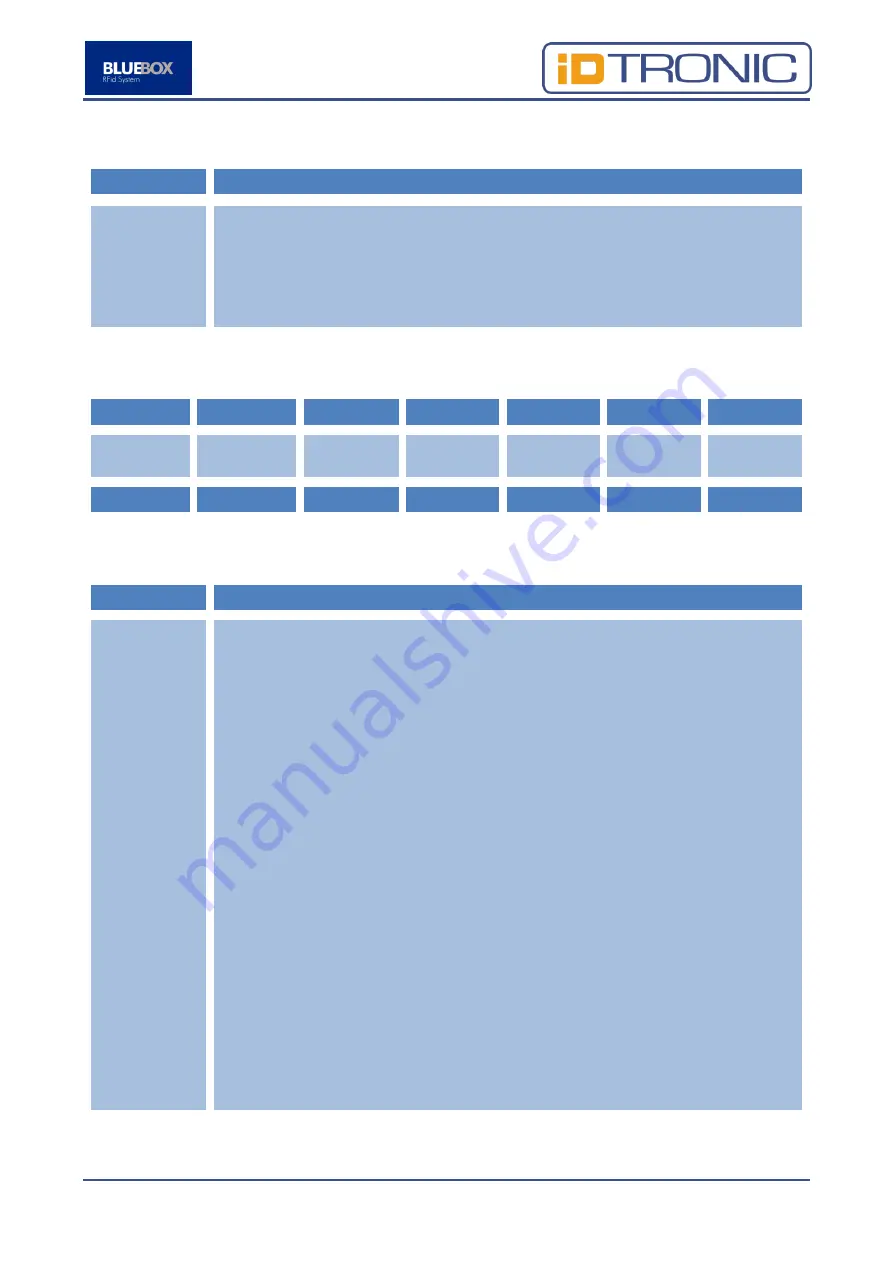
BLUEBOX Advant Profinet
Page 24 of 71
Parameter
Description
•
Europe (ETSI):100 ms, in ‘continuous’ mode, no pause time in ‘continuous’
mode triggered by input.
•
North America (FCC): no pause time.
The allowed values are:
•
Decimal 0 … 99 for time in mseconds (0 … 990 mseconds);
•
Decimal 100 … 199 for time in seconds (0 … 99 seconds).
The parameters 1…7 fields with default values of page 0x04 are:
1
2
3
4
5
6
7
Inventory
Mode
Link
Frequency
Bit Coding
0x00
EPC Size
Use AFI
AFI
0x02
0x02
0x01
0x00
0x00
0x00
0x00
Where:
Parameter
Description
Inventory
Mode
A byte whose bits are dedicated to manage the inventory mode, the search mode
and the ReadAfterDetect info activation parameters:
•
Bit 7: Not used.
•
Bit 6: Search mode (how the device
singulates tags in ‘continuous’ mode):
o
0b: Dual Target (the device singulates tags in both A and B states).
o
1b: Single Target (the device singulates only tags that are in A
state).
•
Bit 5: Activation of the ReadAfterDetect with custom info as defined in
ReadAfterDetect Password, Bank, Address, Length and EPC Info parameters
(0b=OFF, 1b=ON).
•
Bit 4: Activation of the ReadAfterDetect with auto TID info (0b=OFF,
1b=ON).
•
Bit 3 … bit 0:
Inventory mode (how the device does an inventory in
‘continuous’ mode):
o
0x0: Fast Multi Tag: Inventory mode that does not take the tag to
the Opened but to the Acknowledged state. This inventory mode is
not as secure as the standard mode, but it is faster.
o
0x1: Fast Single Tag: The same inventory mode like the Fast Multi
Tag, but with the slot count of 1. This has the effect that no
anticollision procedure is performed.
o
0x2: Standard Multi Tag: Inventory mode like defined in the EPC
C1G2 standard.
o
0x4: Standard Single Tag: The same inventory mode like the
Standard Multi Tag, but with the slot count of 1. This has the effect
that no anticollision procedure is performed.
Allowed values are:
Summary of Contents for IDTRONIC UHF Advant 5238U-PN-C
Page 1: ...BLUEBOX Advant Profinet Page 1 of 71 UHF RFID System BLUEBOX Advant 5238U PN C Profinet ...
Page 38: ...BLUEBOX Advant Profinet Page 38 of 71 7 Mechanical Drawings Dimensions in mm ...
Page 67: ...BLUEBOX Advant Profinet Page 67 of 71 5 On the next screen choose Advanced Options ...
Page 68: ...BLUEBOX Advant Profinet Page 68 of 71 6 Then click on Startup Settings ...
















































