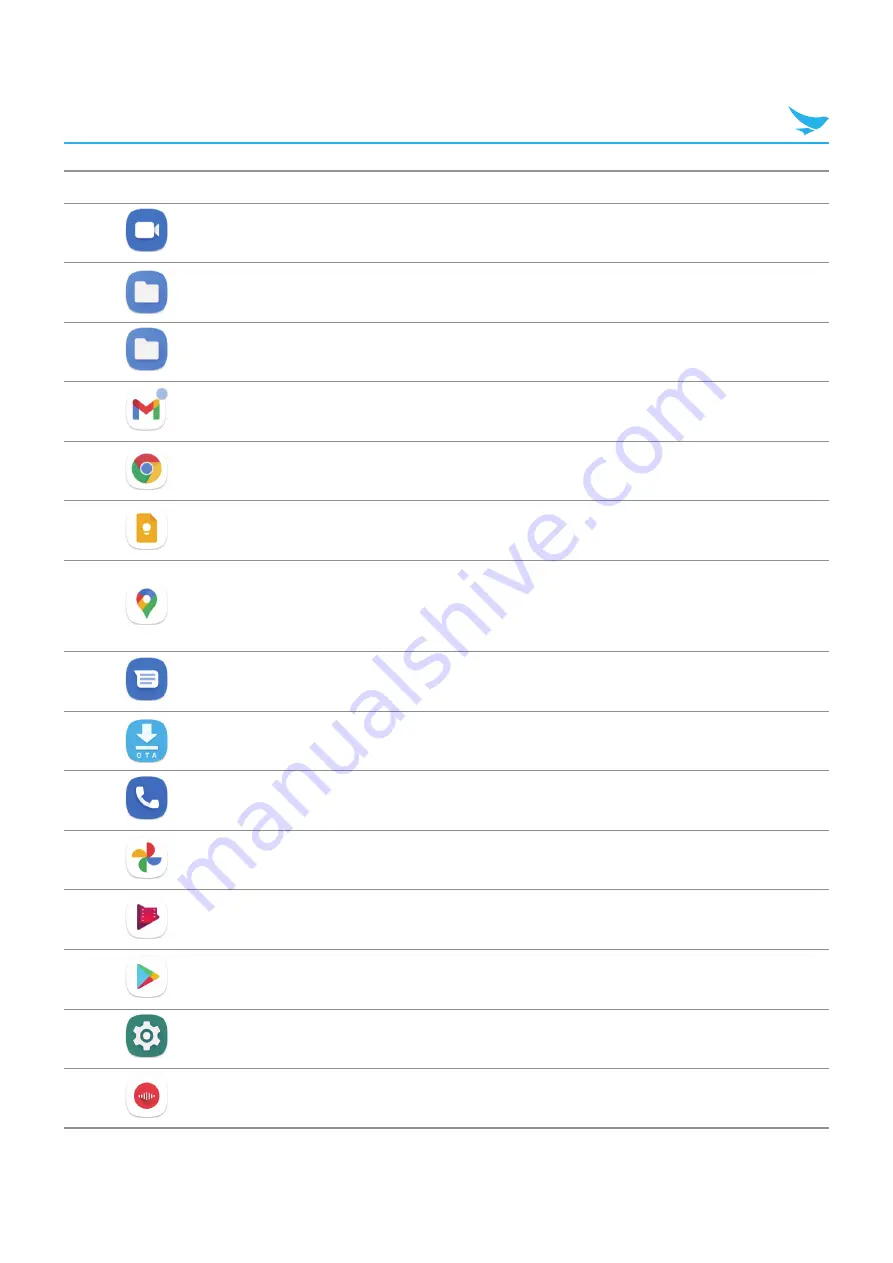
7 Applications
53
Icon
Description
Duo
: A one-to-one video calling app. GMS/GMS-Restricted only.
FileManager
: Use to browse files.
Files
: Organize and manage files on the device. See Files for more information.
Gmail
: Use to send and receive email using a Google email account. GMS/GMS-
Restricted only
: Launches Google ™ search app. GMS/GMS-Restricted only
Keep Notes
: Use to create, edit, and share notes. GMS/GMS-Restricted only.
Maps
: Use to see your location on a map (with public transit, traffic, or satellite
overlays). Search for any business or place of interest. Provides turn-by-turn
navigation with voice guidance, traffic-avoidance, and alternate routes, for drivers,
cyclists, walkers, and users of public transportation. GMS/GMS-Restricted only.
Messages
: Send SMS and MMS messages. WAN devices only. GMS/GMS-
Restricted only.
OSUpdate
: Use to OS update by OTA.
Phone
: Use to dial a phone number when used with some Voice over IP (VoIP)
clients (VoIP telephony ready only).
Photos
: Use to sync photos with Google account. For more information, see
Photo Settings. GMS/GMS-Restricted only.
Play Movies & TV
: View movies and video on your device. GMS/GMS-Restricted
only.
Play Store
: Download music, movies, books, and Android apps and games from
the Google Play Store. GMS/GMS-Restricted only.
Settings
: Use to configure the device.
Sound Recorder
: Use to record audio.








































