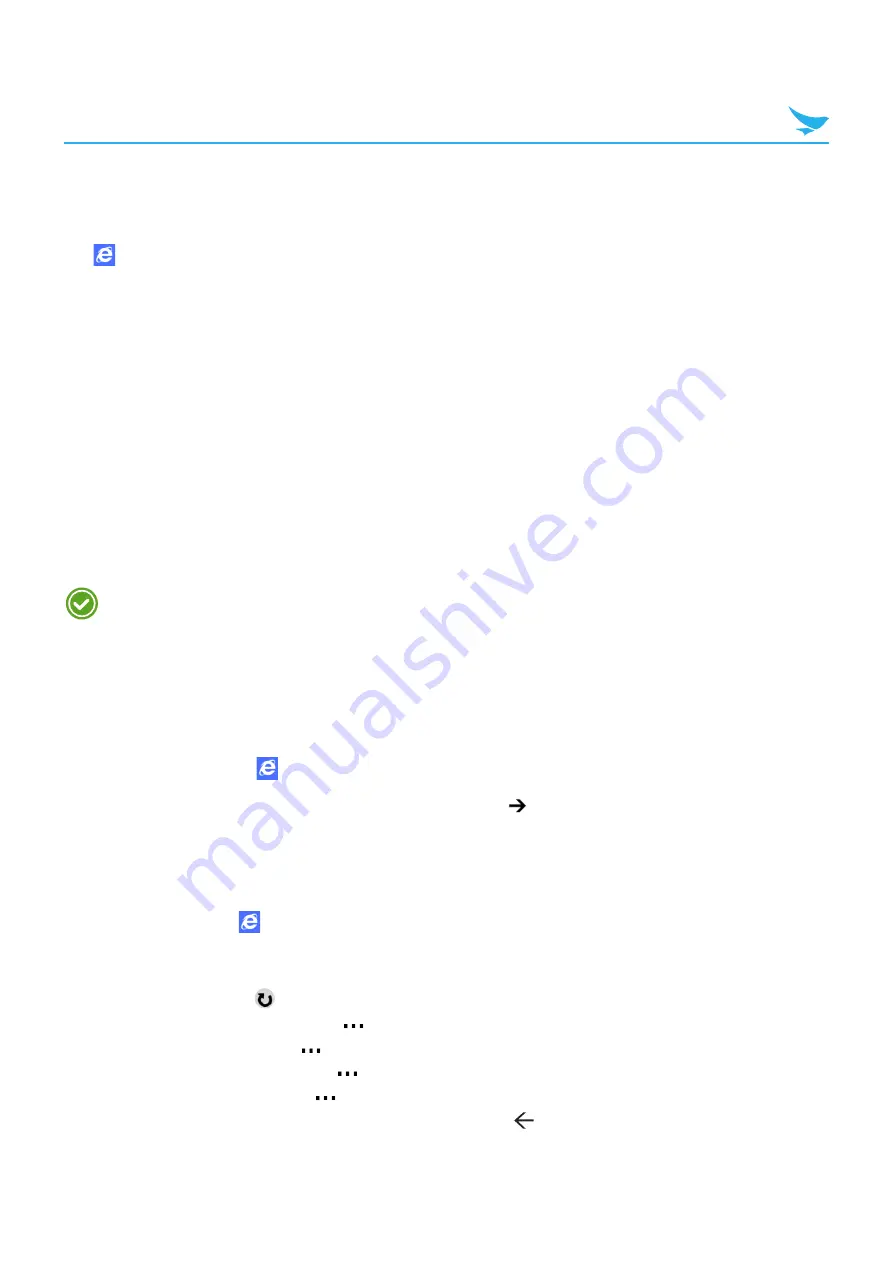
7 Applications (for Windows)
64
7.10 Internet
Use this app to browse the Internet.
Tap
on your Start screen or
Internet Explorer
on the Apps screen.
7.10.1 Defining Internet Connections
Change the Wi-Fi and mobile data settings to reduce data costs while using the web and data services.
Using a Wi-Fi connection is generally faster and less expensive than using a mobile data connection. If both
Wi-Fi and mobile data connections are available, it is recommended to use the Wi-Fi connection.
1
On the Apps screen, tap
Settings
>
Wi-Fi
.
2
Make sure
Wi-Fi networking
is switched to
On
.
3
Tap the connection you want to use.
4
If you are prompted to enter a password, enter the password, then tap
done
.
7.10.2 Browsing the Web
•
To use the web and data services, your device must be connected to a Wi-Fi or data networks. For
more information, refer to
.
•
Using Internet browser or downloading from the Internet via your data network may incur extra
charges depending on your data plan.
•
The XHTML browser in this device supports the Unicode encoding format.
To browse the web
1
On the Start screen, tap
.
2
Tap the address bar, type the website address, and then tap
.
3
View or navigate a webpage.
To view and navigate in a webpage
On the Start screen, tap
.
•
To scroll on the page, swipe up or down on the screen.
•
To zoom in or out, place two fingers on the screen, and spread the fingers apart or pull them together.
•
To refresh the page, tap
on the address bar.
•
To find certain words or phrases, tap
>
find on page
.
•
To share a link with others, tap
>
share page
.
•
To pin a site to the Start screen, tap
>
pin to start
.
•
To view the browsing history, tap
>
recent
.
•
To return to a webpage you have visited, tap the Back button .






























