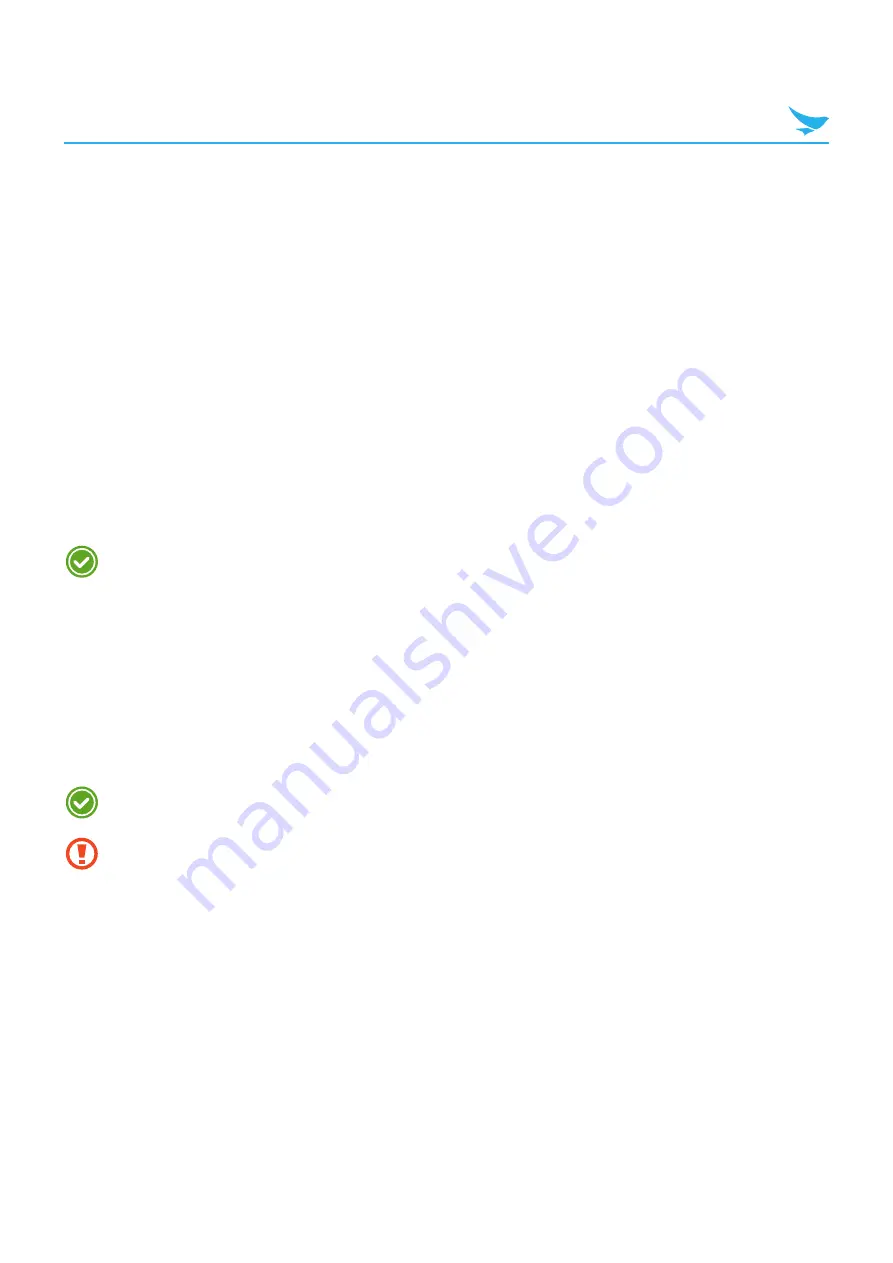
5 Basics (for Windows)
28
5.8 Connectivity
Connect to the Internet and other devices with various connection types.
5.8.1 Wi-Fi
Connecting to a Wi-Fi network is an easy way of accessing the Internet. When you are out, you can connect
to Wi-Fi networks in public places, such as libraries or coffee shops.
1
On the Start screen, scroll down to the bottom of the Start screen, and tap
All apps
.
2
On the Apps screen, tap
Settings
>
Wi-Fi
.
3
Make sure to switch
Wi-Fi networking
to
On
.
4
Tap the network you want to join.
5
If necessary, enter the password for the network and tap
done
.
To close the connection, tap
Wi-Fi
and switch
Wi-Fi networking
to
Off
.
Your device periodically checks for and notifies you of available connections. The notification appears
briefly at the top of the screen.
5.8.2 Bluetooth
You can connect wirelessly to various Bluetooth-compatible devices, such as phones, computers, headsets,
and car kits. You can also send your photos to Bluetooth-compatible phones or to your computer. On the
Apps screen, tap
Settings
>
Bluetooth
.
Because devices with Bluetooth wireless technology communicate using radio waves, they do not need
to have a direct line of sight. However, they must be within 10 meters (33 feet) of each other, although the
connection may be subject to interference from obstructions such as walls or from other electronic devices.
•
Paired devices can be connected to your device when Bluetooth turns on.
•
Other devices can detect your device only if the Bluetooth settings view is open.
Do not accept the requests from unknown devices and also do not try to pair with an unknown devices.
This helps to protect your device from harmful content.






























