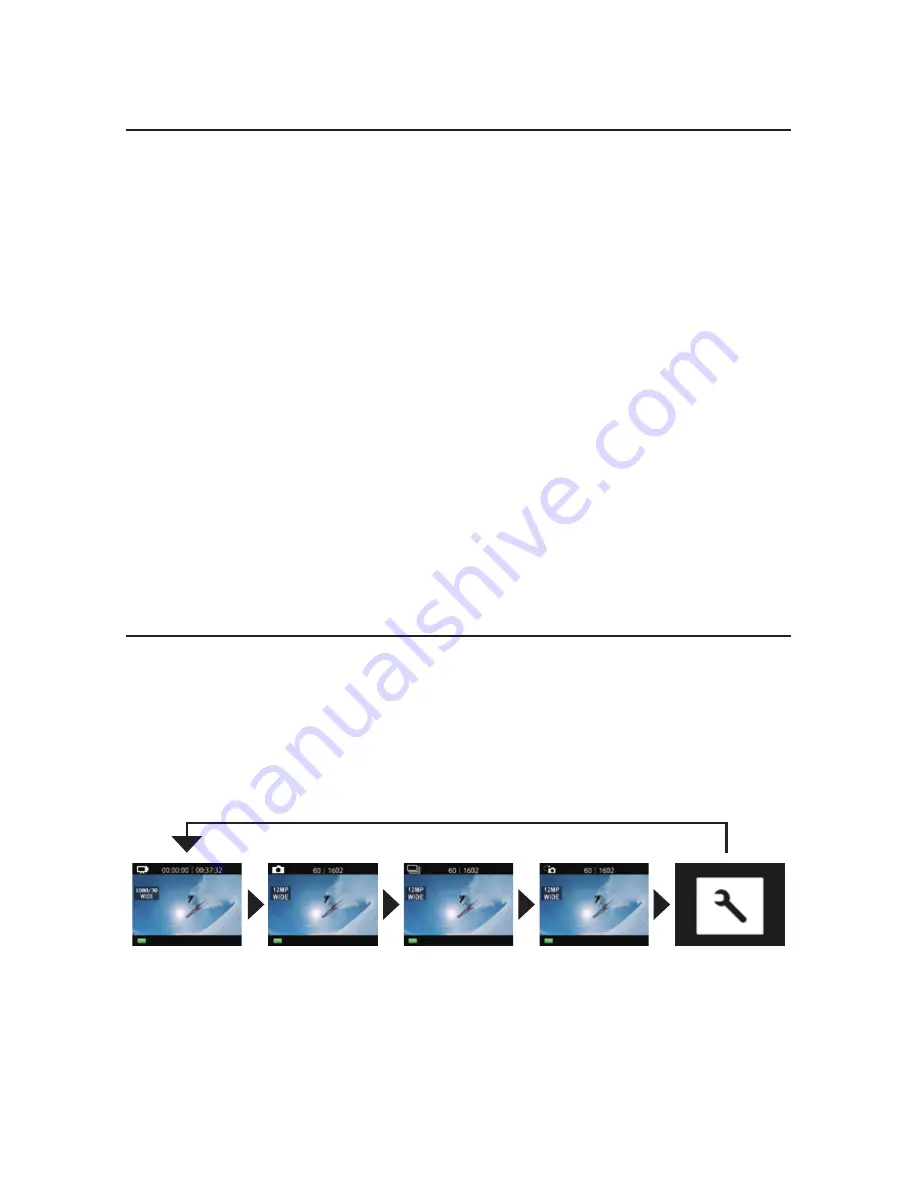
GETTING STARTED
OVERVIEW
Congratulations on your new camera! This user
manual will help you learn the basics of capturing
life’s most incredible moments!
To power ON:
Press the
Power/Mode Button
.
To power OFF:
Press and hold the
Power/Mode Button
.
Turn camera ON and repeatedly press the
Power/
Mode Button
to cycle through camera modes and
settings. The modes will appear in following order:
Video
Photo
Burst Photo
Time Lapse
Settings
















