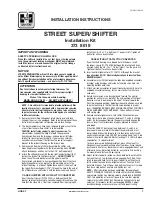SIEMENS S65 / S55
a.
ACTIVATING THE BLUETOOTH
You must activate the Bluetooth feature of your cell phone to establish a Bluetooth connection
between your mobile phone and other Bluetooth devices.
1. Press
Menu
button. Scroll to
Setup,
SELECT. Choose
Connectivity,
SELECT.
2. Scroll
to
Bluetooth,
CHANGE. The phone is now connecting to the Bluetooth device. An
icon will appear on the upper left corner when connected.
Note: OPTIONS
button may
also be pressed. Choose
Activate BT,
then SELECT.
3. Continue
pressing
the
On/Off/End Key to
exit
Menu.
b.
PAIRING TO THE CELLULAR PHONE (not possible while charging the Handsfree Kit)
1.
Bring the cellular phone at about 20 cm from the Handsfree Kit.
2.
The Supertooth II is initially off. Turn it on by flipping up the
Swivel Arm
to
the 55º
position.
The
Bluetooth Indicator
will glow
(blue blink).
3. Simultaneously
press
the
Reject Button
and the
Pick-Up/Hang-Up Button
for about 10
seconds. A distinctive tone will be heard and the Bluetooth Indicator LED will change
from blinking blue to alternate blinking red and blue. SuperTooth II is now in
Handsfree
Pairing Mode.
4. Press
Menu
button. Scroll to
Setup,
SELECT. Choose
Connectivity,
SELECT. Scroll to
Bluetooth,
OPTIONS. Scroll to
Search for…,
press ACCESS button. The phone is now
searching for devices. When the search is complete,
Devices disc.
is displayed as title.
If the device you are looking for is not on the list, repeat the procedure by pressing the
OPTIONS
and
REPEAT
buttons. Then press
SELECT
to add the device.
The phone will
initiate connection with the Handsfree Kit.
5.
Pls. enter BT pin for… , OK
. Enter “0000” as the BT pin then press
OK
.
Handsfree
trusted
will be displayed afterwards indicating that the pairing is completed.
6. Continue
pressing
the
On/Off/End Key
to exit
Menu.
The Handsfree Kit is paired and ready to use. An icon will be displayed during the standby
mode indicating that the Handsfree Kit is linked with the phone.
c. ANSWERING/RECEIVING
A
CALL
When the phone is receiving a call, a ring tone will be heard from the phone.
1. Press
the
Pick-Up/Hang-Up Button once to answer the call.
2.
End the call by pressing the Pick-Up/Hang-Up Button.
Note: Cell phone buttons can also be used to answer a call. To transfer the call to the
Handsfree Kit, press the
Pick-Up/Hang-Up
Button once.
d.
MAKING A CALL with the Handsfree Kit on
Normal dialing
1.
Enter the contact number and send. This phone does not transfer calls to the
Supertooth II automatically when making a call. After dialing, to transfer audio to
the Supertooth II, press the Pick-Up/Hang-Up Button once.
2. Press
the
Pick-Up/Hang-Up Button to terminate the call.
Voice dialing
Refer to step h for the procedure when recording for voice dialing.
1. Press
the
Pick-Up/Hang-Up Button once to activate the voice dialing.
58