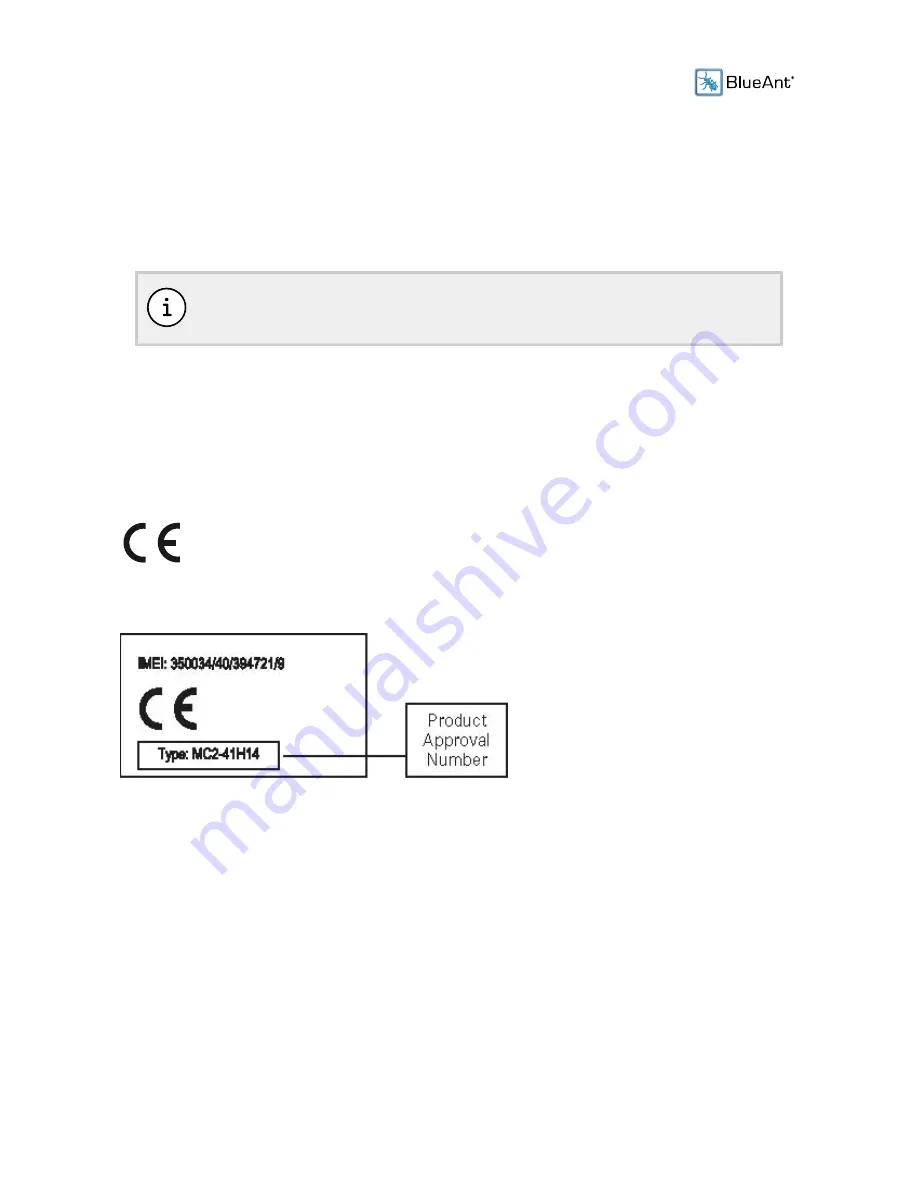
30
Safety and General Information
This section contains important information on the safe and efficient operation of your BlueAnt device.
Read this information before using your device.
The Bluetooth word, mark, and logos are owned by the Bluetooth SIG, Inc. and any use
of such marks by BlueAnt Wireless is under license.
European Union Directives Conformance Statement
Hereby, BlueAnt declares that this product is in compliance with:
• The essential requirements and other relevant provisions of Directive 1999/5/EC
• All other relevant EU Directives
The above gives an example of a typical Product Approval Number.
You can view your product’s Declaration of Conformity (DoC) to Directive 1999/5/EC (to R&TTE
Directive) at
www.blueantwireless.com
To find your DoC, enter the product Approval Number from your product’s label in the Search bar on
the Web site.
FCC Notice To Users














































