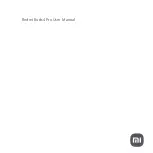6 | Blue Tiger Advantage User Manual v1.0
CUSTOM USER FUNCTIONS
Changing Language
Change the Headset voice prompt language by pressing the Mute button and Vol- button
simultaneously for 5 seconds. This function can only be activated in standby or connected
mode. The following languages are selectable: English, French, German, and Spanish.
Press Mute and Vol- simultaneously again for 5 seconds to advance to the next language.
Turning the Blue Tiger LED On/Off
The Blue Tiger LED can be turned OFF by pressing Mute and Vol+ buttons simultaneously
for 5 seconds. This function can only be activated in standby or connected mode.
To turn the LED back ON, press Mute and Vol+ buttons simultaneously again for 5 seconds.
Microphone Mute
During phone calls, the microphone can be muted by pressing the Mute button for 1
second. User will hear a prompt “Mute On”.
A double tone will alert user every 10 seconds while the microphone is muted.
Pressing the Mute button again for 1 second will deactivate the Microphone Mute function.
User will hear a prompt “Mute Off”.
Voice Activation
To initiate the Bluetooth Device’s Voice Assistant (such as Apple Siri, Google Assistant,
Samsung Bixby, etc.), double press the MFB. Listen for the tone from your device, then
begin speaking.
Apple and Siri are trademarks of Apple Inc., registered in the U.S. and other countries. Google and Google
Assistant are trademarks of Google LLC. Samsung and Bixby are trademarks of Samsung Electronics Co., LTD.
Summary of Contents for Advantage
Page 1: ...Blue Tiger Advantage User Manual bluetigerusa com ...
Page 16: ......