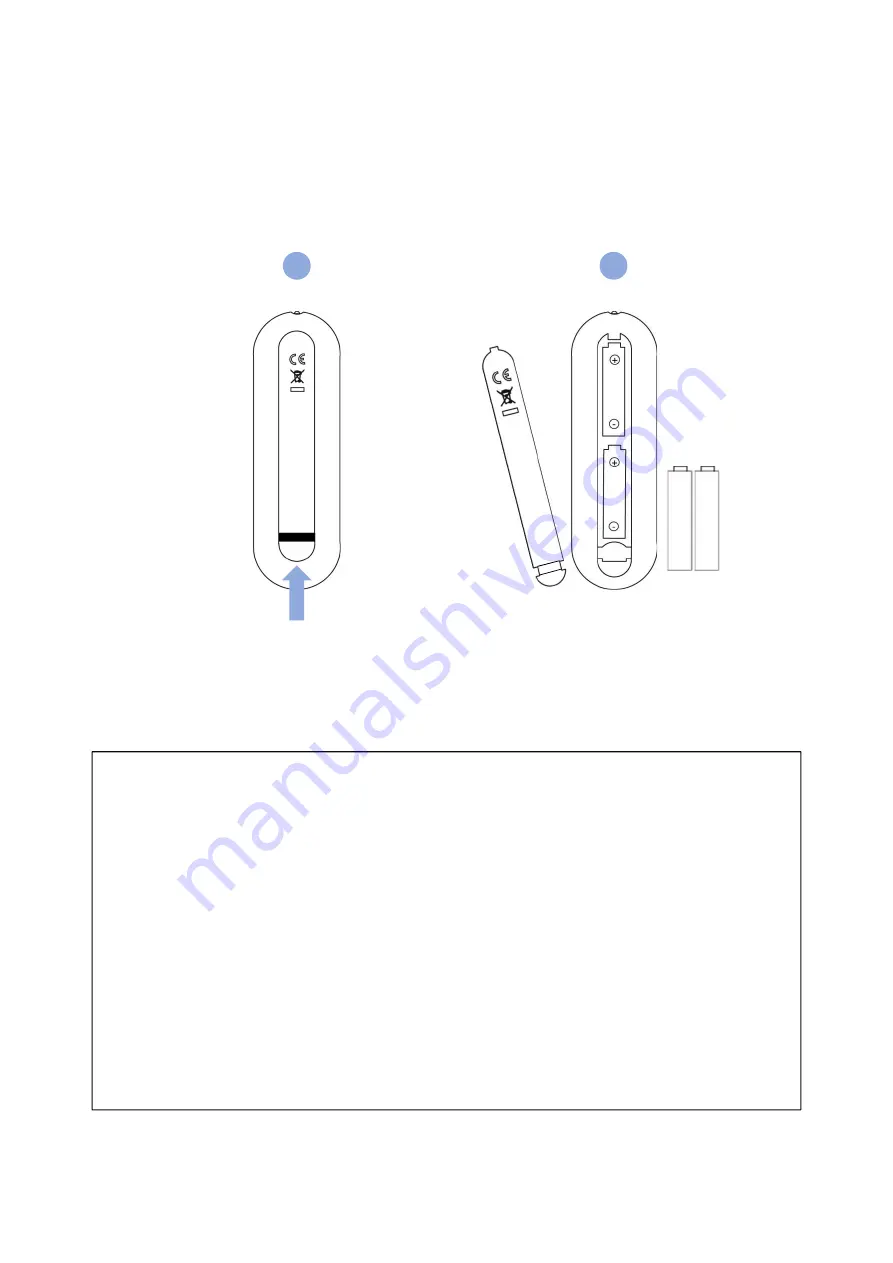
4.1 How to insert battery
Insert the battery into proper polarities
Battery model: Alkaline Battery 1.5V(AAA)
BATTERY PRECAUTIONS
These precautions should be followed when using batteries in this device:
• The batteries may last approximately one year depending on how much the remote control is used.
Replace batteries when the remote operation becomes erratic.
• Use only the size and type of batteries specified.
• Be sure to follow the correct polarity when installing the batteries as indicated in the battery
compartment. Reversed batteries may cause damage to the device.
• Do not mix different types of batteries together (e.g. Alkaline, Carbon-zinc or Rechargeable) or old
batteries with fresh ones.
• If the device is not to be used for a long period of time, remove the batteries to prevent damage or
injury from possible battery leakage.
• Do not try to recharge batteries not intended to be recharged; they can overheat and rupture. (Follow
battery manufacturer’s directions.)
• Please use caution when inserting batteries to avoid battery damage. If the spring terminal in the
remote control remains in contact with a side of a damaged battery it can cause a short circuit. Never
use damaged batteries as they can become very hot and are dangerous.
• Never expose batteries (battery pack or batteries installed) to excessive heat such as sunshine, fire or
the like.
16
1
Open
2
Summary of Contents for BSL55U02G
Page 19: ...19 5 3 Floating Annotation ...
Page 23: ...23 5 5 File Manager Create open copy delete and view folders and files Tap All Files ...
Page 29: ...29 1 1 20 point draw 2 2 point zoom in out adjust the size 3 Area touch Eraser Gesture ...
Page 30: ...30 5 7 More Applications Show more other apps Tap More applications ...
Page 39: ...39 7 Product Dimensions 7 1 BSL55U02G ...
Page 40: ...40 7 2 BSL65U02G ...
Page 41: ...41 7 3 BSL75U02G ...
Page 42: ...42 7 4 BSL86U02G ...
















































