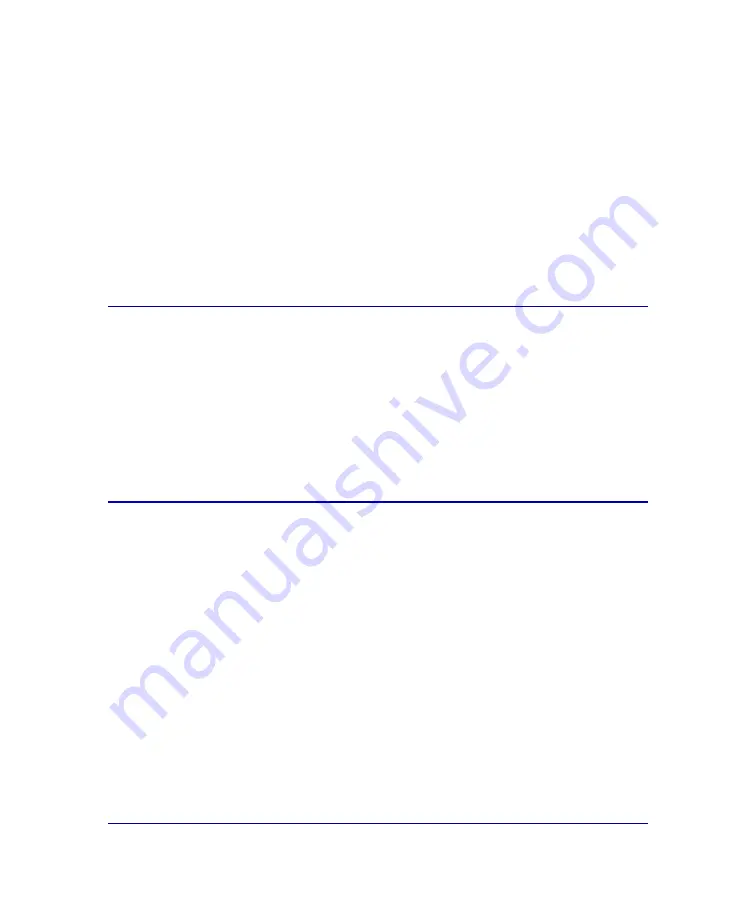
P/N 231-02941
SG810 Installation Guide
page 28
4
Press the
Left
or
Right
arrow to position the cursor over the characters you
want to change; press the
Up
or
Down
arrow to change them.
5
When you have entered the characters of the parameter, press
Enter
to save
the changes and return to Configure mode.
6
Press the
Down
arrow to move to the next parameter; press
Enter
to enter Edit
mode.
7
Repeat Steps 3 through 5 for assigning the parameters. Your preference in
Step 2 above triggers the sequence of parameters for which you provide
values.
Note:
If you had selected the Web wizard, you are directed to use the Web
browser for the rest of the configuration, see
Configuration Using the Web Setup Wizard
If you had selected Director registration, see
the SG810 Using Director Registration
If you had selected Manual setup, continue with the instructions
below.
1
When the LCD reads, “Console password: Push to set,” Press
Enter
to enter
Edit mode and complete one of the following steps:
•
To configure the password later (after you log in), write down the
auto-generated password and press the
Enter
button to return to
Configure mode.
•
To configure the password now, follow steps 4 and 5 above.
2
Push the
Down
arrow to move to the enable password parameter; repeat steps
4 and 5 above to set the enable password.
Do not push
Enter
again, or a new auto-generated enable password will be
created (if that happens, repeat step 4 and 5).
3
Push the
Down
arrow to move to the secure serial port parameter.
Summary of Contents for SG810 series
Page 1: ...Blue Coat Systems SG810 Series Installation Guide Version SGOS 5 2 x...
Page 18: ...P N 231 02941 SG810 Installation Guide page 18...
Page 68: ...P N 231 02941 SG810 Installation Guide page 68...
Page 82: ...P N 231 02941 SG810 Installation Guide page 82...
Page 92: ...P N 231 02941 SG810 Installation Guide page 92...
Page 94: ...P N 231 02941 SG810 Installation Guide page 94...
Page 100: ...P N 231 02941 SG810 Installation Guide page 100...
Page 101: ...P N 231 02941 SG810 Installation Guide page 101...
Page 102: ...P N 231 02941 SG810 Installation Guide page 102...
Page 104: ...P N 231 02941 SG810 Installation Guide page 104...
Page 105: ...P N 231 02941 SG810 Installation Guide page 105...
Page 106: ...P N 231 02941 SG810 Installation Guide page 106...
Page 110: ...P N 231 02941 SG810 Installation Guide page 110...






























