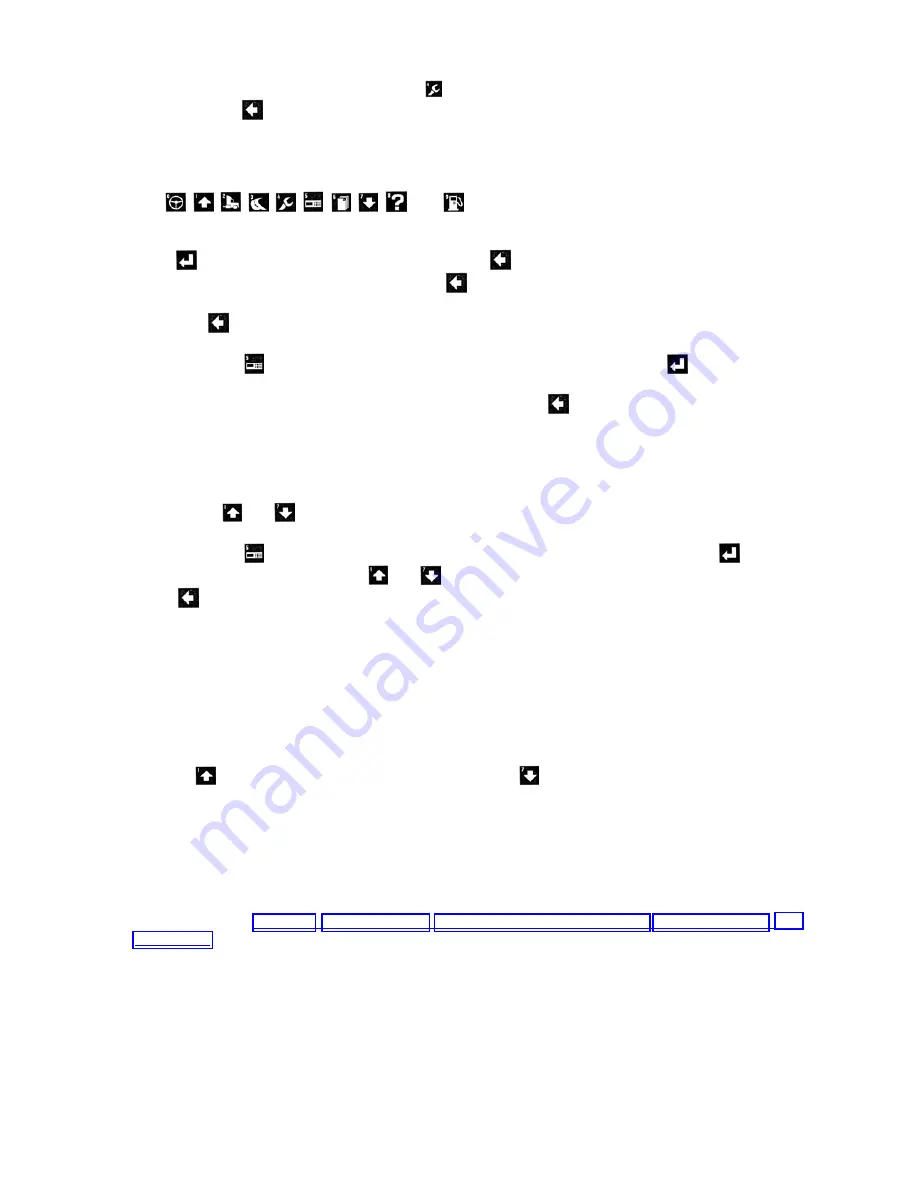
M380 Owner’s Manual________________________________Instruments and Controls - Driver and Co-Pilots Area – 2-2
Rev. “F” 2-2-5
Example:
To see a menu screen, press the key. The SELECTOR is to the right of the item to be
selected. Press
to return to the previous screen.
2-2.9.3.2 Entry Screens
Entry screens can be identified by the presence of a CURSOR (blinking rectangle) on the screen.
Use
,
,
,
,
,
,
,
,
, and
to enter numbers. The numbers appear in the
upper left-hand corner of the key. When the first key is pressed, the old numbers will disappear and
the new number will be updated as keys are pressed.
When you are finished entering all numbers,
press
. If you want to undo the last key-press, use
. If you wish to leave a screen and not
modify the number the number, keep pressing
until the screen is gone. When on an entry screen,
you may not be able to “jump” between menus because the key is presently interpreted to be number
entry. Use
to exit the screen, and normal functioning will return.
Example:
Press
; move the SELECTOR until it is to the right of “Time.” Press
. You will see the
present RoadRelay 4 time and a blinking CURSOR. Press any key with a number on it. The screen
will now show the number you have presently selected. Press
several times to discard the change
and return to the AUTO LEG screen.
2-2.9.3.3 Up/Down Entry Screens
Some screens use to move through a set of possible choices. The screen changes to show the new
choice when
and
are pressed.
Example:
Press
; move the SELECTOR until it is to the right of “Time Format.” Press
. You will
see the present time format. Press
and
to see the format switch between 12 and 24 hours.
Press
several times to discard any change and return to the AUTO LEG screen.
2-2.9.3.4 Data Screens
Screens showing data, such as the leg or vehicle monitor, will update every second. If data is
unavailable or invalid, the screen will have question marks in place of numerical data.
2-2.9.3.5 Changing Display Brightness from AUTO LEG
The RoadRelay 4 has five levels of brightness (including OFF). When in an AUTO LEG screen,
pressing
will increase the display brightness; pressing
will decrease the brightness. When at
the lowest level (OFF), any key press will turn the display on at the lowest brightness level. The
RoadRelay 4 saves separate brightness settings - one if the headlights are OFF, you can adjust the
setting for headlights being off. If the headlights are ON, you may adjust the setting for headlights
being on.
2-2.9.4 Leg
Information
Related sections:
Driver ID, Using the Clock, Estimated Time of Arrival (ETA), Units of Measure, Trip
A “leg” is data collected since the last time the leg information was reset. A leg has less information
than a trip. Leg information can not be retrieved using office software. It is only used for driver
feedback.
Summary of Contents for M380 2003
Page 1: ...Rev F...
Page 375: ...DIRECTV HD RECEIVER USER GUIDE...
Page 377: ...Section Title...
Page 379: ...Section Title 1 2 Welcome 3 About Your User Guide 4 Defining High Definition Chapter 1...
Page 417: ...Section Title Chapter 3 39 40 Watching TV 43 The Guide 45 Autotune 47 Pay Per View Chapter 3...
Page 426: ......
Page 473: ......
Page 476: ......




































