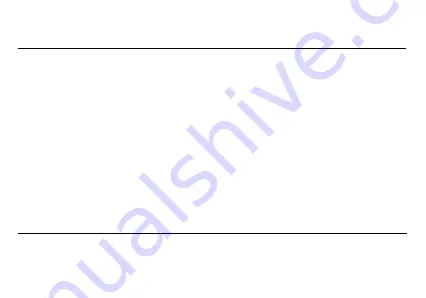
12
Getting Started
Signing In
Sign in with a Microsoft account to download apps, back up contacts and more. You can sign in when you
set up your phone or you can sign in at any time afterwards.
To sign in after you've already set up your phone
1.
In the App list, click Settings, and then click Email + accounts.
2.
Click Add an account > Microsoft account.
3.
If you already have a Microsoft account, click Sign in. If you don't have a Microsoft account
yet, click Create one.
4.
Follow the instructions to sign in with or create your account.
Personalization
On Windows Phone, Start is your home base: you can keep all of your important things just where you need
it, perform a task with a click or two, and then press the Start button to zoom right back to the Start screen.
You can fill the Start screen with links, contacts, maps and apps, or just a few basics. With Live Tiles, you
get notifications and updates in real time, so you don't even have to open an app to see relevant info.
Move things around
The phone starts off with preset tiles, but you have the option to customize it your way: when you move
Tiles around, you're free to leave gaps between them, have only one Tile in a row or fill up every available



























