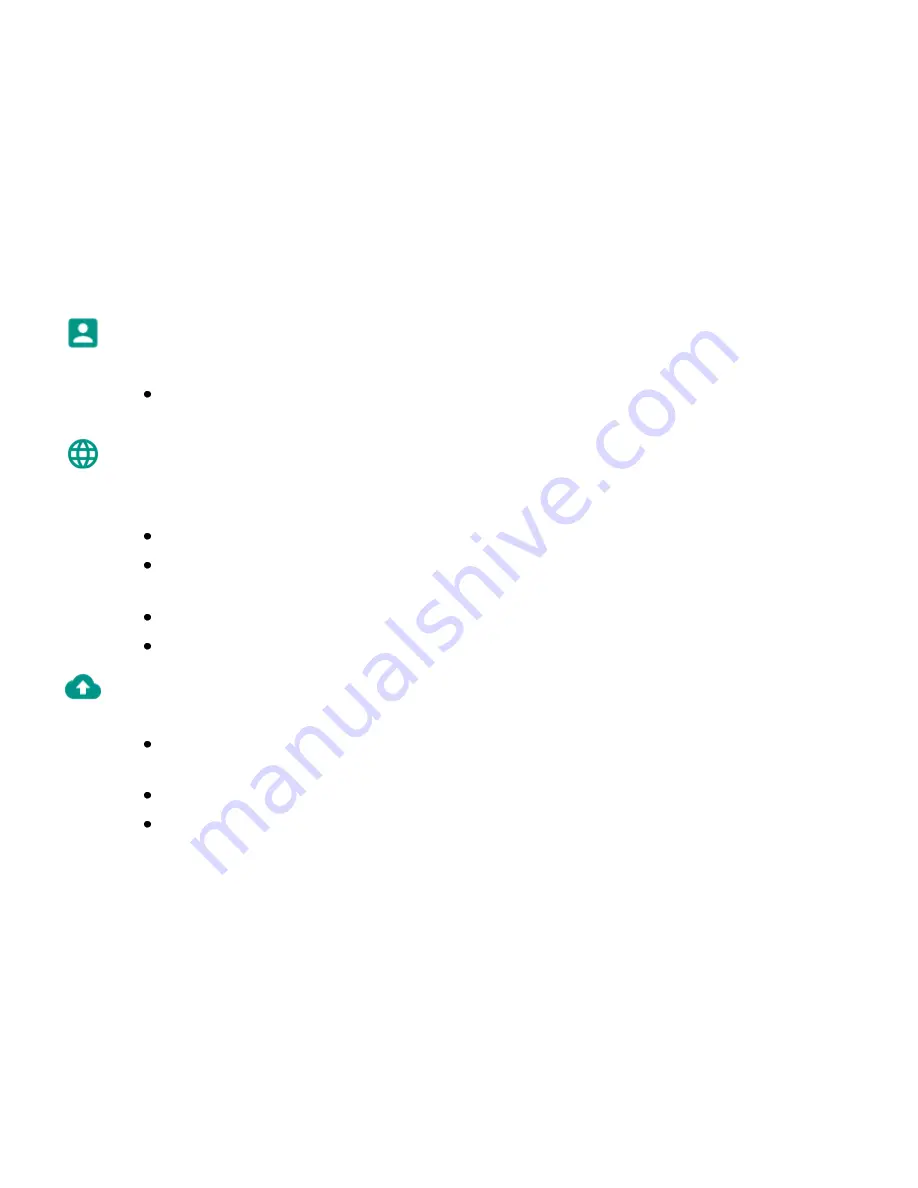
57
Accounts
Manage your Google or other accounts.
Tap
Add account
to add a new account. Follow the on-screen instructions to complete the
account setup.
Language & input
Configure the language and input settings, including language, spell check function, personal
dictionary, keyboard and input methods, speech, and pointer speed settings.
Tap
Language
to set the on-screen display language for your device.
Tap
Spell checker
and set the setting to
On
to enable this function. Then select the desired
spell checker type options.
Tap
Personal dictionary
to add or edit words to the dictionary.
Tap
Current Keyboard
to set the default input method.
Backup & reset
Back up your device data to Google servers or reset all parameters to the factory default settings.
Tap
Back up my data
and set the setting to
On
to enable back up app data, Wi-Fi passwords,
and other settings to Google servers.
Tap
Backup account
to set the Google account used to back up data.
Tap
Automatic restore
and set the setting to
On
to enable the system to restore the backed
Summary of Contents for Studio Selfie LTE
Page 1: ...1 Studio Selfie LTE USER MANUAL ...
Page 7: ...7 Appearance and Key Function ...
Page 19: ...19 Call Log History Dial keyboard ...
Page 23: ...23 Contact information entry field ...
Page 26: ...26 Send message Add Recipient Text message entry field Attachment button ...
Page 32: ...32 Sort the file or switch to grid view Share or delete the selected file ...
Page 38: ...38 Search and select between different Play Store categories More options Search text box ...













































