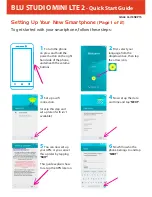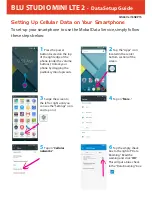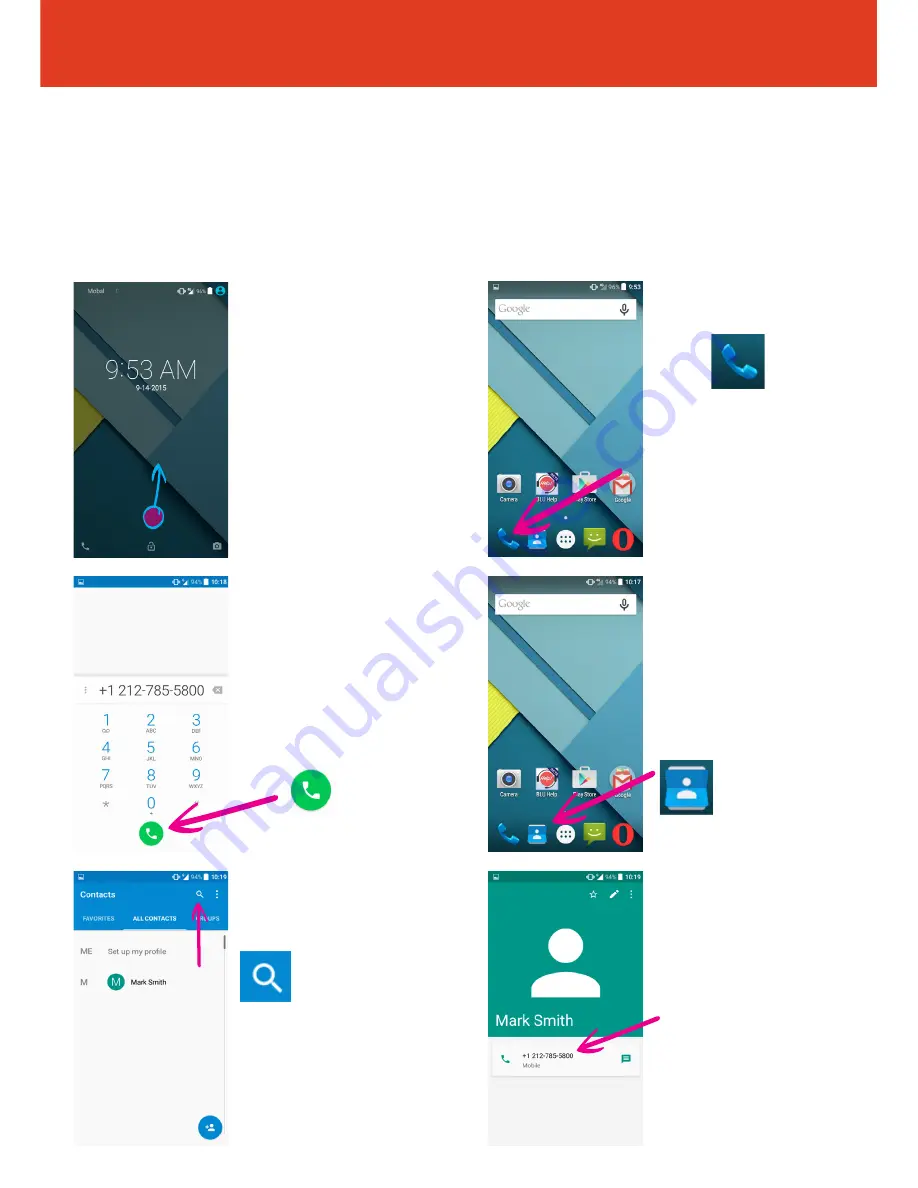
BLU STUDIO MINI LTE 2
- Quick Start Guide
Making a Call On Your Smartphone
Follow these steps to make a phone call:
1
Unlock your phone by
swiping the screen to the
top.
3
The number pad will
then appear. Input the
phone number you wish
to dial and then tap the
telephone icon to make
the call.
(Press and hold the zero
key to get the “+” sign)
2
Tap the telephone icon
in the bottom left of the
screen.
QS44 Ver16SEP15
4
Alternatively, if you
have already saved your
contact phone numbers,
you can search for a
contact name. To do this,
first of all tap the contacts
icon from the home
screen.
5
Then tap the search
icon in the top right
corner of the screen.
Then a search bar will
appear at the top, type
here the contact you wish
to call.
6
Now tap the telephone
number displayed on the
screen to make the phone
call.