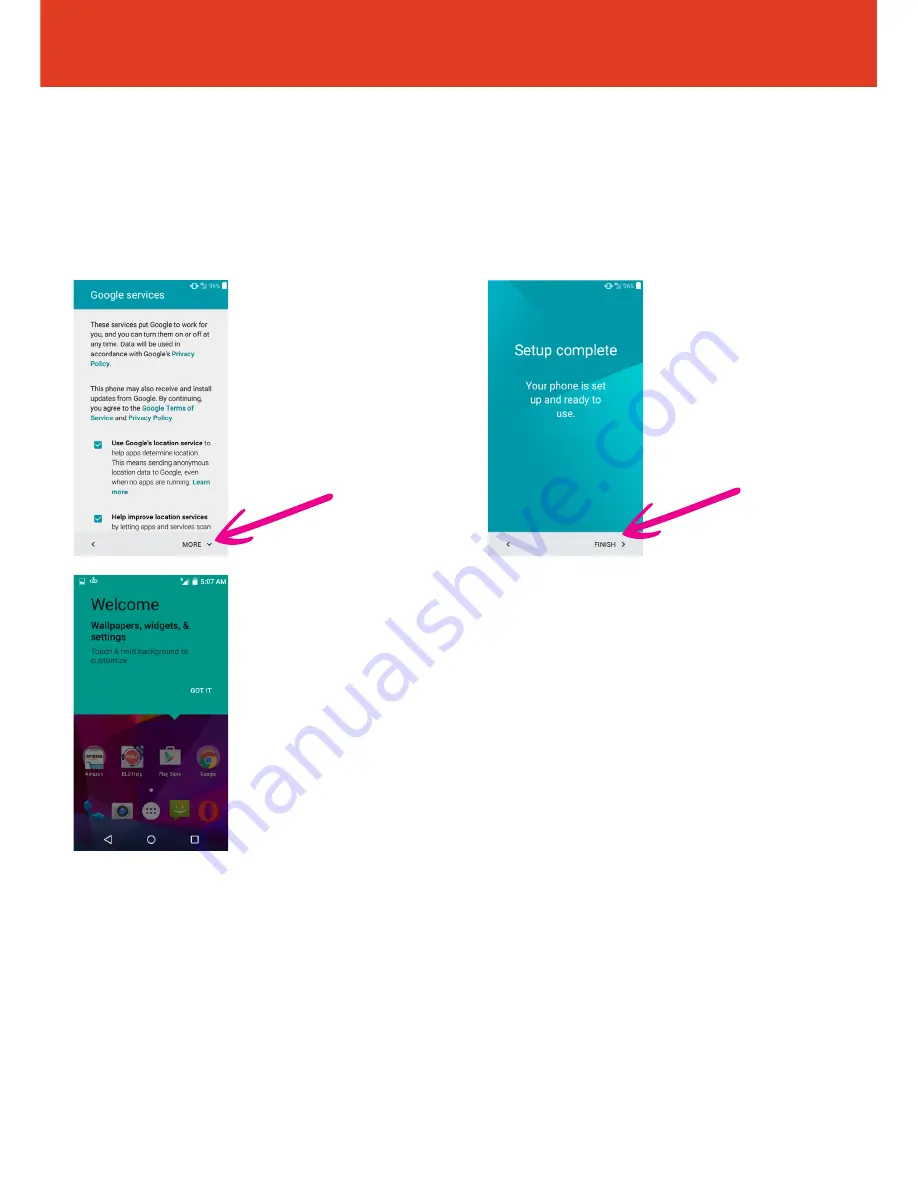
BLU STUDIO C 5+5 LTE
- Quick Start Guide
Setting Up Your New Smartphone
(Page 2 of 2)
To get started with your smartphone, continue with these steps:
8
Your phone is now set
up and ready to use. Tap
“
FINISH
” to start using
your phone.
9
Your phone will now
offer a handy tip as to how
you customize wallpapers,
widgets & settings.
QS50Ver08JUL16
7
Read through the
privacy statement,
then tap “
MORE
”
to scroll to the bottom,
then tap
“Accept and continue”
(or amend privacy settings
first if desired).










