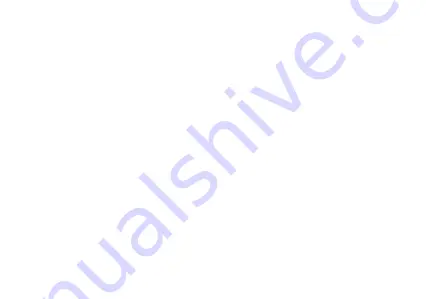
DEVICE CONFIGURATION
When you initially power on your phone, there will be a series of steps to set up basic features.
INSERT SIM
If your SIM card is not preinstalled, insert your SIM card so the phone can register to the network.
SELECT LANGUAGE
While on the Welcome screen, please scroll to select your language. In this step, you also have the option
to adjust Vision Settings such as magnification, font and display size. You have the ability to place an
Emergency Call.
CONNECT TO WI-FI
This step allows the device to connect to the internet. Click on the desired Wi-Fi network that the device
that will be connected. Please note that any unsecured Wi-Fi networks can be connected to without
credentials and any secured Wi-Fi networks require a password for credentials prior to connection.
It is
recommended that you connect to a Wi-Fi network to check for software updates prior to startup to avoid
any data overages.
COPY APPS & DATA
This step allows you to select transfer options such as applications, pictures, music and more from a
previous device. You may also setup as new if you choose not to from a previous device.
ADD YOUR ACCOUNT
Sign in to your Google
TM
account in order to keep accounts streamlined with Google services. Your account
will be used for Google programs such as Google Play, Google Drive, and Google Wallet. If you
do not have a Google account, click to create a new account. If the device is not recognized by your Google
account, you will have to complete a security verification.
Summary of Contents for M-QSG-TRAC
Page 1: ...VIEW 1 B100DL M QSG TRAC Quick Guide Gu a R pida...
Page 4: ...KEY FUNCTIONS Volume Power On Off Back Home Recent Apps Front Camera...
Page 5: ...Rear Camera Flash...
Page 11: ...FUNCIONES Volumen Retroceder Inicio Apps Recientes Encendido Apagado C mara Frontal...
Page 12: ...C mara Trasera Flash...








































