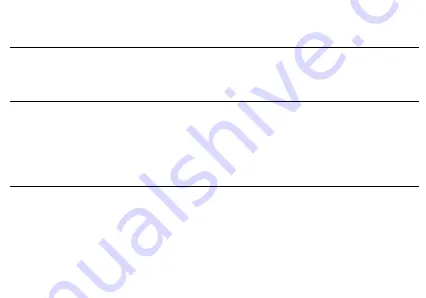
and videos.
Open the Camera
To access
»
Click the Applications Menu then on the Camera icon
Note:
You may place a camera shortcut icon on any of the screens
Taking a Picture
»
Aim at the object or scene that the picture will be taken.
»
Click the Shutter button on the screen to capture the image.
»
After taking the picture all file will be saved in the cameras gallery folder.
»
You can view the photos by clicking the preview box button.
Recording a Video
»
Aim at the object or scene that the video will be taken.
»
Click the Video button to start recording.
»
Click on the Video button to stop recording.
You may adjust various settings for the camera by pressing Menu while in the camera interface. When in the
standard camera mode, you can switch to video to record or click the gallery preview box.
Summary of Contents for G91S
Page 1: ...G91S USER MANUAL FCC ID YHLBLUG91S...
Page 5: ......
Page 20: ...Sending an SMS Attachments Text message field Add Recipient...
Page 28: ...Installing an Application Search and select between different Play Store categories...
Page 31: ...Select between Camera Video Camera Options...
Page 36: ......
Page 38: ......
Page 40: ...Scroll and search through the Files Downloaded and system files...
Page 44: ...Click to add edit or delete alarms Then click on the specific hour and minute to set the alarm...
Page 51: ...USB Connection Options Charging Only No Data Transfer Transfer files Camera PTP...






























