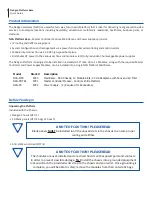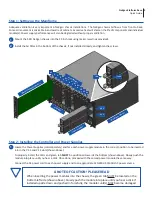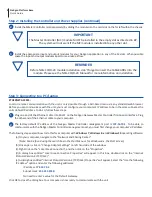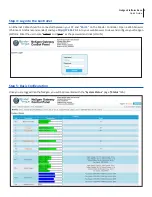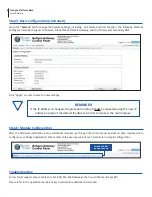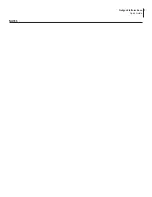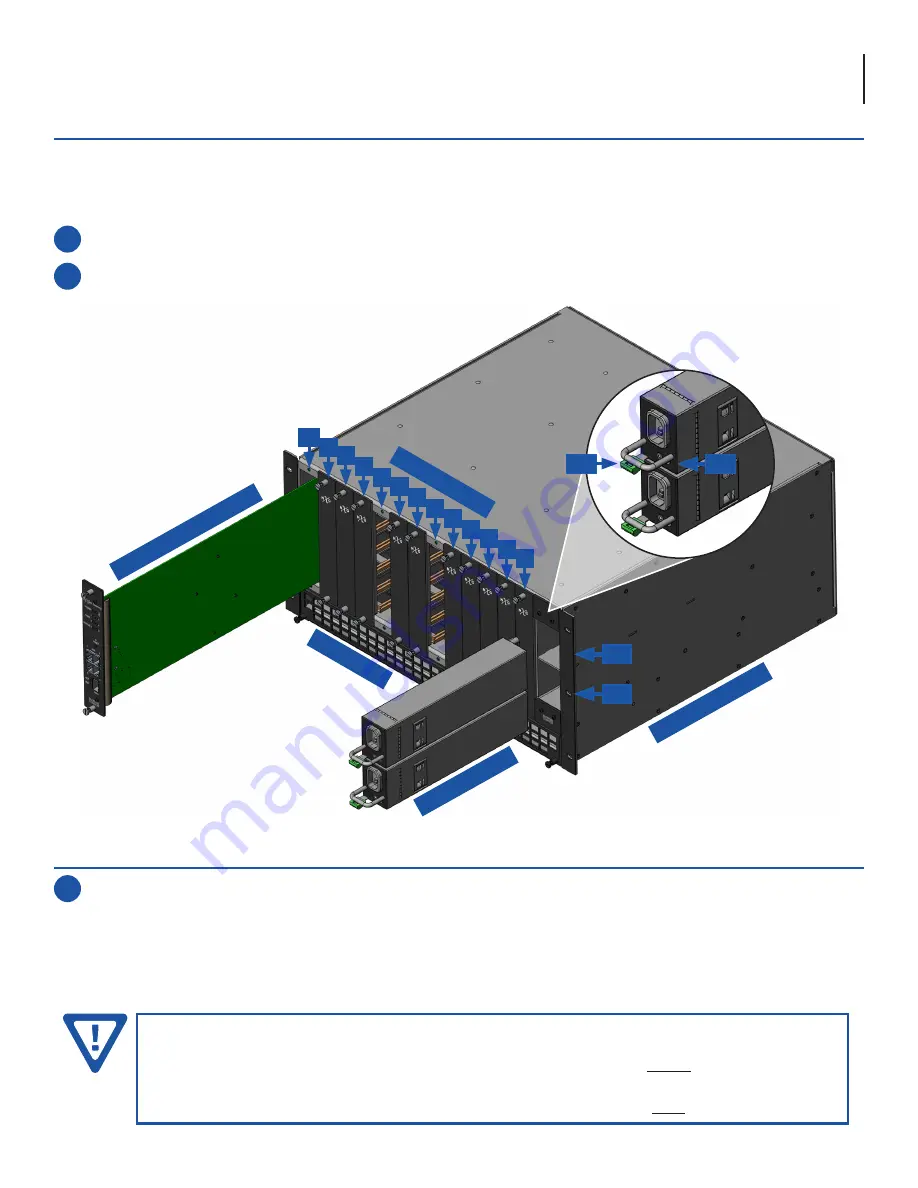
3
NeXgen Platform Base
Quick Guide
Mount the 5 RU NeXgen chassis into the 19 inch rack using rack screws (not provided).
Install the Air Filter in the bottom of the chassis, if not installed already, and tighten the screws.
Step 1: Setting up the Mainframe
Adequate ventilation is very important in NeXgen chassis installations. The NeXgen chassis Airflow is from front to back.
Some air movement is advisable in enclosed rack cabinets. Excessive heat will shorten the life of components and individual
module(s). Power supply performance will also be degraded without proper ventilation.
1
2
Step 2: Installing the Controller and Power Supplies
Locate the Power Supplies (sold separately) and face each power supply module in the correct position to be inserted
into in the PS 1 and PS 2 slots (shown above).
To properly install, the LEDs and green tab
MUST
be positioned towards the bottom (shown above). Slowly push the
module into place until you hear a click. Once done, proceed with the second power module the same way.
Connect the AC power cord to each power supply and to an appropriate 120-240V, 50/60Hz AC power source.
1
2
1
5
10
3
8
6
11
4
9
7
12
Module
Slots
Air Filt
er
Mas
ter
Con
troller
Module
Pow
er Supplies
MC
PS 2
PS 1
Main
frame
Chassis
A NOTE OF CAUTION! PLEASE READ
When inserting the power modules into the chassis, the green tab MUST be located on the
bottom left side (shown above). Slowly push the module into place until you hear a click. If
installed upside down and pushed in forcefully, the modular unit(s)
MAY
become damaged.
Tab
LEDs