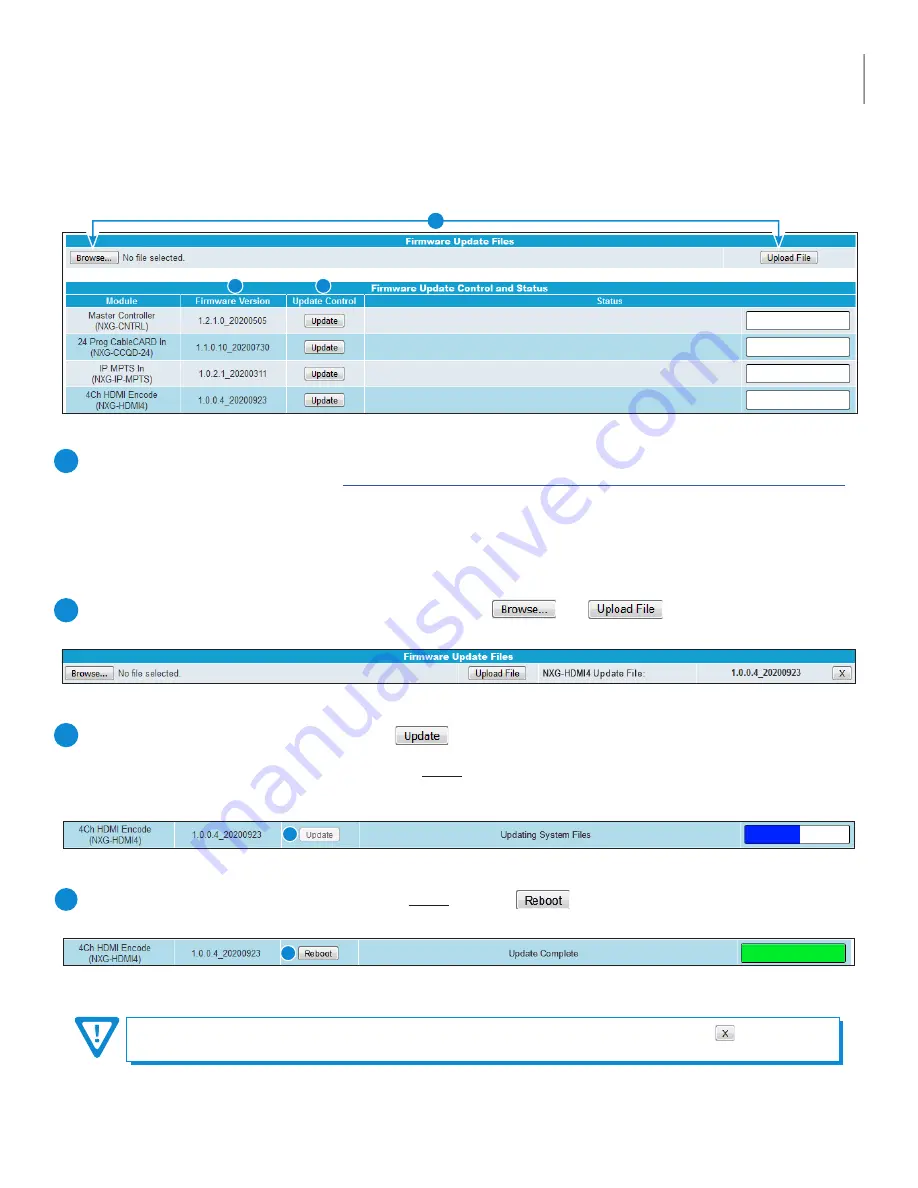
11
NXG-HDMI4 Module
User Manual
Figure 5a - “Firmware Update” Tab
Section 5 – Firmware Updates
The “
Firmware Update
” tab (Figures 5a, 5b, 5c, and 5d) is part of the Master Controller Module interface, and is used for all
installed modules. It is located on the right side of the main menu allowing the user to review currently installed firmware
versions and provides a quick and easy way to apply any new updates.
Figure 5b - File when uploaded
Figure 5d - Completed Update
4
Figure 5c - Update In Progress
3
Check “
Firmware Version
” to ensure you have the latest firmware. To determine if a new firmware update has been
released, please go to our website at: (
www.blondertongue.com/page/resources/tech-support/firmware-updates/
)
Click the “Download Firmware Updates” link and then scroll down to the “NeXgen Gateway” folder to view the NXG
module folders.
Note
: There is a check of the file name versus module ID to eliminate a user inadvertently updating any modules
with incorrect files. Multiple module updates can be performed simultaneously after uploading the files.
1
Under the “
Firmware Update Files
” section, the user can use and to select and send the module
update file(s) into the NXG Platform. See a view of the file when uploaded to the platform as shown below on Figure 5b.
2
Update the Firmware version by clicking the button. The update status and progress will show under the
“
Status
” columns. Below are the firmware updates as they appear while in-progress (Figure 5c) and upon completion
(Figure 5d). After the update is complete, the user
MUST
reboot the module to finish applying the updates.
Note:
After clicking the “
Update
” button, please allow a few seconds for the file to load.
3
Once the update progress is complete, the user
MUST
click the button (as shown on Figure 5d) in order to
apply and finalize the update.
4
When firmware updates are complete, the user can remove the loaded file by clicking the button
shown on Figure 5b next to the “Upload File” button under "Firmware Update Files".
1
3
2
Summary of Contents for 6774 2
Page 13: ...13 NXG HDMI4 Module User Manual ...
















