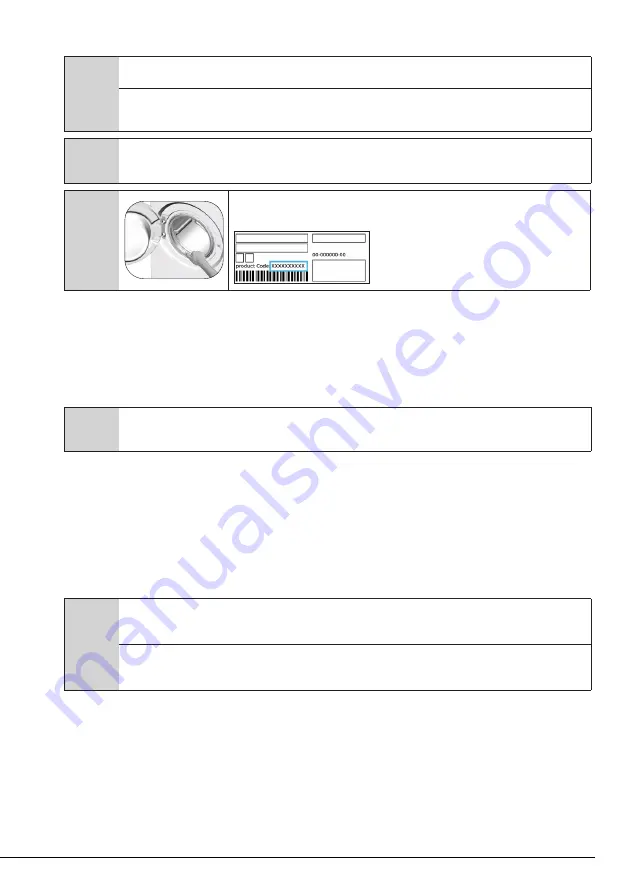
28 / EN
Washing Machine / User Manual
• Return to the HomeWhiz application and wait until the setup is complete. When setup is complete, give your
washing machine a name. Now, you can tap and see the product you have added in the HomeWhiz Aplication.
C
If you cannot successfully perform the setup within 5 minutes, your washing machine will turn off automatically. In this case,
you will have to start over the setup procedure. If the problem persists contact the Authorised Service Agent.
You can use your washing machine with more than one smart device. To do this, download the HomeWhiz app on the other
smart device as well. When you launch the app, you will need to log in with the account you previously created and paired your
washing machine. Otherwise, please read "Setting up a washing machine that is connected to someone else's account".
A
WARNING:
You need internet connection on your smart device to proceed with HomeWhiz setup. Otherwise, the
HomeWhiz application will not let you finish the setup procedure successfully. Please contact your internet service provider
if you are having problems with your internet connection.
C
HomeWhiz Application may require you to type the product number shown on the product
label. You can find the product label inside of the appliance door. The product number will be
shown on the label.
4.3.15.2 Setting up a washing machine that is connected to someone else's account
If the washing machine you want to use was previously introduced to the system with someone else‘s
account, you must establish a new connection between your HomeWhiz Application and the appliance.
• Download HomeWhiz Application on the new smart device you want to use.
• Create a new account and log in to this account on the HomeWhiz app.
• Follow the steps described in HomeWhiz Setup (4.3.15.1 HomeWhiz Setup) and proceed with the setup
procedure.
C
Since the HomeWhiz Feature and Remote Control function on your appliance is operated via pairing using Bluetooth
technology only one Homewhiz application can operate it at a time.
4.3.15.3 Remote Control function and its use
After HomeWhiz setup, bluetooth will automatically turn on. To activate or deactivate the bluetooth connection,
please see 4.3.8.2 Bluetooth 3’’’.
If you turn off and on your machine while bluetooth is active, it will automatically reconnect. In cases such as
paired device going off the range, bluetooth will automatically turn off. For this reason, you will need to turn on
the bluetooth again if you want to use the Remote Control function.
You can check the bluetooth symbol on the display to track your connection status. If the symbol is
continuously on, you have bluetooth connection. If the symbol is flashing, the product is trying to connect. If
the symbol is off, you have no connection.
A
WARNING:
When the bluetooth connection is on in your product, Remote Control function will be selectable.
If the Remote Control function cannot be selected, check the connection status. If the connection cannot be established,
repeat the initial set-up settings on the appliance.
WARNING:
For safety reasons, the product’s door will remain locked while the Remote Control function is enabled,
independently of the operating mode. If you want to open the door of the product, you will need to turn the programme
selection knob or press the remote control key to deactivate the remote control function.













































