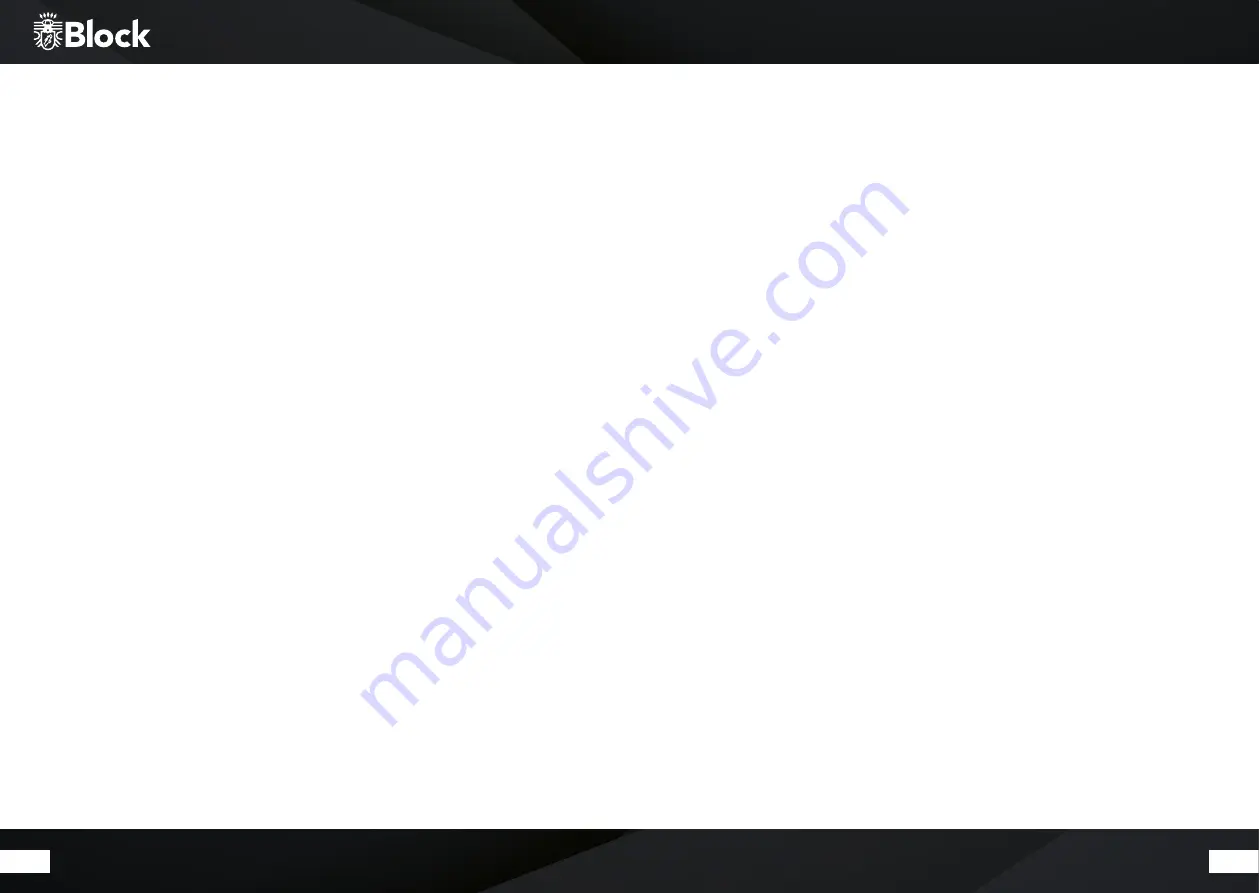
50
51
The media player (USB front port)
You can connect a removable disk (e.g. USB stick or USB hard disk with own power supply) to the USB front
port of your CVR-200. This memory medium must be formatted FAT 32 in order to be read by the CVR-200.
Depending on the manufacturer of the storage medium, this may possibly be limited in its size.
The CVR-200 recognizes MP3, WMA and FLAC files with a maximum sampling rate of 48 KHz at 16 bit (FLAC)
and 320 Kbit / s (MP3 and WMA). To activate the USB media player, you can press the „Media / USB“ key on
the remote control, or you just press the „Source“ key on the device several times. Select „USB Play“ from
the displayed menu to play music from your plugged-in storage media. The CVR-200 shows the contents of
the medium on the display. Within the list, you can navigate with the help of the arrow keys on your remote
control, press “Enter” to choose and play the desired tracks or folders. To create your own play list, you must
select a piece of music on the stick and then hold the multifunction button on the device for a while or just
press the „Enter“ key on the remote control. This will add the piece of music to your play list.The USB function
is capable of reading out additional stored songs information. E.g. read MP3 tags. By pressing the „Info“ key on
your remote control once or several times, you can retrieve this information depending on the file.
Additional features in the media player menu:
▶ Repeat: When the function is switched on, individual tracks, playlists or the entire content will be replayed.
▶ Shuffle: When the function is activated, tracks are played within a Playlist or the entire content will be
replayed according to the random principle.
The media player (DLNA)
Your new CVR-200 is DLNA (Digital Living Network Alliance) certified. This means you can access, according to
the DLNA standard, the respective music sources in your home network.
If you have connected your CVR-200 to your router and has a USB port, you can access its NAS (Network
Attached Storage) functionality.
Just connect a standard USB hard drive to your router and enable NAS functionality in its configuration or
connect a NAS drive to your network. In case of problems, or if you need further information on the NAS func-
tionality of your router, please consult the router’s manual for help.
You can play the desired tracks or folders on this hard drive or NAS drive,. This is just the best way to install a
uniform DLNA media server for all of your household devices.
Now, press the key „Media / USB“ on the remote control to activate the media player. Select „Shared Media“
from the displayed menu to view a list of all media-server suitable devices on your network. Choose your
installed media server and then select the option „Music“.
The contents of your hard drive will be pre-sorted displayed according to various criteria, for example,
„Artists“, „Albums“, „All Songs“, „Genres“, or „Order“. The quality of this sorting is directly related to the quality
of the recorded data on the hard disk; should the MP3 tags be missing, the songs will not be pre-sorted well.
Within the list, you can navigate with the help of the arrow keys on your remote control, press “Enter” to
choose and play the desired tracks or folders.
To create your own play list on the CVR-200 you press the key „Enter“ on the
remote control. This current track will be added to your play list.
The media player function is capable of reading out additional stored songs information. E.g. read MP3 tags.
By pressing the „Info“ key on your remote control once or several times, you can retrieve this information
depending on the file.
The DLNA media player reads MP3, WMA and FLAC files up to a maximum
stream size of 1.5 MBit / s.
Other file formats when streaming can be converted from many routers with NAS functionality directly on the
CVR-200 format.
Please also read the operating instructions for your router.






















