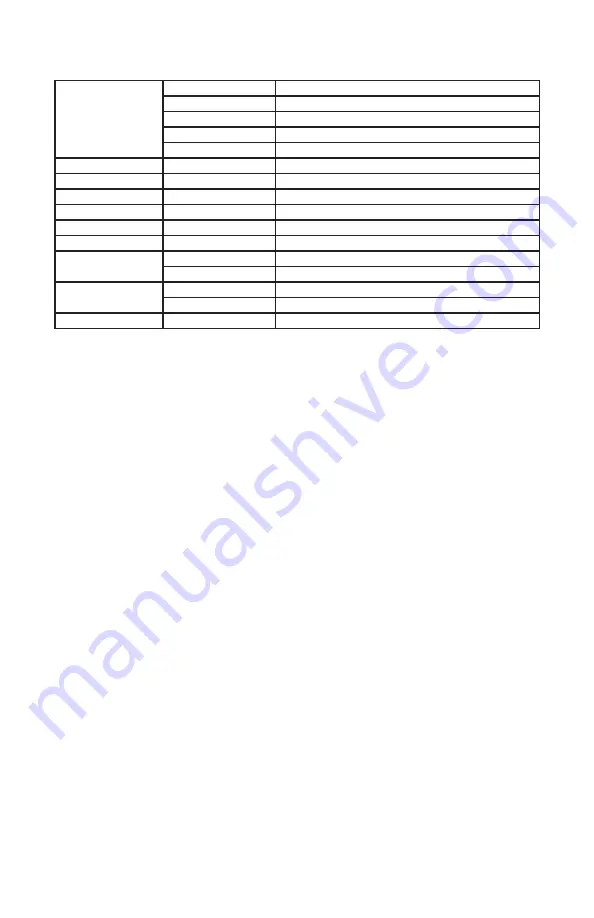
Page 11
Squarodox™ 3D Manual Rev. A
© 2019 Blizzard Lighting, LLC
Control Panel Menu Structure
CH--
CH5
5-channel DMX mode
CH8
8-channel DMX mode
CH41
41-channel DMX mode
C144
144-channel DMX mode
C149
149-channel DMX mode
d001
001-512
Set the starting address from 001-512
r---
000-255
Red intensity (0% <-> 100%)
G---
000-255
Green intensity (0% <-> 100%)
b---
000-255
Blue intensity (0% <-> 100%)
Pr--
01-30
Built-in programs (1-30)
SP--
01-16
Program speed (slow <-> fast)
AUTO/AUDI
AUTO
Auto mode
AUDI
Sound active mode
EP00/EP01
EP00
Loss of DMX - Hold
EP01
Loss of DMX - Blackout
DISP
Yes/No
Rotate of the menu display by 180°
DMX Mode
Allows the unit to be controlled by any universal DMX controller.
Select the Starting DMX Address
1.) Navigate the main menu to reach
d---
, press
<ENTER>
.
2.) Use the
<UP/DOWN>
buttons to choose a starting DMX address ranging from
001-512, press
<ENTER>
to confirm, or
<MENU>
to exit.
3.) When a DMX signal is being received, the display will change to
A---
.
Select the Channel Mode
1.) Navigate the main menu to reach
CH--
, press
<ENTER>
.
2.) Use the
<UP/DOWN>
buttons to highlight your choice, and press
<ENTER>
.
Master/Slave Mode Settings
1.) Daisy chain fixtures together via DMX input/output connections.
2.) The first fixture in the DMX chain is the master fixture, and the following units
will operate in unison with the master.
Auto and Sound Active Modes:
Allows a single or Master/Slaved units to run factory installed programs.
1.) Navigate the main menu to reach
AUTO/AUDI
, press
<ENTER>
.
2.) Use the
<UP/DOWN>
buttons to highlight
AUTO
(auto) or
AUDI
(sound
active mode), and press
<ENTER>
to confirm.
3.) For individual auto programs (01-30), navigate to
Pr--
, and press
<ENTER>
.
4.) Use the
<UP/DOWN>
buttons to select a program, and press
<ENTER>
.
5.) To adjust the program speed (01-16), navigate to
Sp--
, and press
<ENTER>
.
6.) Use the
<UP/DOWN>
buttons to select a speed, and press
<ENTER>
.
Manual Adjustments
1.) Navigate the main menu to reach
r---
(red),
G---
(green),
b---
(blue), and
press the
<ENTER>
button.
2.) Then use the
<UP/DOWN>
buttons to make adjustments to the value (000-
255), and press the
<ENTER>
button to confirm.




















