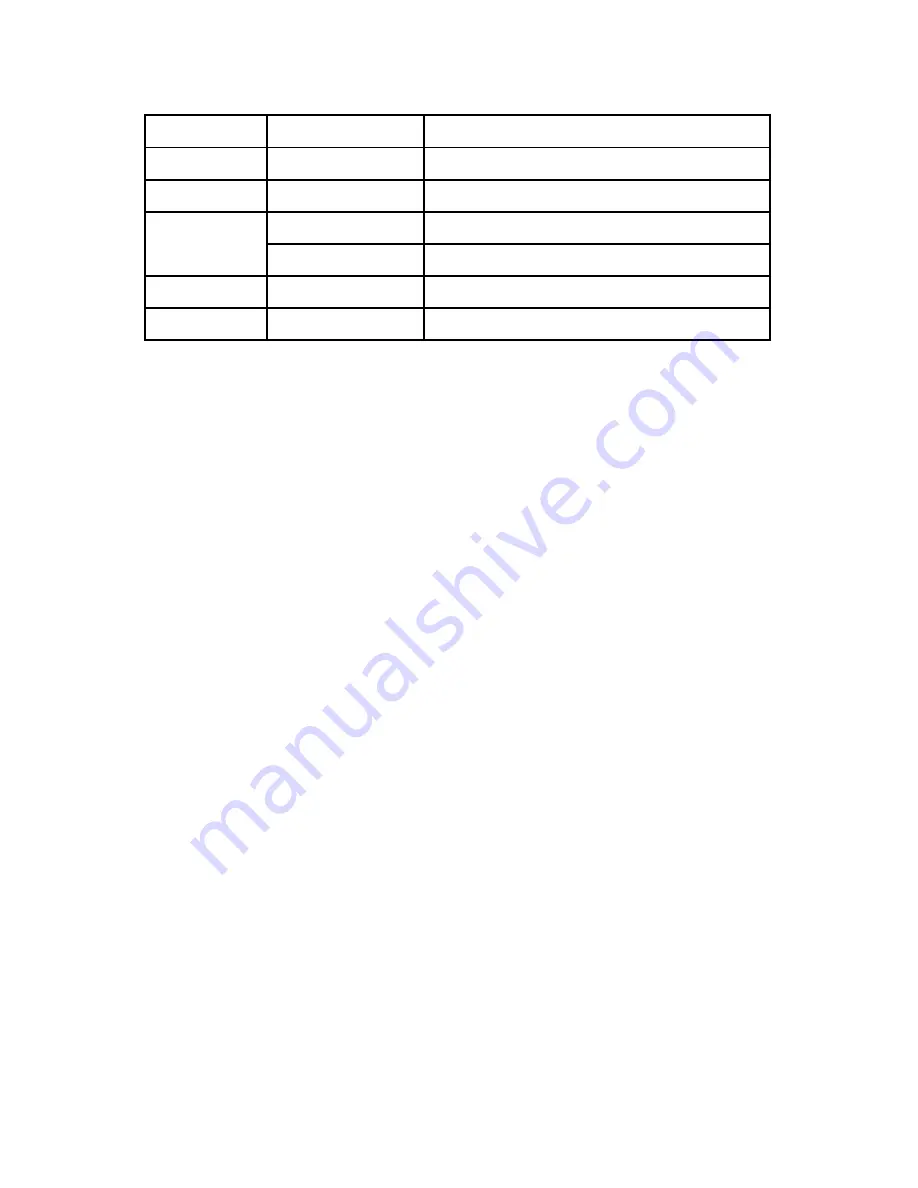
Page 9
AtmosFear™ Tour HZ Manual - Rev. A
(c) 2015 Blizzard Lighting, LLC
Control Panel Menu Structure
Interval Set
0s–200s (seconds)
Pause time between timed output
Duration Set
0s–200s (seconds)
Duration time of timed operation
DMX512 Add
1–512
Set the starting DMX address
Fluid Set
On
Low fluid shutdown on
Off
Low fluid shutdown off
Volume Set
1%–100%
Set the volume output
FanSpeed Set
1%–100%
Set the fan speed
DMX Configuration
1. Press
<FUNCTION>
repeatedly until
DMX512 ADD
shows on the display.
2. Use
<UP/DOWN>
to select the starting address 1–512.
Set the Output Volume
1. Press
<FUNCTION>
repeatedly until
Volume Set
shows on the display.
2. Use
<UP/DOWN>
to select an output volume percentage (1%–100%).
3. You can now press the
<START/STOP>
button to initiate this output.
Set the Fan Speed
1. Press
<FUNCTION>
repeatedly until
FanSpeed Set
shows on the display.
2. Use
<UP/DOWN>
select a total speed percentage (1%–100%).
Timer Mode
1. Press
<TIMER>
and the display will show a countdown of the interval time.
2. When the interval countdown reaches zero (0), the unit will start the dura-
tion countdown, producing haze for the amount of time set in
Duration Set
.
Interval and Duration Settings
Interval settings control the period of time in between timed haze outputs (in
seconds), while duration settings are used to control the actual period of time
of the timed haze output (in seconds) while using timer mode.
1. Press
<FUNCTION>
repeatedly until
Interval Set
or
Duration Set
shows
on the display.
2. Use
<UP/DOWN>
to select the number of seconds (0–200).
3. Press the
<TIMER>
button to try your newly configured timer settings.












