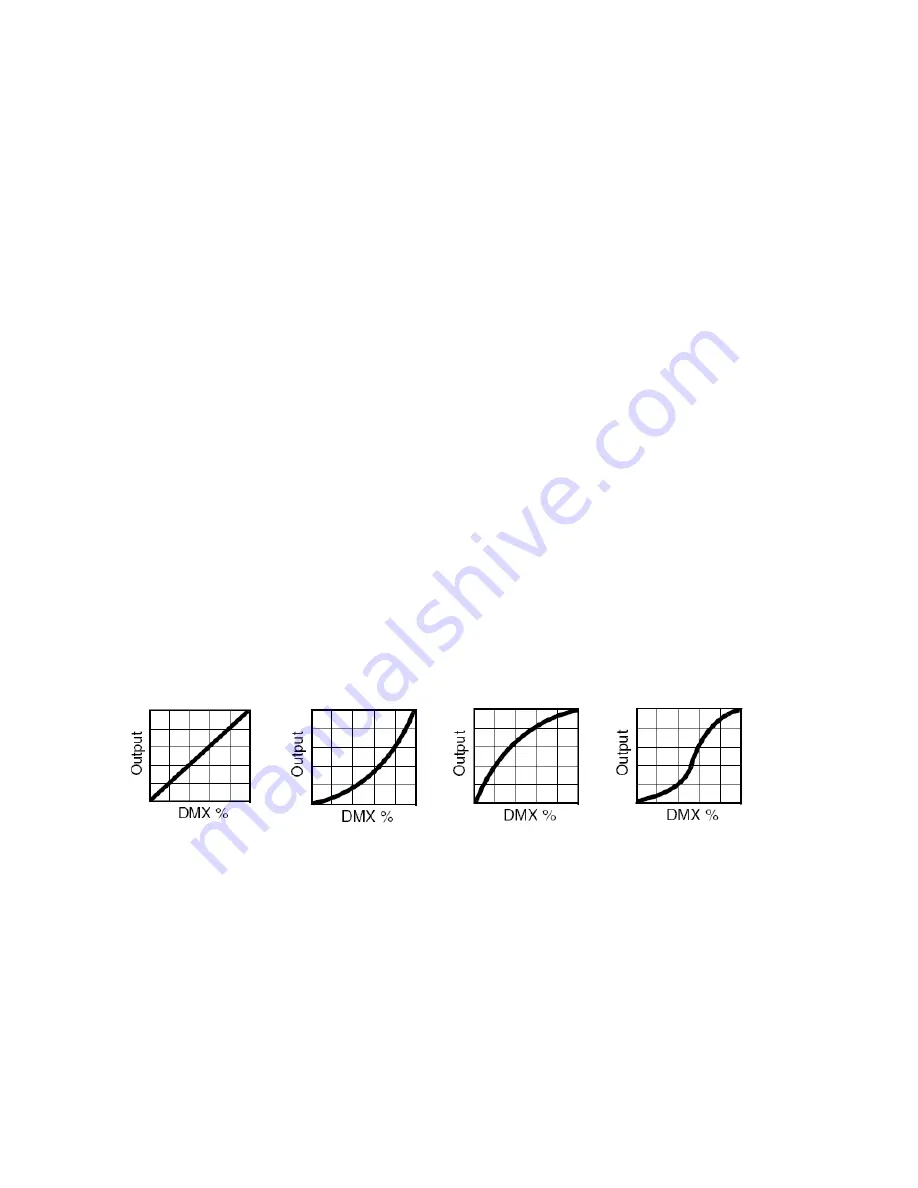
13
Illustrations: When pressing the
【
YES
】
button which means valid on the
【
USE
】
interface, the actual output value
of RED
,
GREEN
,
BLUE
,
AMBER,WHITEis output in accordance with the percentage which the color cast
calibration value divides 255.
6.7
CHANNEL MODE SETTING
1) Press the
【
ENTER
】
button in
【
CHMD
】
menu, then enter to the channel mode setting.
2) Press the
【
UP/DOWN
】
button to select
【
16CH
】,【
11CH
】,【
10CH
】,【
11CH.
】,【
6CH
】,【
5CH
】
3) Press the
【
ENTER
】
button to escape and save.
6.8
DIMMING MODE SETTING
1) Press the
【
ENTER
】
button in
【
DIM
】
menu, then enter to the dimming mode setting.
2) Press the
【
UP/DOWN
】
button to select
【
LIN
】,【
SQR
】,【
ISQR
】,【
SCUR
】,【
LIN.
】,【
SQR.
】,【
ISQR.
】
and
【
SCUR.
】
.
3) Press the
【
ENTER
】
button to escape and save.
Illustrations
:
When setting
【
LIN.
】,【
SQR.
】,【
ISQR.
】
and
【
SCUR.
】
in
【
DIM
】
menu, there will be
added a little delay dimming effect for smooth..
Dimming curve:
Linear curve: square law curve: Inverse Square law curve: S-curve:
6.9
DISPLAY SETTING
1) Press the
【
ENTER
】
button in
【
DISY
】
menu, then enter to the display setting.
2) Press the
【
UP/DOWN
】
button to select
【
ON
】,【
2 MINITES OFF
】
3) Press the
【
ENTER
】
button to escape and save.
6.10
CUSTOM COLOR SETTING
1) Press the
【
ENTER
】
button in
【
CTST
】
menu, then enter to the custom color setting.
2) Press the
【
UP/DOWN
】
select
【
CT01
】
…
【
CT10
】


















