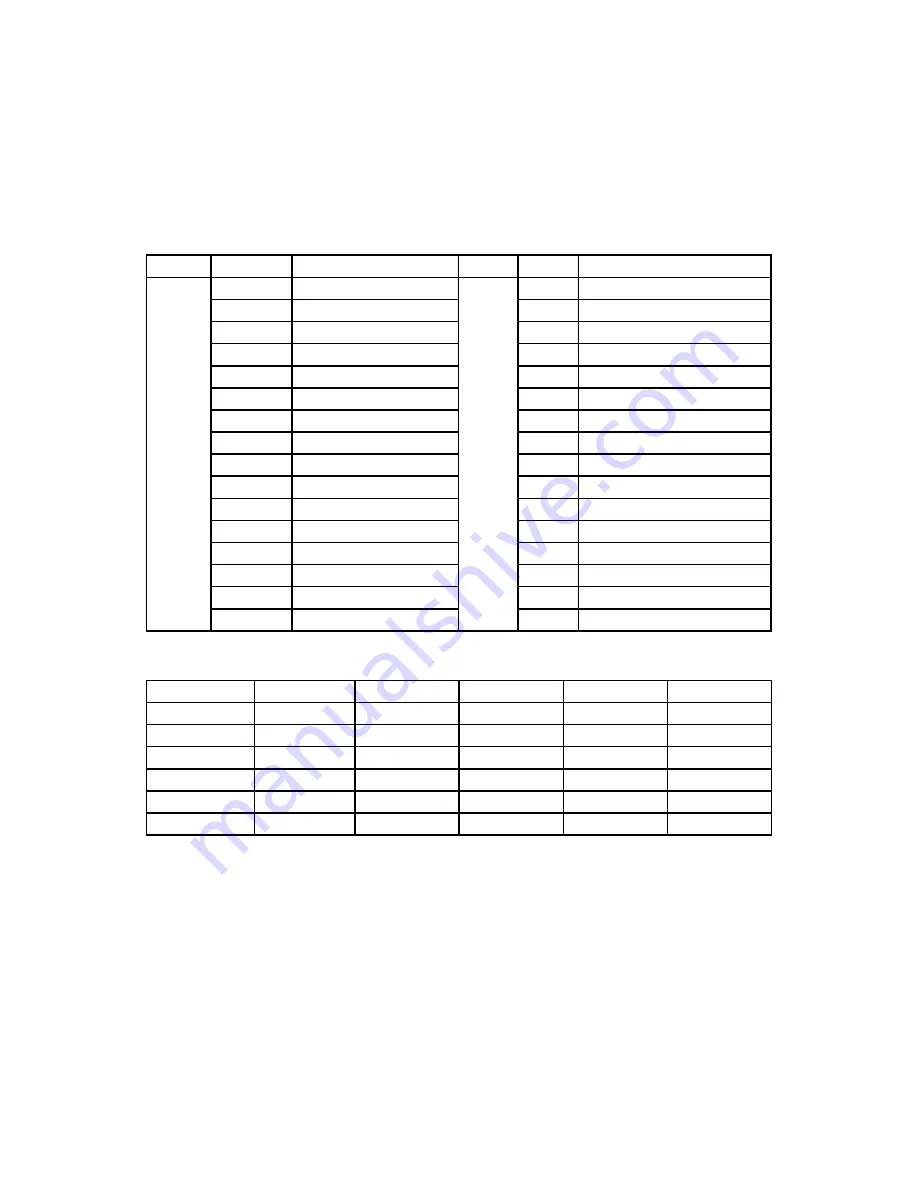
Page 9
ProKontrol MH Manual Rev. A
© 2013 Blizzard Lighting, LLC
3.3 Fixture Adressing / Patching Fixtures and Faders
This controller is programmed to control 18 channels of DMX per fixture on its 16
faders plus the PAN and TILT encoder wheels.
To take full advantage of your ProKontrol™ MH, you’ll need to patch in the DMX
address codes of the fixtures and faders. The address of the fixtures and faders can
be changed as needed, but first let’s just look at the
default values
.
The default Fixture Patch Settings are:
Page
Fixture
DMX Start Address
Page
Fixture DMX Start Address
A
1
001
B
17
289
2
019
18
307
3
037
19
325
4
055
20
343
5
073
21
361
6
091
22
379
7
109
23
397
8
127
24
415
9
145
25
433
10
163
26
451
11
181
27
469
12
199
28
487
13
217
29
505
14
235
30
(Blank)
15
253
31
(Blank)
16
271
32
(Blank)
Fader
DMX Ch.
Fader
DMX Ch.
Fader
DMX Ch.
1/R (Red)
1
7
7
13
13
2/G (Green)
2
8
8
14
14
3/B (Blue)
3
9
9
15
15
4/W (White)
4
10
10
16
16
5/D (Dimmer)
5
11
11
PAN
17
6
6
12
12
TILT
18
And the default Fader Patch Setting are:
In the above table, R=RED, G=GREEN, B=BLUE, W=WHITE, D=DIMMER
DMX START A FADER CHANNEL, - 1 = FADER DMX ADDRESS
For example: With these default fixture patch settings, the FIXTURE 1 PAN DMX
address is 17, so fixiture 2 PAN DMX address would be 35.
Before controlling a fixture without RDM function, you need to patch the fixture’s
DMX starting address. For example, if you are patching a moving head, you
must patch the pan/tilt channels of the moving head to PAN/TILT wheels on the
ProKontrol MH. If you are patching an LED fixture, then, you must patch the Red,
Green, Blue, White and Dimmer channels to the corresponding faders respectively.
The ProKontrol MH will then be able to correctly run all of its built-in movements
and fade in/out effects with the patch setting.




















