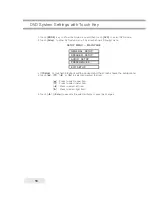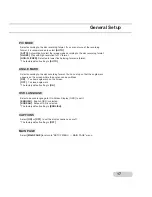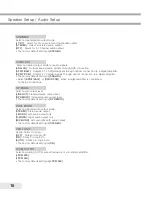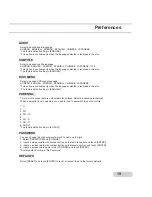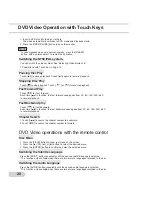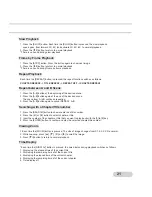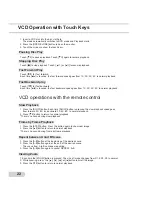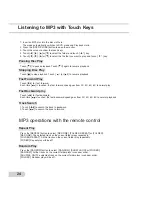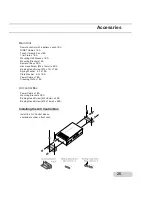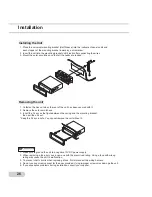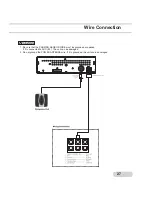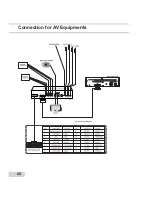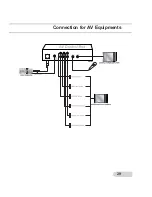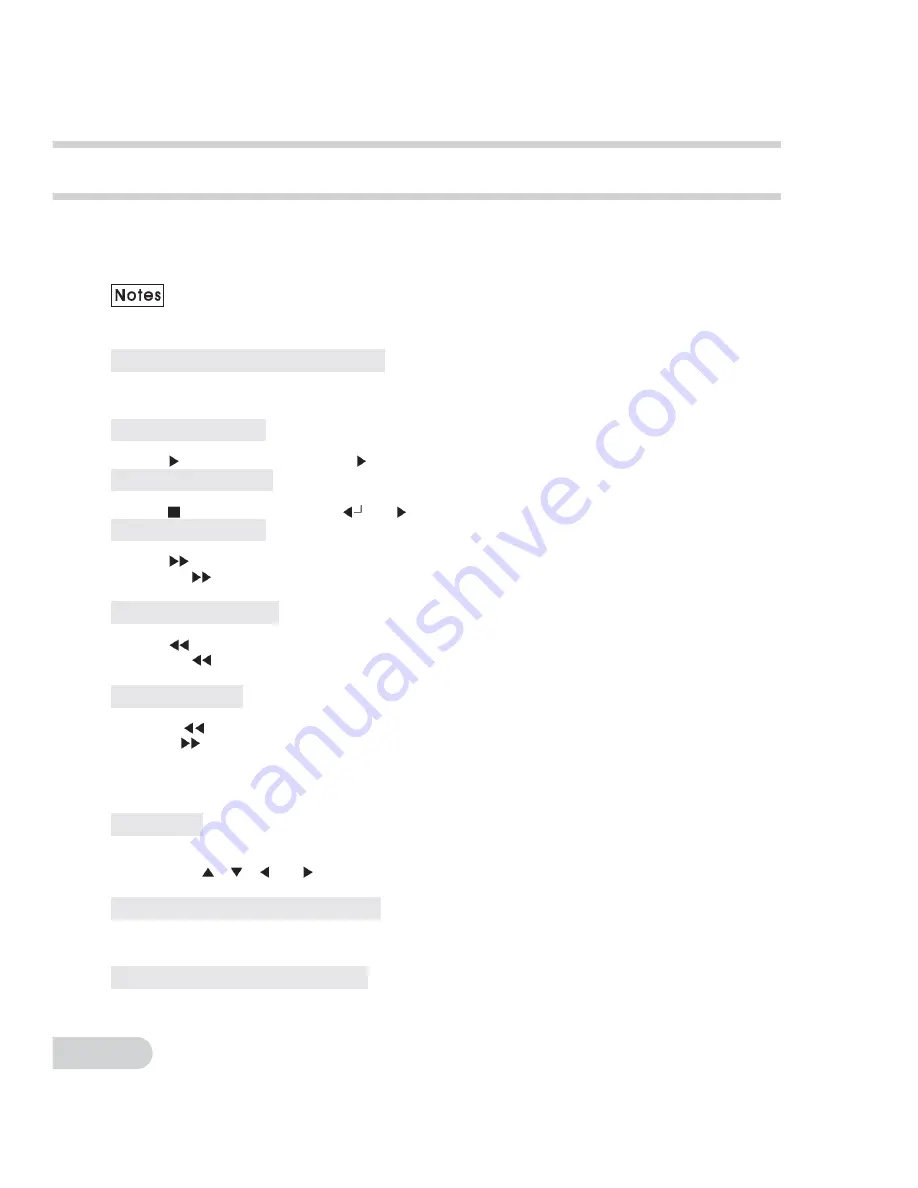
DVD Video Operation with Touch Keys
20
1. Insert a DVD disc into the disc slot hole.
The mode automatically switches to DVD mode and Playback starts.
2. Press the [OPEN/CLOSE] button to open the monitor.
*In case playback does not operate normally, press the [RESET]
button with a pointed object to restart the operation.
Switching the NTSC/PAL system.
You can switch the video system. See "Selecting Video System" in
TV operations with Touch Key in Page 13.
Pausing Disc Play
Touch [
II] to pause playback. Touch [
II] again to resume playback.
Stopping Disc Play
Touch [
] to stop playback. Touch [
] or [
II] to resume playback.
Fast Forward Play
Touch [
] for fast forward.
Each time [
] is touched, the fast forward speed goes from 2X, 8X, 16X, 32X, 64X
to normal playback.
Fast Backward play
Touch [
] for fast backward.
Each time [
] is touched, the fast backward speed goes from 2X, 8X, 16X, 32X, 64X
to normal playback.
Chapter Search
1.Touch [I
] to search the chapter number to backward.
2.Touch [
I] to search the chapter number to forward.
DVD Video operations with the remote control
Disc Menu
1. Press the [TITLE] button to show root menu on the screen.
2. Press the [
], [
], [
], or [
] button to select the desired menu.
3. Press the [ENTER] button to confirm and play the selected menu.
Switching the Subtitle Language
Press the [SUB-T] button repeatedly until the desired subtitle languge is selected.
*This function only available when there are two or more languages recorded in the disc.
Switching the Audio Language
Press the [AUDIO] button repeatedly until the desired audio languge is selected.
*This function only available when there are two or more languages recorded in the disc.
Summary of Contents for BZDIN7
Page 1: ......
Page 29: ...Connection for AV Equipments 28 ...