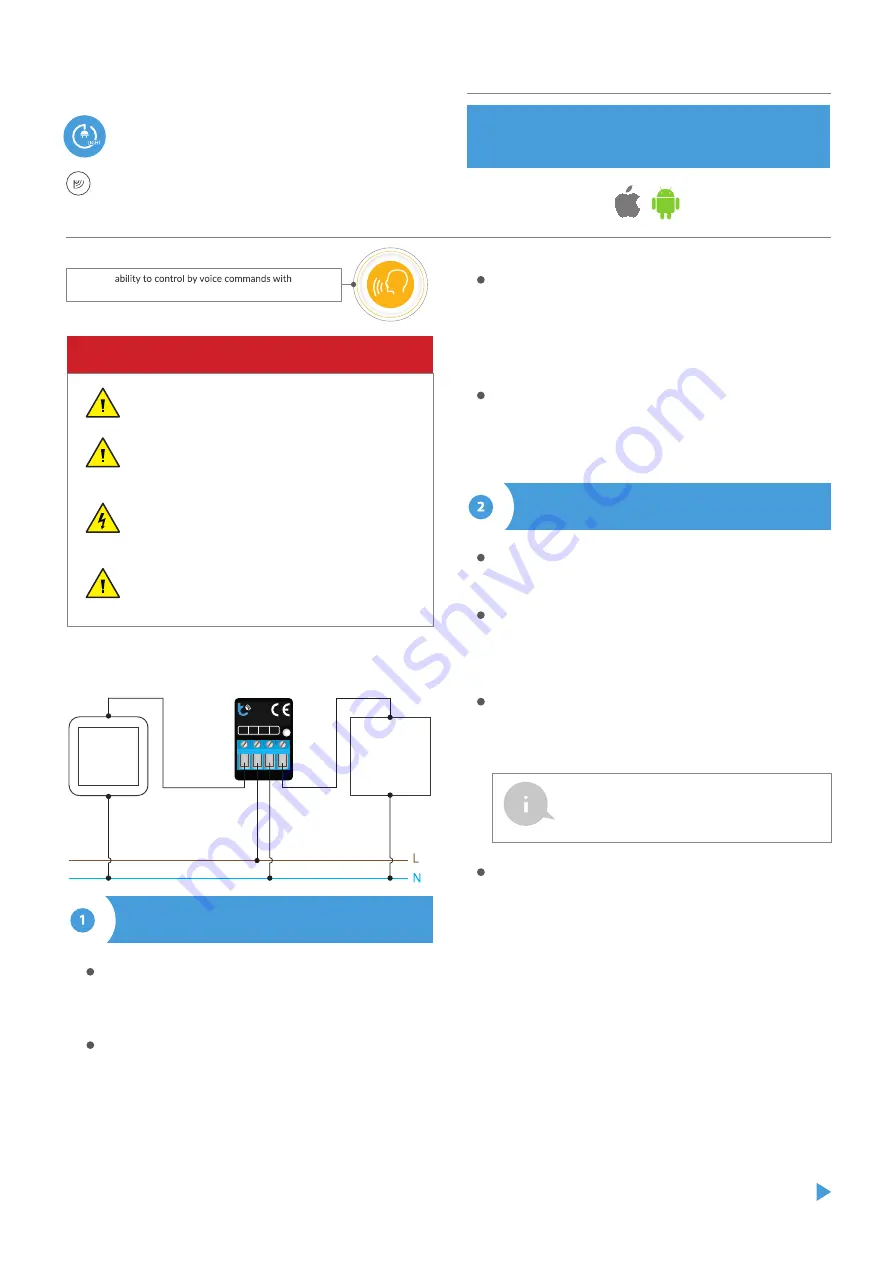
IN L N O
switch
Box
light
230V AC
max 5A
µWiFi AC wireless switch
WIRELESS LOW-POWER SWITCH 230V
switch
Box
light
Disconnect the installation supply voltage before installing the
controller. Remember that any mounting works should be carried
out when the mains voltage is disconnected (switch off the mains
fuse or disconnect the power cord from the mains socket).
The controller should be installed in a place protected against
adverse environmental conditions, protected from third party
access - in the flush box or inside the enclosure of the controlled
device. Remember that metallic elements (wires, housing parts)
have a negative influence on the range of the device, and
consequently the comfort of use. It is recommended that the
device be mounted in a stable and fixed position. Due to the
operating voltage of the device it is necessary that the connectors
of the controller be protected against accidental contacts or short
circuits, which could cause electric shock or damage to the device.
Read the diagram and then proceed to install the controller. Pay
particular attention to the designation of the controller connectors.
Start with power wires - phase L (usually brown) and neutral N (blue).
Then, connect the load. If you only want a local control with a wall
switch, connect the wall push-button according to the diagram. To
control using only your phone or Tablet, it is not necessary to install
the wall push-button.
After making sure that the device is connected in accordance with
the diagram and that there are no metal components near the
controllerwhich may accidentally cause short-circuit, start the device
by turning on the power (turning on the mains fuse or connecting
the power cord to the power outlet).
Download the free wBox application. If you have an Android mobile
device, you will find the application in the Play Store. For iOS devices
the application is in the App Store.
Do not connect the device to loads exceeding the permit-
ted values.
Connect only in accordance with the diagram presented
in the manual. Improper connections may be dangerous,
it can damage the controller, and loss of the warranty.
DANGER! Risk of electric shock! Even with the device
turned off, the outputs may be live. All assembly work
should be ALWAYS performed with the disconnected
power circuit.
The installation of the device to a power mains that does
not meet the quality requirements defined by PN-EN
50160, will result in the loss of the warranty.
By using your mobile phone or tablet, connect it to the device
wireless network. To do this, enter to your smartphone or tablet
settings, then go to setting of the WiFi network and find the network
name „switchBox_LIGHT-xxxxxxxxxx” where xxxxxxxxxx is the serial
number of the device. Connect to this network.
Open the wBox application. A device will appear at the top of the
screen. To add it to the application, click on "+" on the right side of
the name. To pre- configure the controller, click on the default device
name.
Test the work of the controller, by clicking the ON / OFF button,
paying attention to the behavior of the connected load. If you have
connected a wall push-button, check its work. In the default configu-
ration of the controller, for a mono-stable push-button, holding
down the push-button should cause that the load turn on, releasing
the pushbutton will turn off the load. To change this behavior, go to
the settings (the "Settings" icon in the upper right corner of the
screen) and then in the "Actions" section edit the default action. For
example, to alternately turn the light on / off each time the
monostable button is pressed choose the action type as "Change
state" and select "Rising edge" as the trigger.
control with μWiFi technology from any
place in the World
SAFETY RULES
CONNECTION DIAGRAM
device
INSTALLATION - BASICS
FIRST START
You can also set the configuration using the web
browser of your phone / tablet. After connecting
to the wireless network of the controller, turn on
the browser and go website www.blebox.eu
user manual
Amazon Alexa and Google Home



