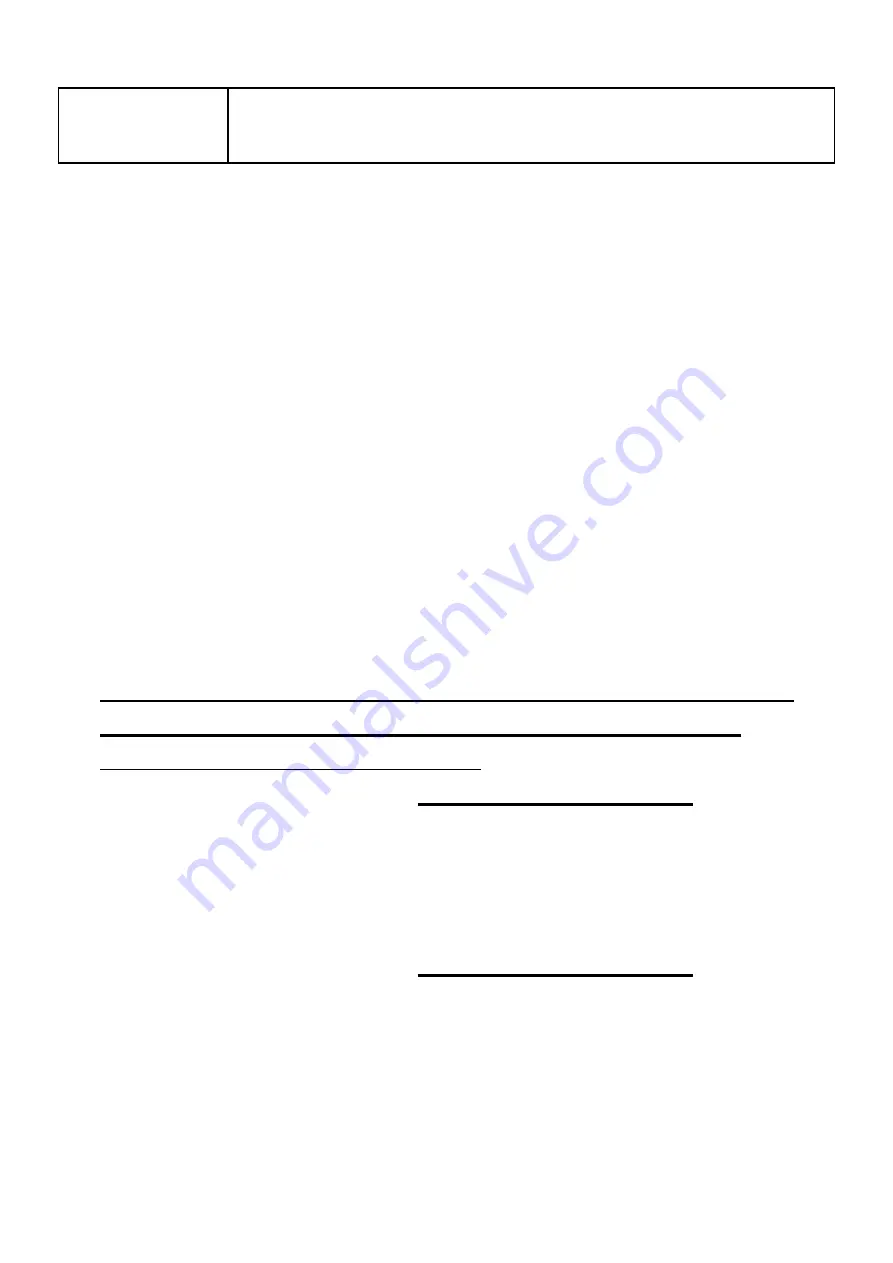
16
Gallery
Review or download the pictures or videos the
camera has taken.
7.7. Get the First Picture
After you successfully activate the camera, you would like to
get the first picture from the camera:
Make sure the camera is powered on (screen is on) and has
connected to cellular network (refer to the icon indicators in
Section 7.5
).
Open the App, go to
Settings
Tab, toggle
Transfer on Each
Capture
to ON.
On the camera, Press
START
button, wait for the camera
goes into surveillance mode.
Walk through in front of the camera.
Check the Gallery tab in the App, generally in several
minutes you will get the picture sent from the camera.
After you successfully get the first picture, please remind
toggling
Transfer on Each Capture
to OFF to avoid
consuming more battery power.
For more details please visit:
www.zopudt.com/tc/cell
7.8. View Photo or Video
Open the App Gallery tab to view, download, save or delete the
photos or videos
.
For more details please visit:
www.zopudt.com/tc/cell
8. ADVANCED SETTINGS
The trail camera comes with preset manufacturer settings. You
can change the settings to meet your requirements. Once the
camera screen is on, press
MENU
key to enter/exit the menu.






























