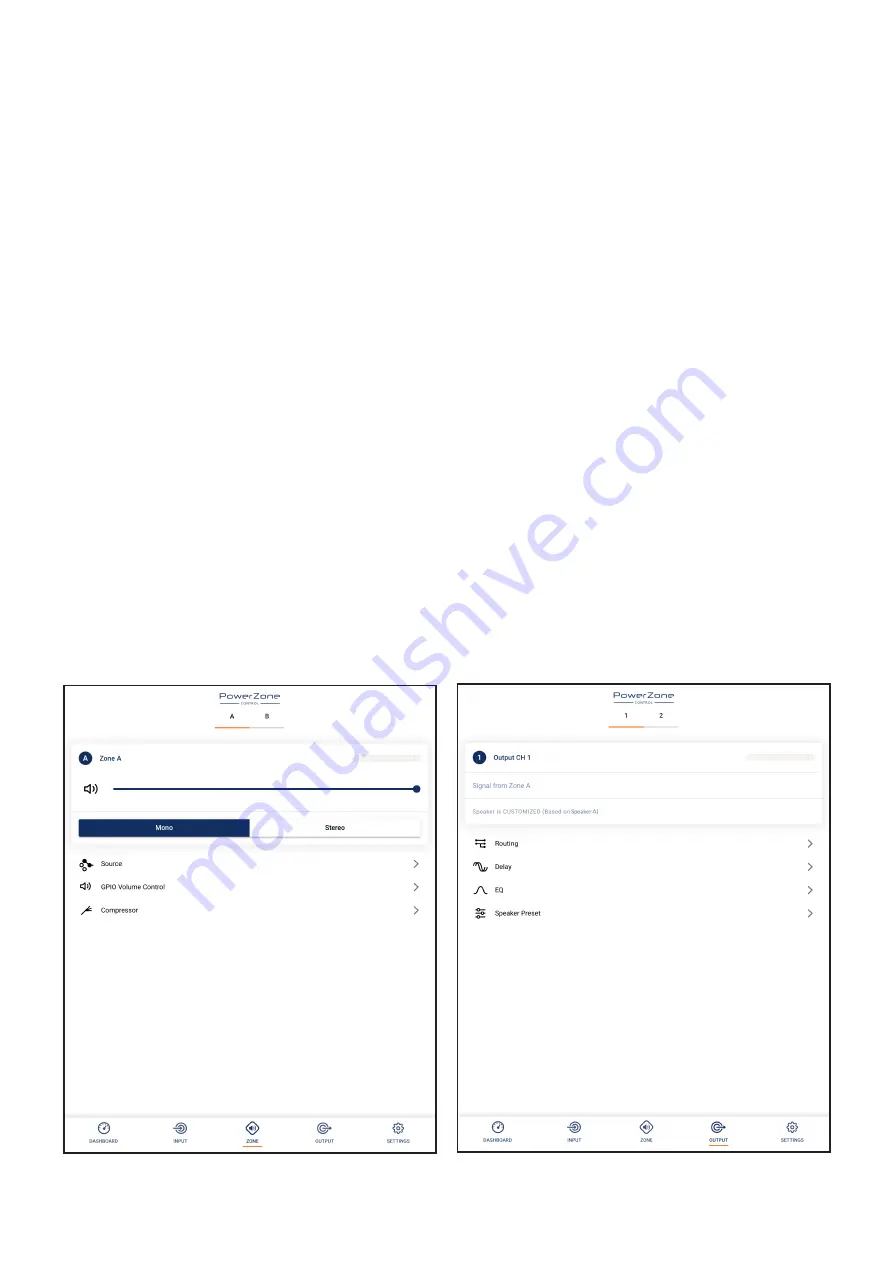
Configuration
5.3.2 Zone Tab
The Zone Tab enables installation zones to be defined and
named, and provides access to further sub-menus. Zones
might be bar or restaurant areas for example, or different
rooms in a home. For all Zone Tab menus, the installation zone
under configuration is selected by highlighting one of the zone
identifiers (A, B, C or D) at the top of the page. Diagram 5c
illustrates the Zone Tab.
• The Source menu option enables inputs to be assigned to
zones.
• The GPIO Volume Control option enables external volume
control to be applied to individual zones. The GPIO
configuration menu can be found under the Settings Tab.
• The Compressor option enables default or custom signal
compression to be applied to individual installation zones.
Note:: Compression can be useful to reduce the volume difference
between loud and quiet audio material. The lower the compression
threshold is set, the more the difference between loud and soft will
be reduced. The overall zone volume may need to be increased
when compression is used. The default compression parameters are
appropriate for most installations.
5.3.3 Output Tab
The Output Tab enables amplifier outputs to be named and
provides access to further sub-menus. For all Output Tab
menus, the amplifier output under configuration is selected
by highlighting one of the output identifiers (1, 2, 3 or 4) at the
top of the display. The Output Tab also enables Speaker Preset
configurations to be created, exported, imported or cleared.
Diagram 5d illustrates the Output Tab.
Note:: The number of individual outputs available for configuration
will depend on the PowerZone Connect amplifier model and the
input, zone and output mode configuration.
• The Routing menu enables zones to be assigned to amplifier
outputs.
Note:: Routing for zones specified as stereo will automatically offer
three output options: left channel, right channel or summed mono.
The summed mono signal can potentially be used to drive a mono
subwoofer.
• The Delay menu enables delay to be applied to individual
amplifier outputs.
• The Equalizer menu enables parametric equalization to be
applied to individual amplifier outputs. Equalizer settings
configured for one amplifier output can be copied and
applied to other outputs.
Zone name - type to edit
Output name - type to edit
Select zone
Select output
Select mono or stereo
Select input
Select zone
Enable and configure output delay if required
Enable and configure output EQ if required
Configure and manage speaker presets
Select GPIO volume control mode
Select compressor mode and enable
Adjust zone volume
Diagram 5c
Zone Tab display
Diagram 5d
Output Tab display






















